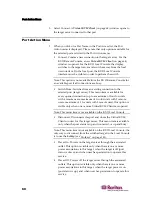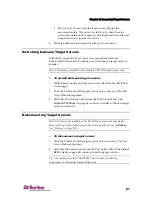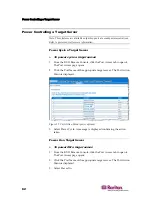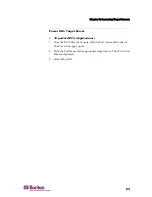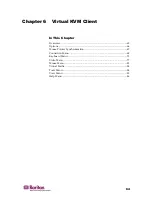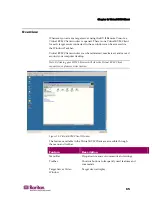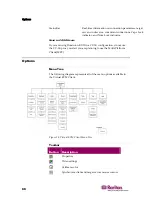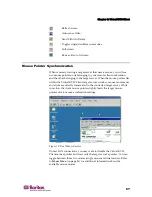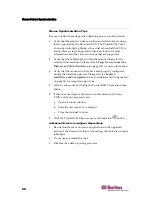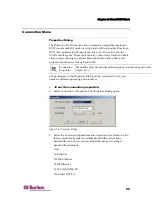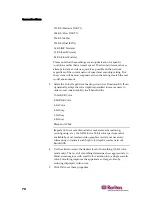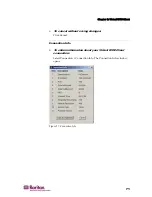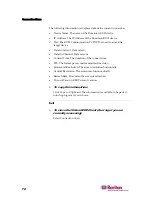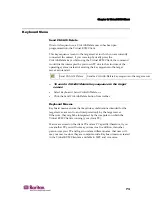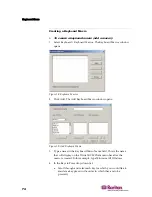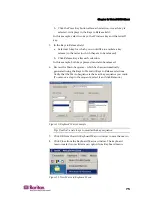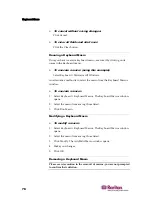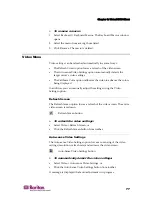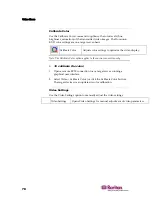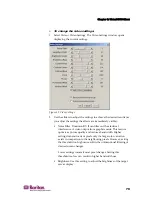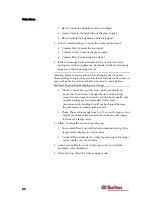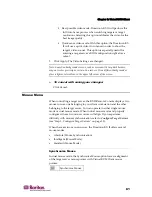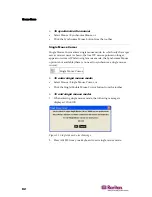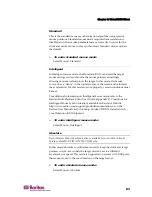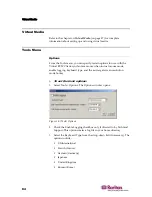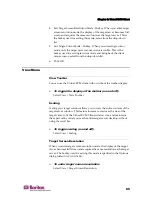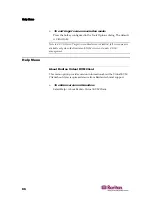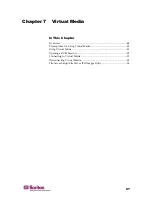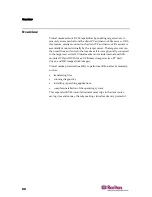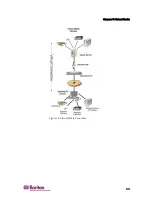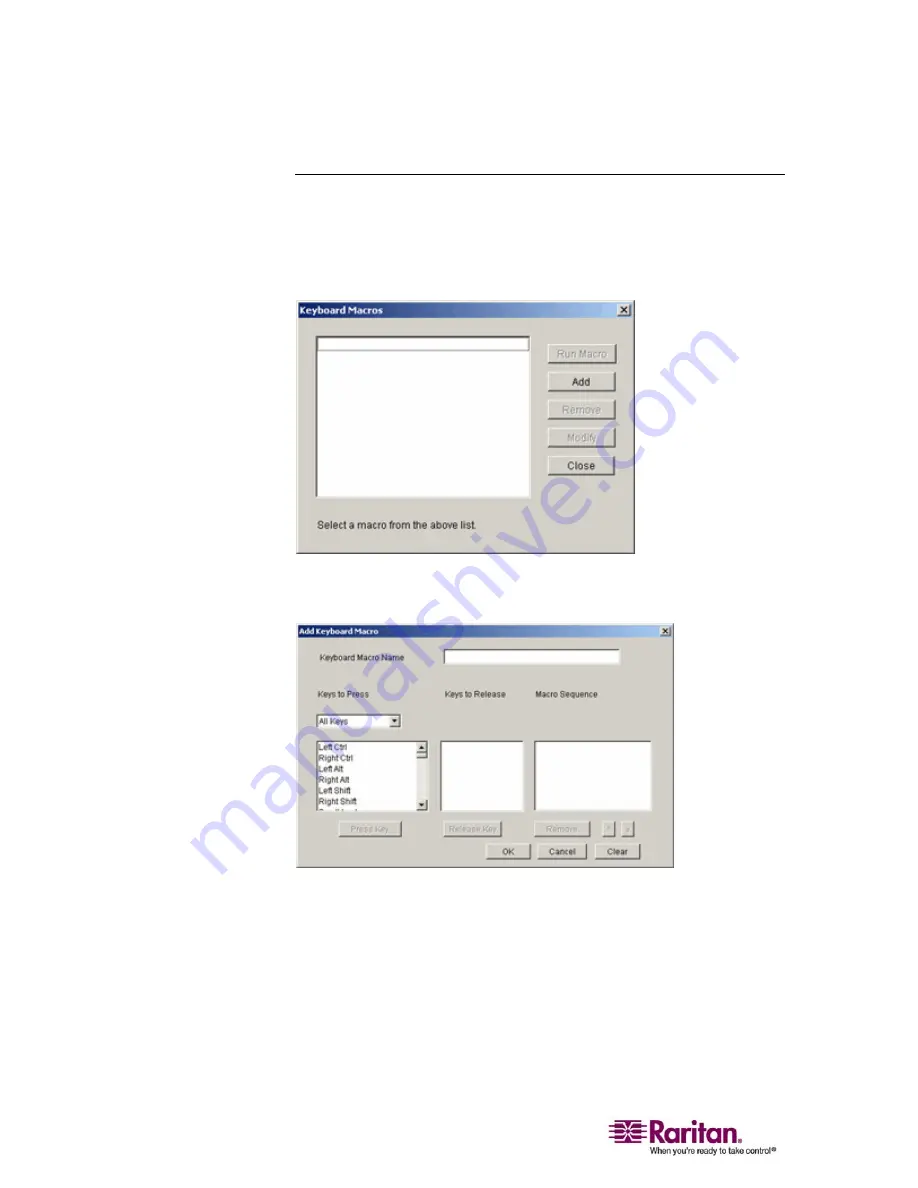
Keyboard Menu
74
Creating a Keyboard Macro
¾
To create a keyboard macro (add a macro):
1.
Select Keyboard > Keyboard Macros. The Keyboard Macros window
opens:
Figure 28: Keyboard Macros
2.
Click Add. The Add Keyboard Macro window opens:
Figure 29: Add Keyboard Macro
3.
Type a name in the Keyboard Macro Name field. This is the name
that will display on the Virtual KVM Client menu bar after the
macro is created. In this example, type Minimize All Windows.
4.
In the Keys to Press drop-down list:
a.
Scroll through and select each key for which you would like to
emulate a key press (in the order in which they are to be
pressed).
Summary of Contents for DOMINION KX II DKX2-0E-E
Page 14: ......
Page 103: ...Chapter 7 Virtual Media 89 Figure 35 Virtual Media Connection...
Page 118: ...Add New User Group 104 Click the Add button from the User Group List page Figure 43 Group Page...
Page 250: ......
Page 256: ......