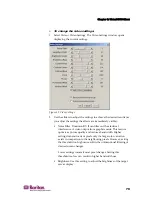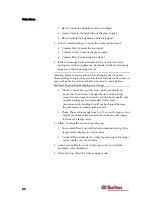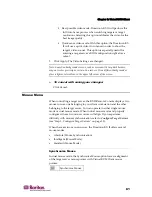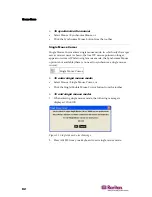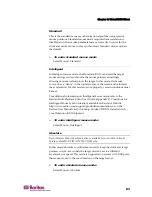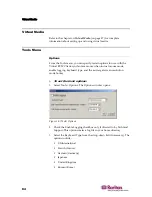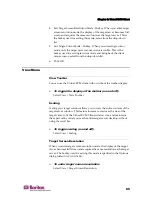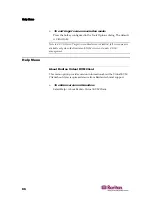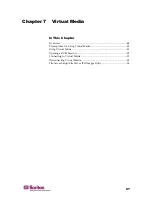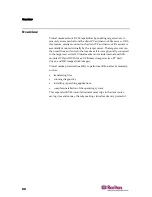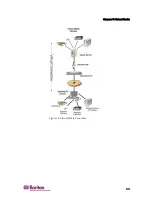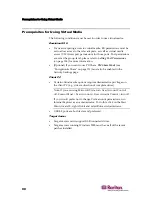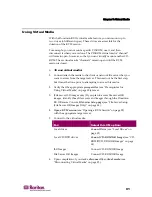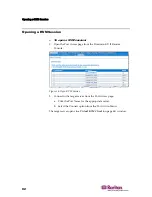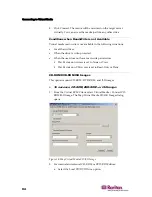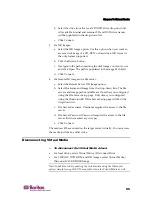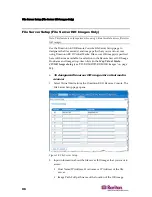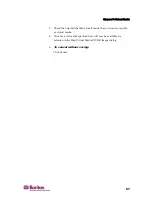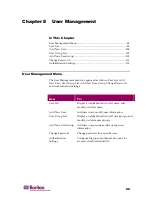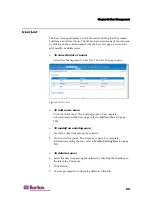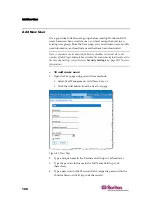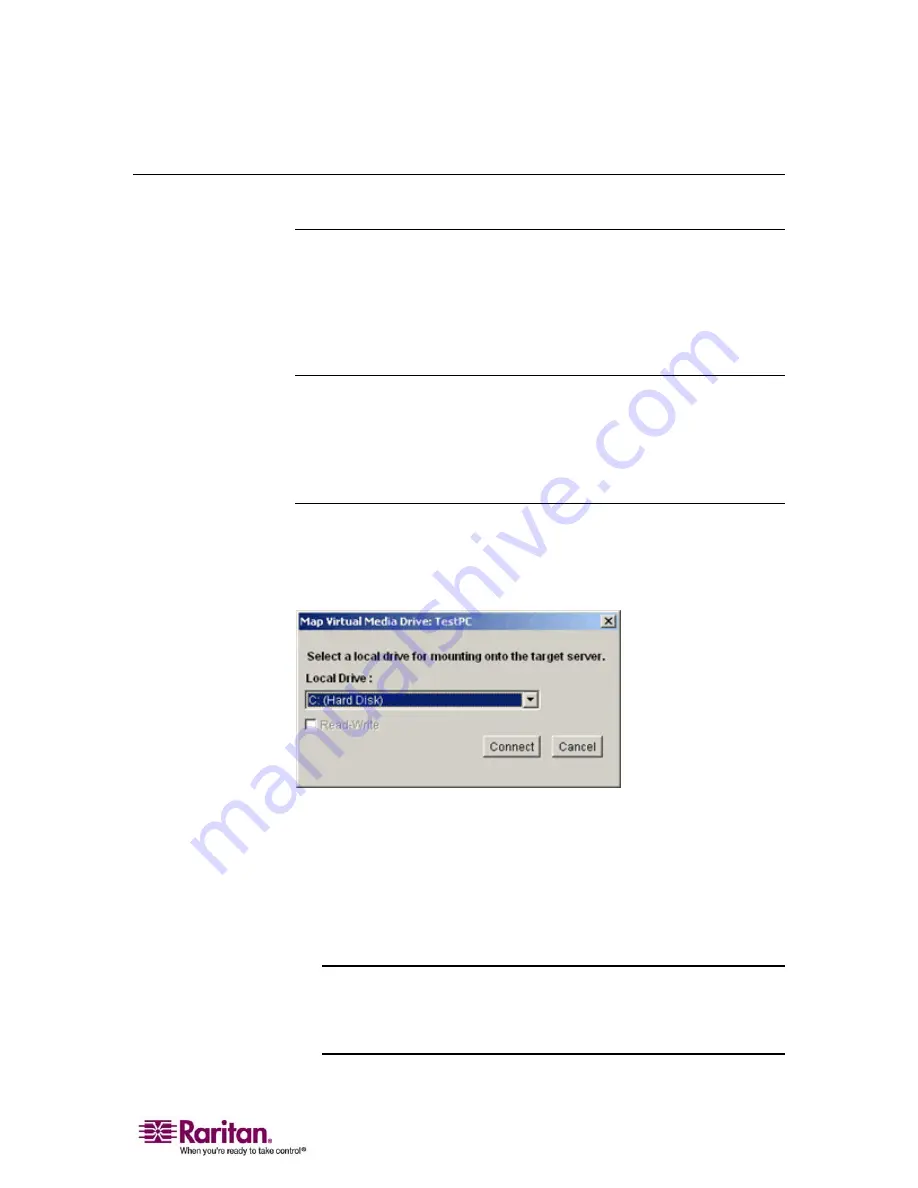
Chapter 7: Virtual Media
93
Connecting to Virtual Media
Local Drives
This option mounts an entire drive; the entire disk drive is mounted
virtually onto the target server. Use this option for hard drives and
external drives only; it does not include network drives, CD-ROM, or
DVD-ROM drives. This is the only option for which Read-Write is
available.
Note: Target servers running certain version of the Windows operating system
may not accept new mass storage connections after an NTFS-formatted
partition (e.g., the local C drive) has been redirected to them. If this occurs, close
the Dominion KX II Remote Console and reconnect before redirecting another
virtual media device. If other users are connected to the same target server, they
must also close their connections to the target server.
¾
To access a drive on the client computer:
1.
From the Virtual KVM Client, select Virtual Media > Connect Drive.
The Map Virtual Media Drive dialog opens:
Figure 37: Map Virtual Media Drive
2.
Select the drive from the Local Drive drop-down list.
3.
If you want read and write capabilities, check the Read-Write option
checkbox. This option is disabled for non-removable drives. Please
refer to the
conditions when read-write is not available
(on page 94)
for more information. When checked, you will be able to read or
write the connected USB disk.
WARNING: Enabling Read-Write access can be dangerous!
Simultaneous access to the same drive from more than one entity can
result in data corruption. If you do not require write access, leave
this option unchecked.
Summary of Contents for DOMINION KX II DKX2-0E-E
Page 14: ......
Page 103: ...Chapter 7 Virtual Media 89 Figure 35 Virtual Media Connection...
Page 118: ...Add New User Group 104 Click the Add button from the User Group List page Figure 43 Group Page...
Page 250: ......
Page 256: ......