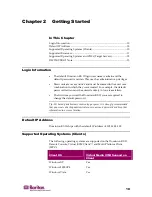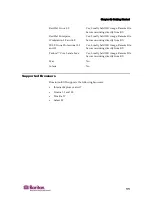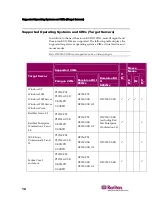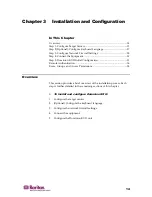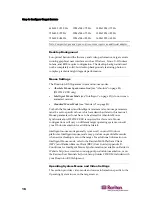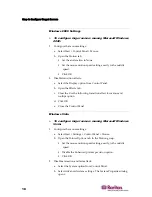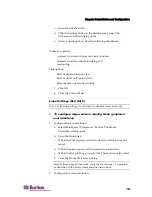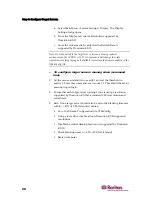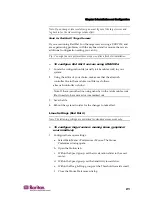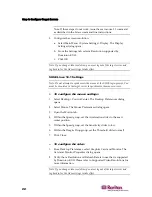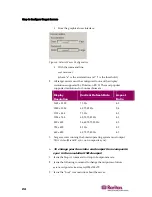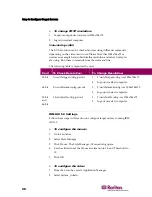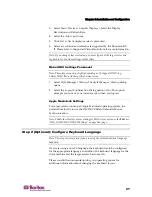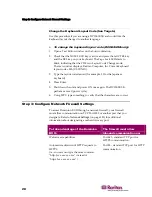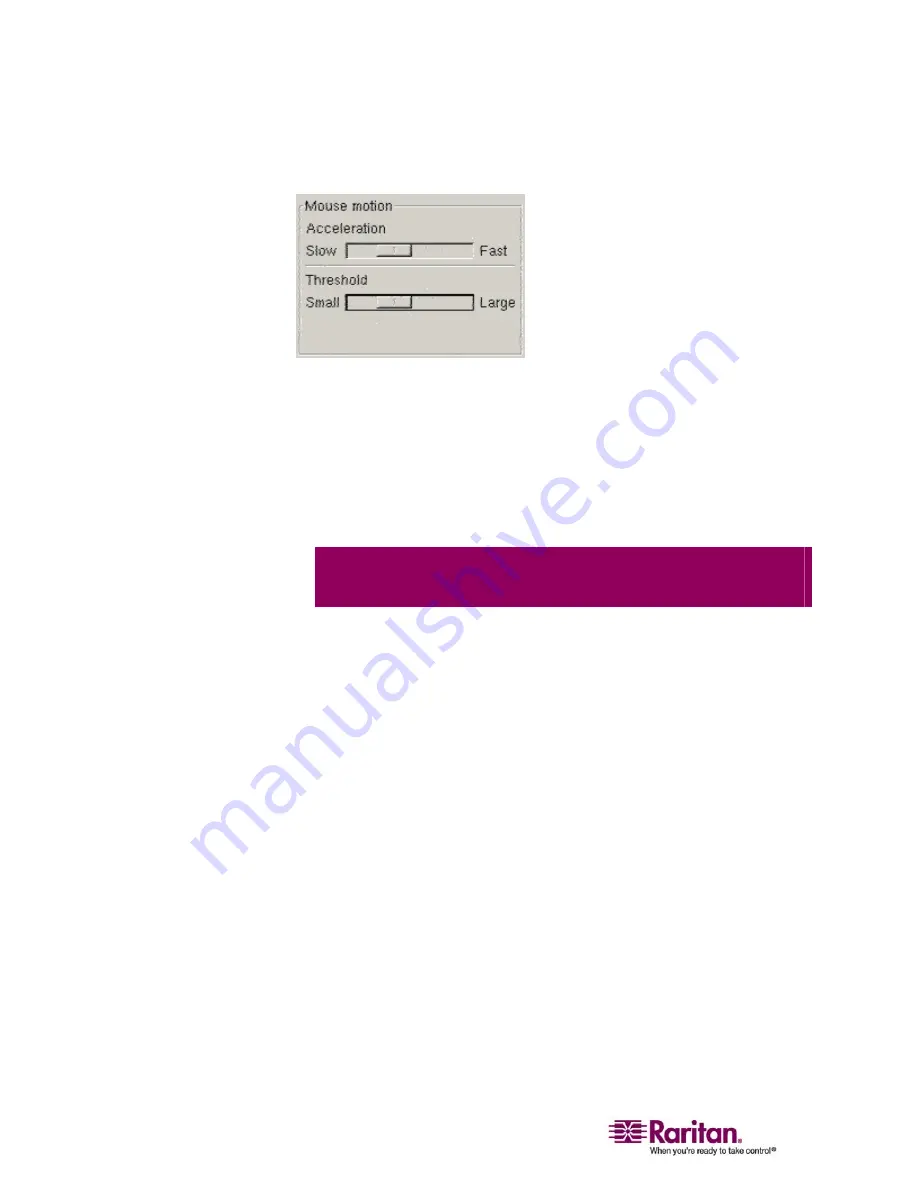
Step 1: Configure Target Servers
24
From the graphical user interface:
Figure 6: Solaris Mouse Configuration
With the command line:
xset mouse a t
(where “a” is the acceleration and “t” is the threshold.)
2.
All target servers must be configured to one of the display
resolutions supported by Dominion KX II. The most popular
supported resolutions for Sun machines are:
Display
Resolution
Vertical Refresh Rate
Aspect
Ratio
1600 x 1200
75 Hz
4:3
1280 x 1024
60,75,85 Hz
5:4
1152 x 864
75 Hz
4:3
1024 x 768
60,70,75,85 Hz
4:3
800 x 600
56,60,72,75,85 Hz
4:3
720 x 400
85 Hz
9:5
640 x 480
60,72,75,85 Hz
4:3
3.
Target servers running the Solaris operating system must output
VGA video (H-and-V sync, not composite sync).
¾
To change your Sun video card output from composite
sync to the non-default VGA output:
1.
Issue the Stop+A command to drop to bootprom mode.
2.
Issue the following command to change the output resolution:
setenv output-device screen:r1024x768x70
3.
Issue the “boot” command to reboot the server.
Summary of Contents for DOMINION KX II DKX2-0E-E
Page 14: ......
Page 103: ...Chapter 7 Virtual Media 89 Figure 35 Virtual Media Connection...
Page 118: ...Add New User Group 104 Click the Add button from the User Group List page Figure 43 Group Page...
Page 250: ......
Page 256: ......