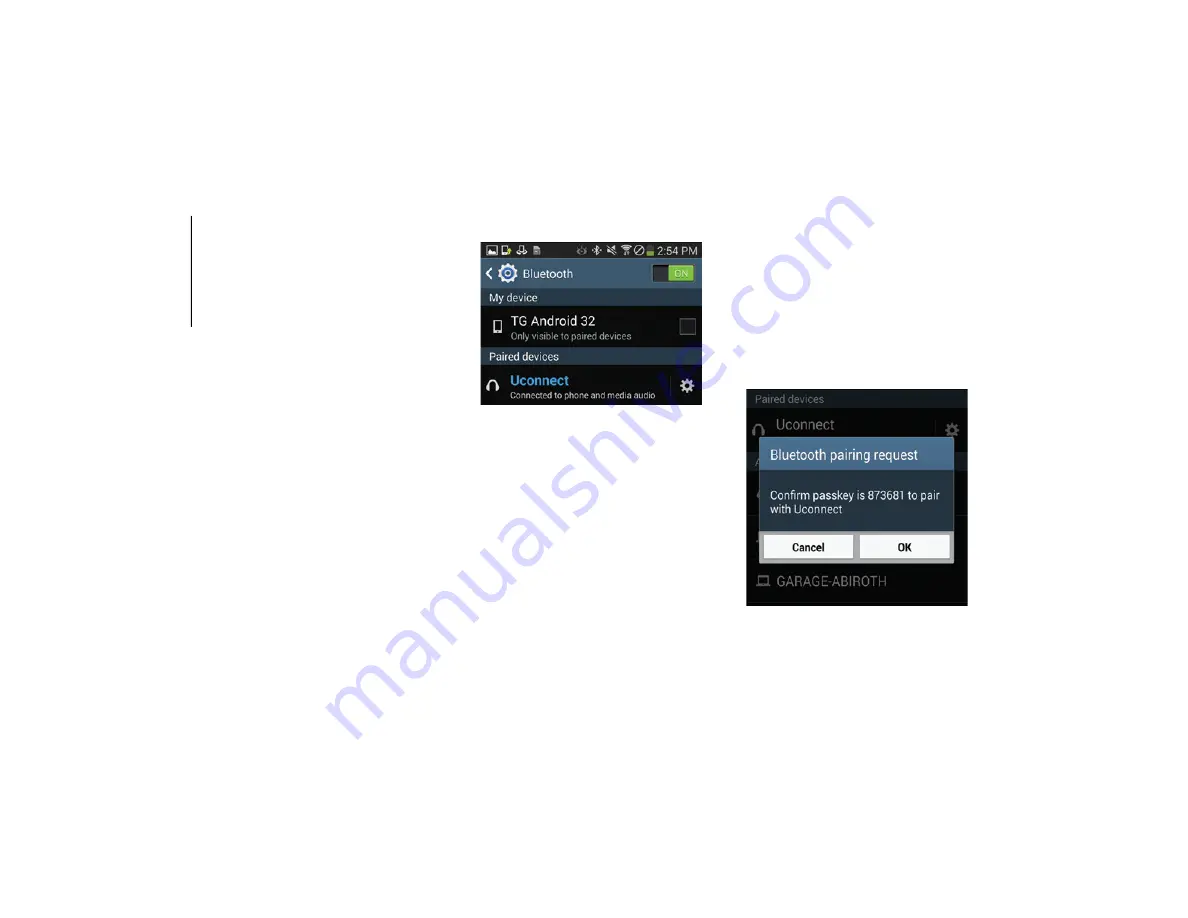
MULTIM
EDIA
300
NOTE:
Some mobile phones will require you to enter
the PIN number.
Select The iPhone's Priority Level
When the pairing process has successfully
completed, the system will prompt you to
choose whether or not this is your favorite
mobile phone. Selecting “Yes” will make this
mobile phone the highest priority. This
mobile phone will take precedence over
other paired mobile phones within range and
will connect to the Uconnect system auto
-
matically when entering the vehicle. Only
one mobile phone and/or one Bluetooth
audio device can be connected to the Ucon
-
nect system at a time. If “No” is selected,
simply select “Uconnect” from the mobile
phone/audio device Bluetooth screen, and
the Uconnect system will reconnect to the
Bluetooth device.
Pair Your Android Device:
Uconnect Device
To search for available devices on your Blue
-
tooth enabled Android Device:
1. Push the Menu button.
2. Select Settings.
3. Select Connections.
4. Turn Bluetooth setting to “On.”
Ensure the Bluetooth feature is
enabled. Once enabled, the mobile
phone will begin to search for Blue-
tooth connections.
5. Once your mobile phone finds the Ucon
-
nect system, select “Uconnect”.
You may be prompted by your mobile
phone to download the phonebook,
check “Do Not Ask Again” to automat
-
ically download the phonebook. This is
so you can make calls by saying the
name of your contact.
Complete The Android Pairing Procedure:
Pairing Request
2019_RAM_2500_3500_UG_USA=GUID-8BBFE451-BF24-4E82-808A-AE2460D39A05=1=en=.book Page 300
Summary of Contents for 2500 2019
Page 1: ...2019 USER GUIDE RAM 2500 3500...
Page 330: ......






























