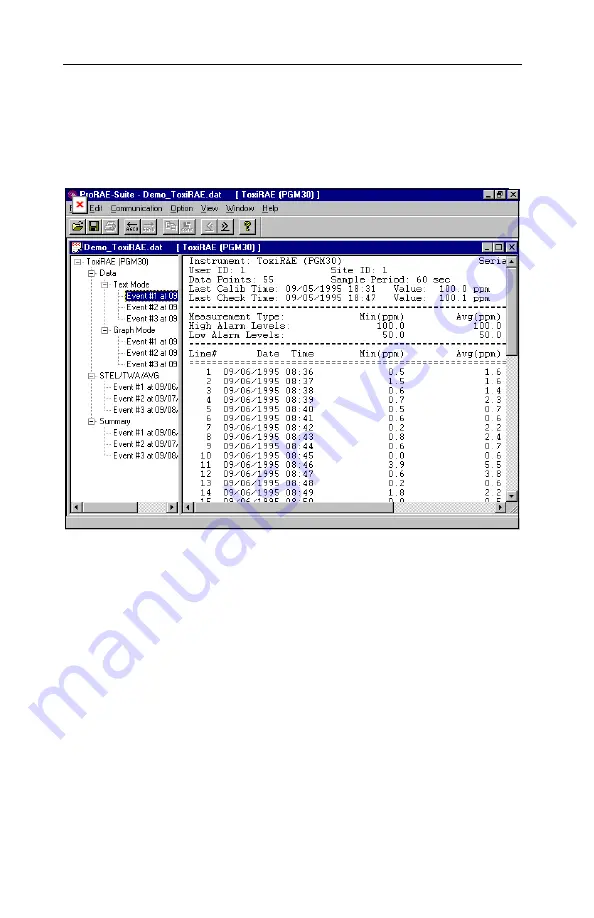
COMPUTER INTERFACE FOR TOXIRAE
5 - 22
5.6.2 View Logged Data in Text Mode
Once the user opens a data file or receives the logged data
from the instrument, a data window appears, as shown in
Figure 5.9.
Figure 5.9 Displayed Logged Data
The data window is a two-pane client window. The left
pane is a tree view that lists all the display format of each
event, and the right pane displays the information
according to the display format and the event the user
selected on the left pane. To select any display format of
any event, the user can simply click the format item on
the left pane. To view the next event or the previous
event, the user can click the
Next Event
(double right
arrow) or the
Previous Event
(double left arrow) toolbar
buttons. The user can also drag the splitter bar between






























