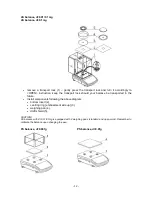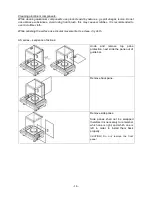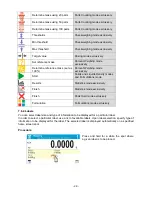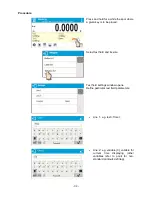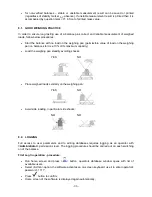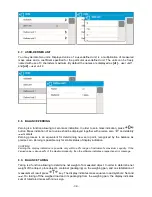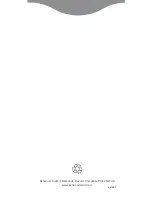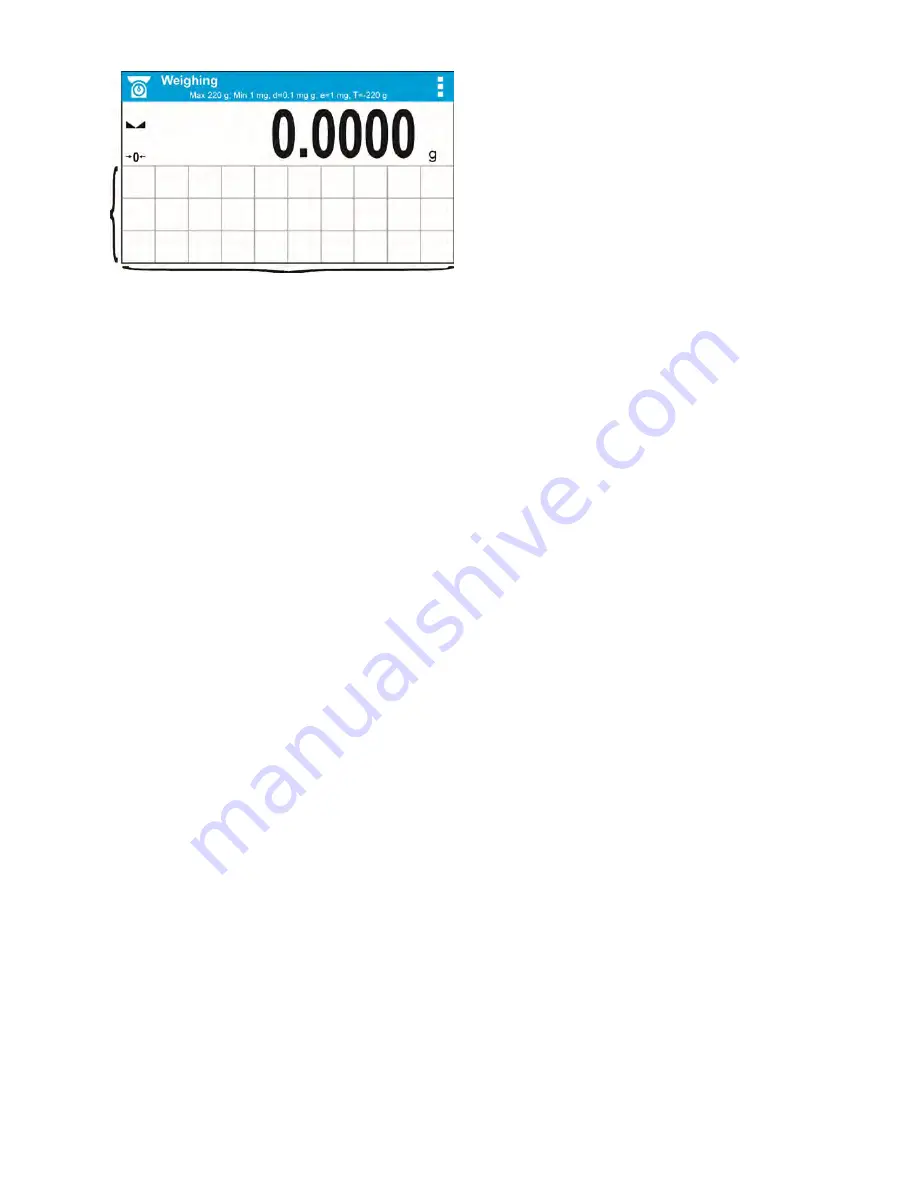
- 23 -
The division lines presented above are not visible on the balance screen, they serve only for informative
purposes.
This section is designed to comprise user-selected widgets: buttons, labels, text fields, bar graphs.
•
button
– pictogram to which a particular function is assigned, the function is triggered upon
pressing the pictogram;
•
label
– field for information, its content is stable. The content depends on displayed option,
wherein the options change in course of balance operation. The label may be active or passive.
Active label, when pressed, triggers function that is assigned to it, e.g. selecting product out of
products database. Passive label provides you with information on current state, no function is
assigned to it;
•
text field
- field for information, both content (text and variables of line 1 and 2) and function
assigned to text field are programmable. The field may be active or passive. Its operation is
likewise as for label, the only difference is that for the text field it is the user who specifies which
function is to be assigned to it. The function does not have to refer to displayed information,
e.g. the text field displaying date and time may trigger balance calibration upon being pressed;
•
bar graph
– option available for
Checkweighing
and
Dosing
modes, field providing information
on Min and Max threshold -
Checkweighing
mode, and target weight -
Dosing
mode, the given
information is presented in a graphic form, bar graph colour informs whether weight stays within
the specified tolerance or is out of it.
The section may be set up freely in a way matching your needs. Each of the modes may be
configured independently.
Set up rules:
1. Widgets dimensions (width x height)
•
button – 1x1
•
label – 2x1; 3x1; 4x1; 5x1
•
text field – 2x1; 3x1; 4x1; 5x1; 6x1; 7x1; 8x1; 9x1; 10x1
•
bar graph – 5x1; 10x1
To quickly restore the default widgets layout press any widget and hold it until a window with
available options is displayed. Select
<Default screen settings>
and confirm.
Exemplary arrangement and dimensions of labels and text fields.
Summary of Contents for AS X2 Series
Page 7: ...7 1 GENERAL INFORMATION 1 1 DIMENSIONS AS X2 series PS X2 series...
Page 8: ...8 APP X2 series WLC X2 series...
Page 96: ...96 Status Completed Signature...
Page 132: ...132...