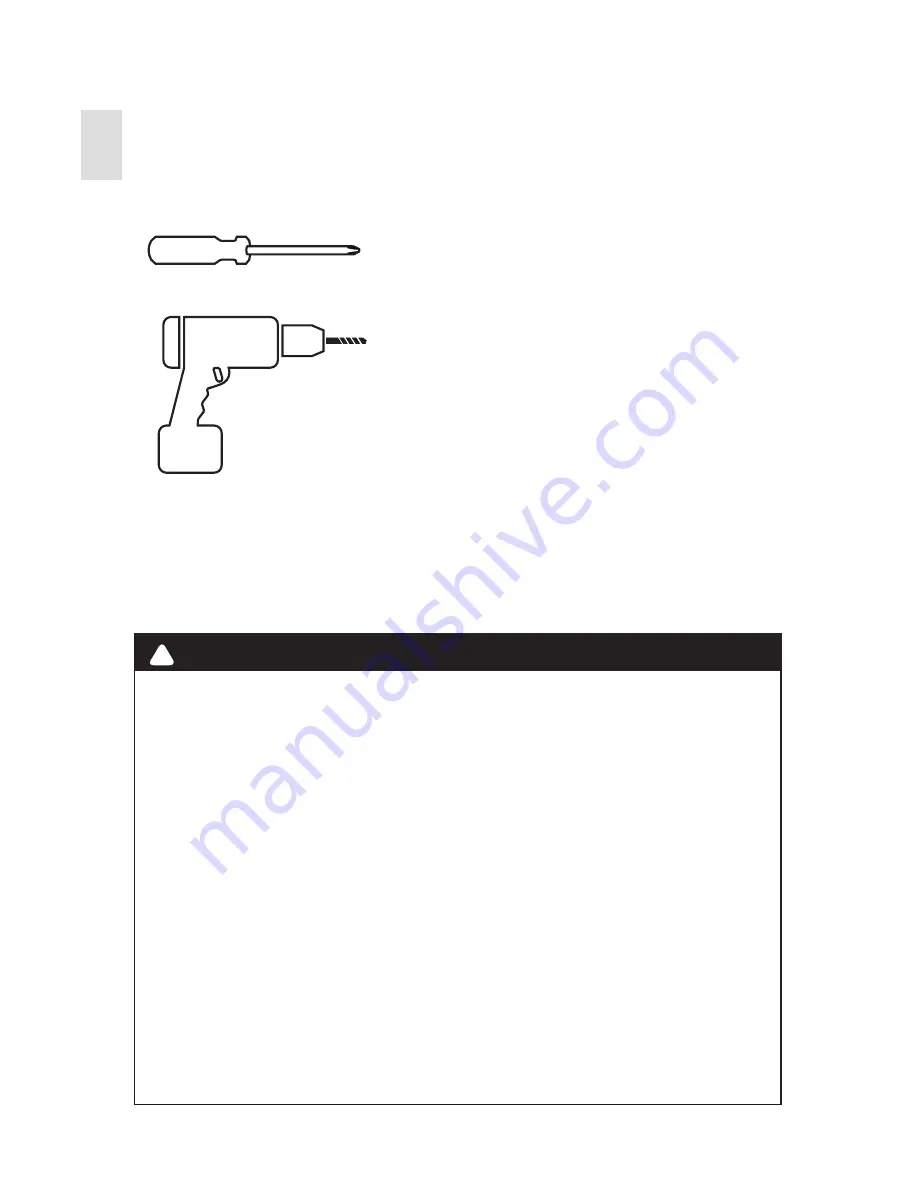
Getting Started
Installation Guide CT102
4
Tools Needed
Small Phillips screwdriver
Drill with 3/16- in.(4.8mm) bit
• To avoid electrical shock and to prevent damage to the
furnace, air conditioner, and thermostat, disconnect the power
supply before installing or servicing the thermostat or any part
of the system. This can be done at the circuit breaker.
• Do not reconnect electricity until work is complete.
• Do not short (jumper) across electric terminals at the control
on the furnace or air conditioner to test the system. This can
damage the thermostat.
• Your thermostat is a precise instrument. Handle it with care.
• All wiring must conform to local codes and ordinances.
• This thermostat is designed for use with 4AA alkaline batteries
and/or 24- volt AC C wire (or a 12- 24 AC or DC source) and
millivolt gas systems. Each thermostat relay load should be
limited to 1.0 amp; higher amperage can cause damage to the
thermostat.
!
CAUTION
Summary of Contents for CT102
Page 3: ...3 Radio Thermostat Getting Started ...
Page 11: ...11 Radio Thermostat Setup ...
Page 17: ...17 Radio Thermostat Wiring Diagrams ...
Page 26: ...Radio Thermostat 3 Product Overview ...
Page 34: ...Radio Thermostat 11 Customization ...
Page 48: ...RTCOA logo sheet 7aug07 CT102 THERMOSTAT Z WAVE REFERENCE ...





































