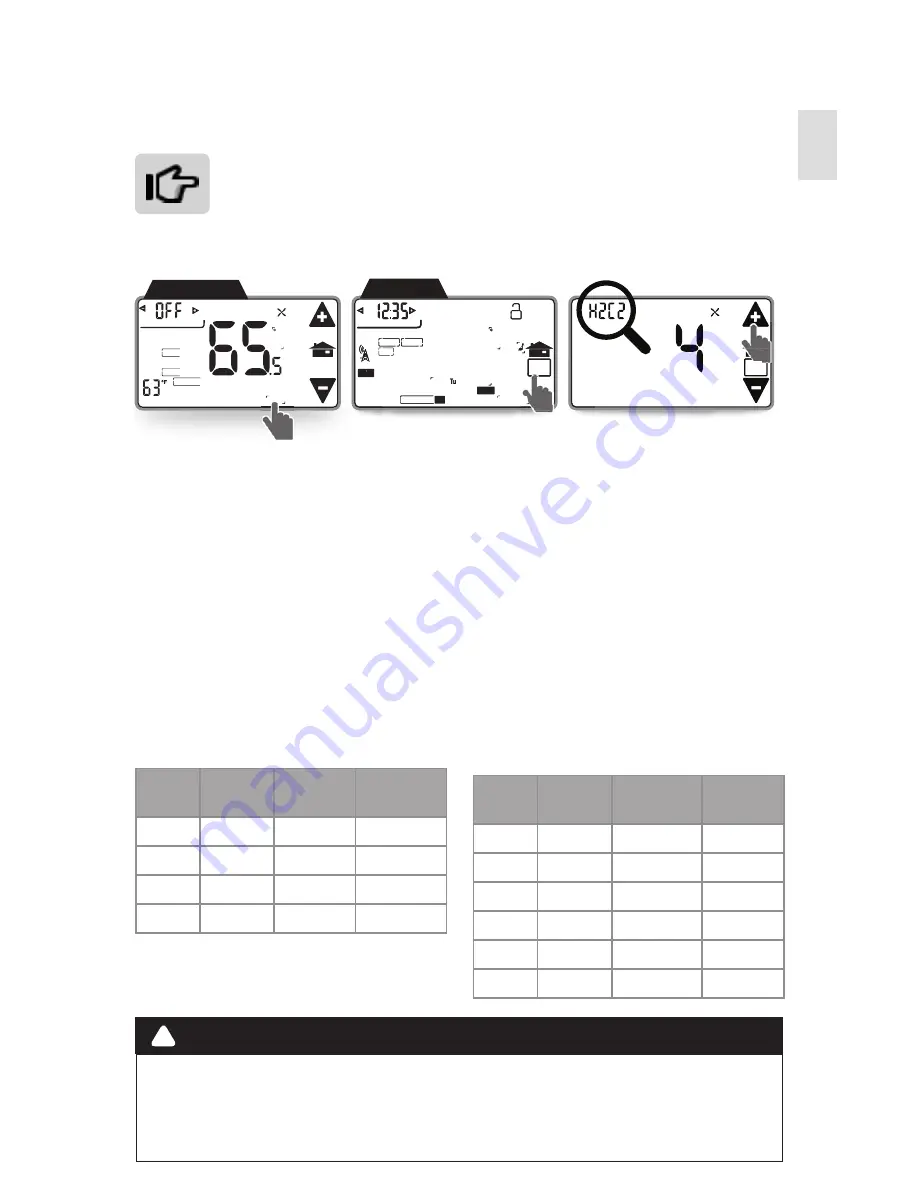
Setup
Installation Guide CT102
15
HVAC Setup
HVAC selection switches must be set first (
see page X
), then
make sure the CT102 is powered up and the mode is set
to Off.
Access HVAC Setup
1. Trip the RESET button (
see page #
) to implement the HVAC switch
selections.
2. With mode in Off, touch Menu and then HVAC Setup.
3. Use Temperature Adjustment arrows to adjust the HVAC Setup
number. The display will show your selection and indicate the
number of stages you have selected.
4. During setup, 2nd stage will blink when both heat and cool have
2nd stages.
HVAC Setup Stage
Regular HVAC System
Heat
Stage
Cool
Stage
Screen
Display
Select
1
1
H1C1
1
2
1
H2C1
2
1
2
H1C2
3
2
2
H2C2
4
Heat Pump HVAC system
HP
Stage
Aux
Stage
Screen
Display
Select
1
0
P1
A
2
0
P2
B
1
1
P1A1
C
1
2
P1A2
D
2
1
P2A1
E
2
2
P2A2
F
Do not change the HVAC setup or HVAC selection switches if the thermostat
is connected to a Z-Wave network. If you must change the HVAC system, first
remove the thermostat from the network, change the HVAC setup, and then
reconnect the thermostat to the network.
HEAT
2ND STG
HVAC
SETUP
COOL
HVAC
SETUP
DIFF
SWING
FILTER
PM
F
MATE
RADIO
1
CALIBRATE
RECOVERY
ECON
SWING
FILTER
PM
F
MA
TE
RADIO
1
TE
CALIBRA
ON
PROGRAM
T
HVAC
V
VAC
V
V
VA
VAC
MA
TE
A
A
11
TEMPORARY
HOLD
EMER
F
TEMP
HOLIDAY
MENU
AUTO
COOL
TRUE
AUTO
MANUAL Screen
RY MENU
EN
E
MEN
N
MEN
N
M
EN
M
E
E
E
EN
E
M
M
SETU
S
SE
SE
E
S
SE
E
P
AM
M
M
M
M
M
M
M
M
M
M
M
MENU Screen
!
CAUTION
Summary of Contents for CT102
Page 3: ...3 Radio Thermostat Getting Started ...
Page 11: ...11 Radio Thermostat Setup ...
Page 17: ...17 Radio Thermostat Wiring Diagrams ...
Page 26: ...Radio Thermostat 3 Product Overview ...
Page 34: ...Radio Thermostat 11 Customization ...
Page 48: ...RTCOA logo sheet 7aug07 CT102 THERMOSTAT Z WAVE REFERENCE ...






























