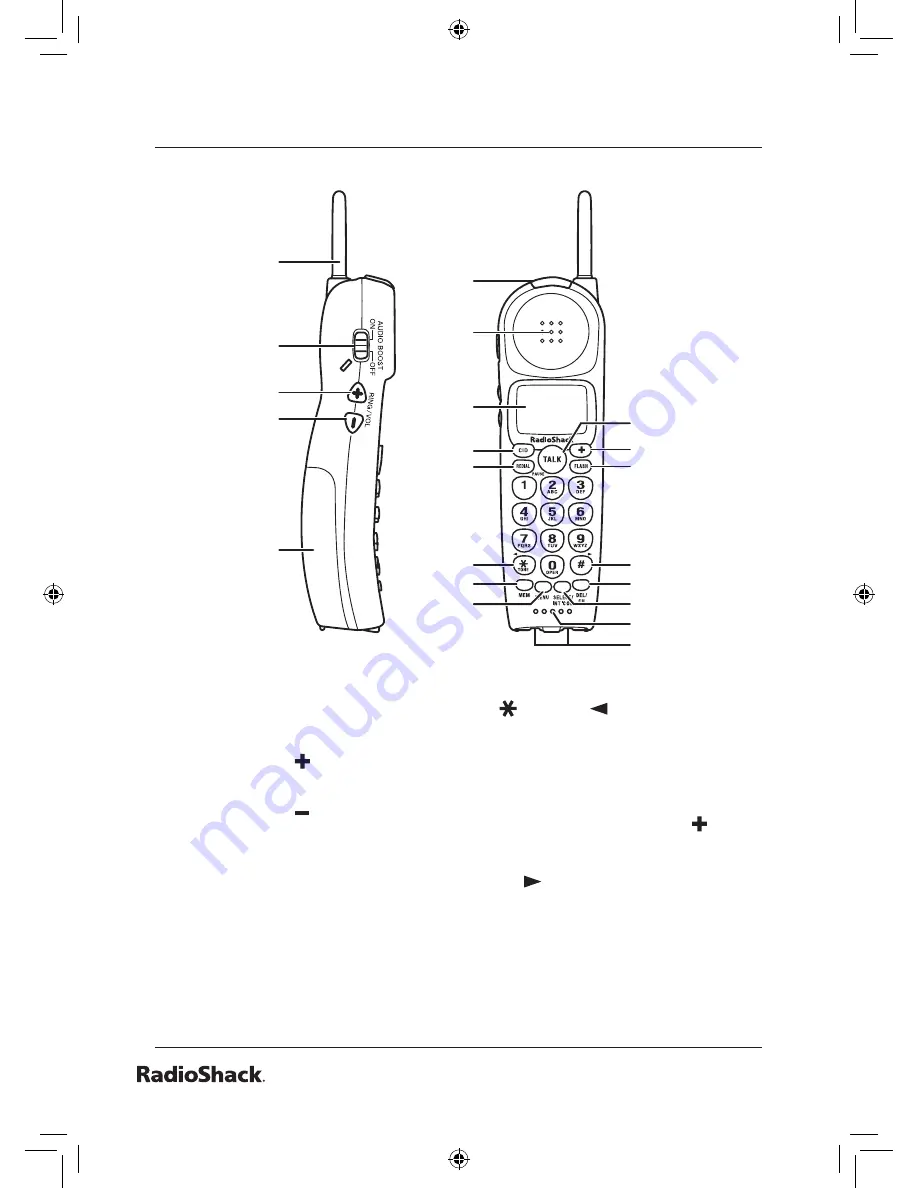
The.Basics
1
7
6
8
9
10
11
12
13
1
3
4
5
2
22
23
14
16
15
17
18
21
19
20
1. Handset antenna
2.
AuDIO BOOST ON/OFF
switch
3.
RINg/VOL
/ key
(ringer/volume up)
4.
RINg/VOL
/ key
(ringer/volume down)
5. Handset battery
compartment
6. Handset visual ringer
7. Handset earpiece
8. Handset display
9.
CID
key
10.
REDIAL/PAuSE
key
11.
/TONE/
key
12.
MEM
key (memory)
13.
MENu
key
14.
TALK
key
15. Handset Emergency key
16.
FLASH
key
17.
#/
key (pound)
18.
DEL/CH
key
(delete/channel)
19.
SELECT/INT’COM
key
(select/intercom)
Cordless.Handset
UC044ZH_43-140_OM5.indd 14
12/18/2006 3:33:50 PM















































