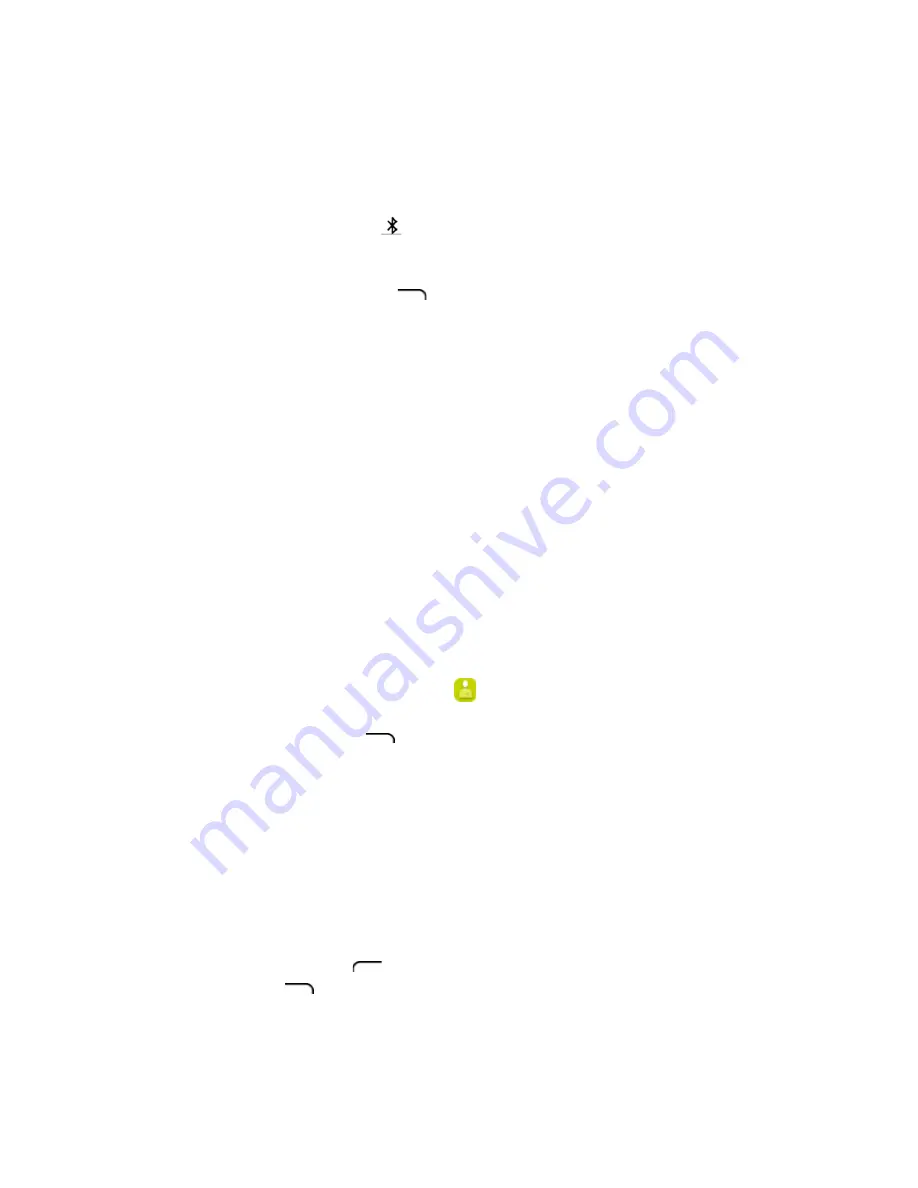
61
2.
Select the target device from the “Nearby Devices” list and follow the
onscreen instructions to pair with the device. The target Bluetooth device is
now paired to your phone and can be found in the “Paired Devices” list.
3.
The Bluetooth paired icon is now displayed in the status bar.
Unpair Bluetooth Devices
To unpair, press the
Right soft
key
to forget from the Paired Devices list. You will
need to pair to the target device again after having it unpaired.
Note
: Due to different specifications and features of other Bluetooth-compatible
devices, display and operations may be different, and functions such as transfer, or
exchange may not be possible with all Bluetooth-compatible devices.
Note
: Please make sure to follow any federal, state, or local laws when using devices
(including Bluetooth-enabled devices) while driving.
Sending Data via Bluetooth
You can send the following types of information, depending on the device you are
sending to:
•
Images and videos
•
Contacts
•
Audio files
In the instructions below, Contacts data is being used as an example.
Sending Contacts Data via Bluetooth
1.
From the apps list, select
Contacts
. You will see the Contacts list.
2.
Select a contact to send.
3.
Press the
Right soft
key
>
Share
>
Bluetooth
.
4.
Select a paired device to receive the data. The contact information is sent.
If you see a message to confirm, follow the onscreen instructions.
Receive Information via Bluetooth
Your phone can receive a wide variety of file types with Bluetooth, including pictures,
music tracks, and documents such as PDFs.
1.
When another device attempts to send a file to your phone via Bluetooth, you
will see a request to accept the file.
2.
Press the
Left soft
key
on home screen to review this notice and press the
Right soft
key
to accept the file. The file is sent to your phone.
When your phone receives a file, you will see a notification. When you open a
received file, what happens next depends on the file type:






























