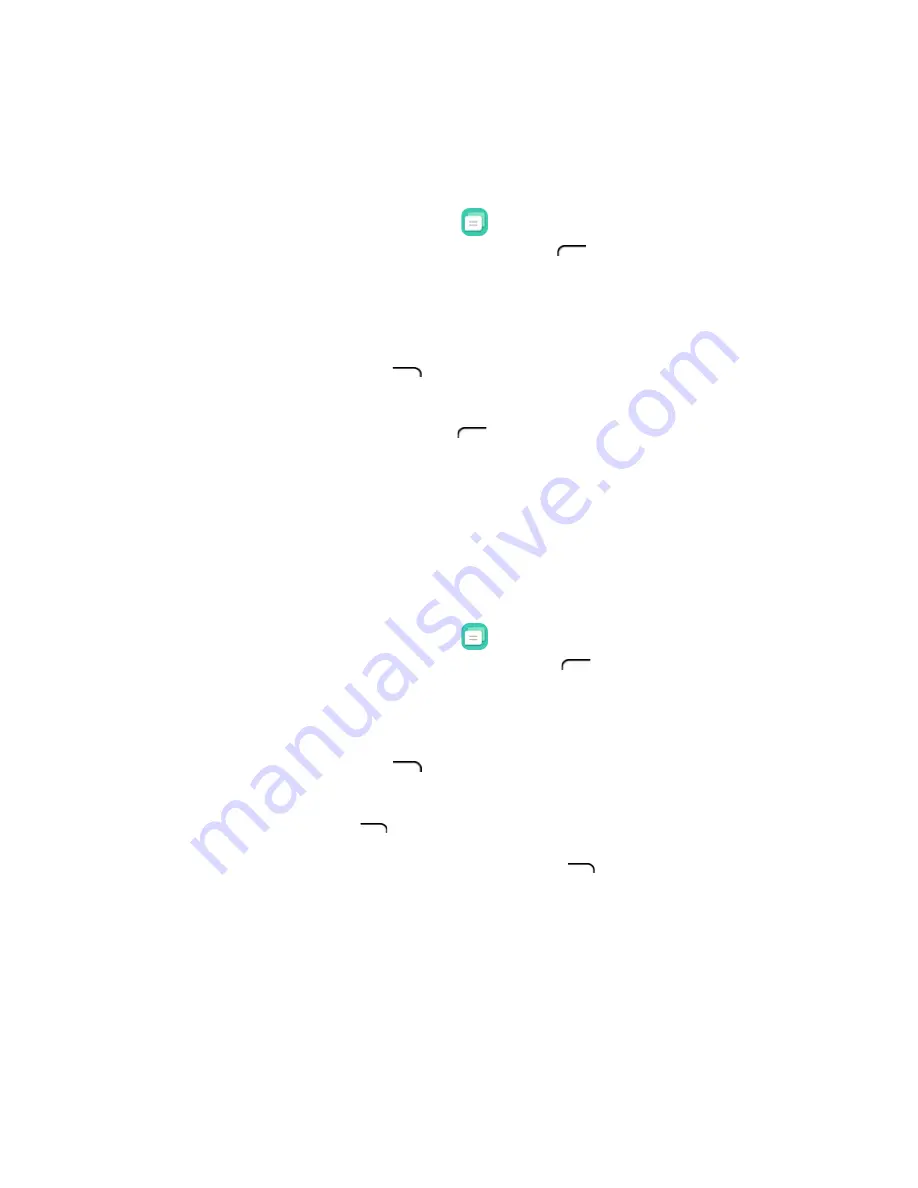
37
messages, or MMS, can contain text, pictures, music, audio, or video files, and contact
cards. See your service plan for applicable charges for messaging.
Send a Text Message
Quickly compose and send text messages on your phone.
1.
From the apps list, select
Messages
.
2.
On the Messages screen, press the
Left soft
key
.
The Compose screen
opens.
•
Fill in one or more recipients. You can now compose messages. Enter
phone numbers directly in the
To
field. As you enter information, any
matching phone numbers from your contacts list are displayed. Select a
match to enter that number or address directly.
•
Press the
Right soft
key
to add the contacts to whom you want to
send the message.
3.
Select the “Message” box and then start composing your message.
4.
When done, press the
Left soft
key
to
send
the text message.
Note
: Once you go over the 160-character limit, a new message is created but
automatically joined into one when received.
Send a Multimedia Message (MMS)
When you need to add a little more to a text message, you can send a multimedia
message (MMS) with text and pictures, music, audio, or video files, and contact cards.
Keep in mind that your carrier may have restrictions on the file size for MMS.
1.
From the apps list, select
Messages
.
2.
On the Messages screen, press the
Left soft
key
to compose messages.
3.
Fill in one or more recipients. You can:
•
Enter phone numbers directly in the
To
field. As you enter information, any
matching phone numbers from your contacts list are displayed. Select a
match to enter that number or address directly.
•
Press the
Right soft
key
to add the contacts to whom you want to
send the message.
4. Select the “Message” box and then start composing your message.
5. Press the
Right soft
key
and select
Add Attachment
.
Note
: To add a subject line, press the
Right soft key
and select
Add Subject
.






























