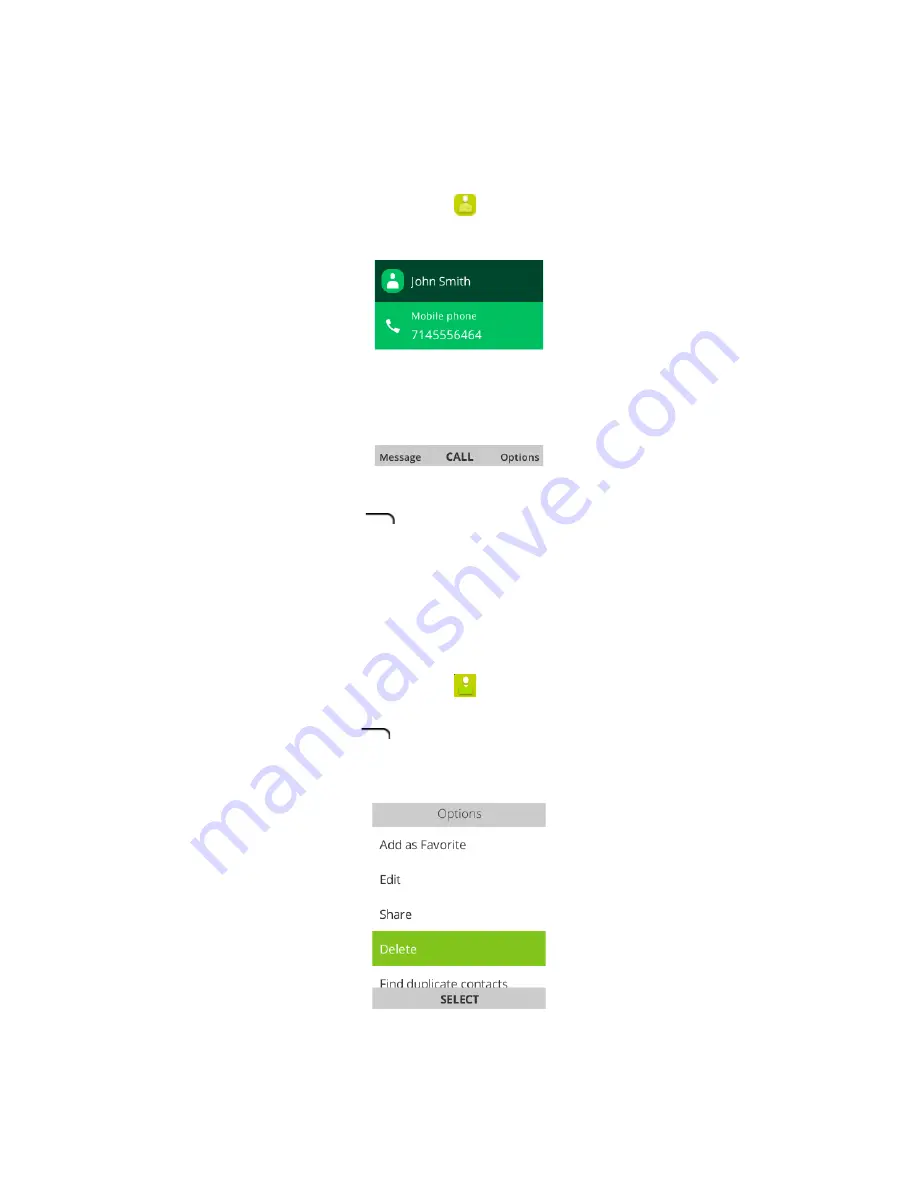
34
Edit a Contact
Once you’ve added a contact, you can add or edit any of the information in the entry,
assign a caller ID picture, customize with a unique ringtone, and more.
1.
From the apps list, select
Contacts
. You will see the Contacts list.
2.
Select a contact to view its details.
3.
The contact’s detailed listing appears.
4.
Press the
Right soft
key
and then select
Edit Contact
.
5.
Add or edit the information, and then press
Save
. Your changes are saved to
the contact entry.
Delete a Contact
You can delete a contact from the contacts details page.
1.
From the apps list, select
Contacts
. You will see the Contacts list.
2.
Select a contact to view its details. The contact’s detailed listing appears.
3.
Press the
Right soft
key
and then select
Delete
.
4.
Select
Delete
.
5.
The contact is deleted.






























