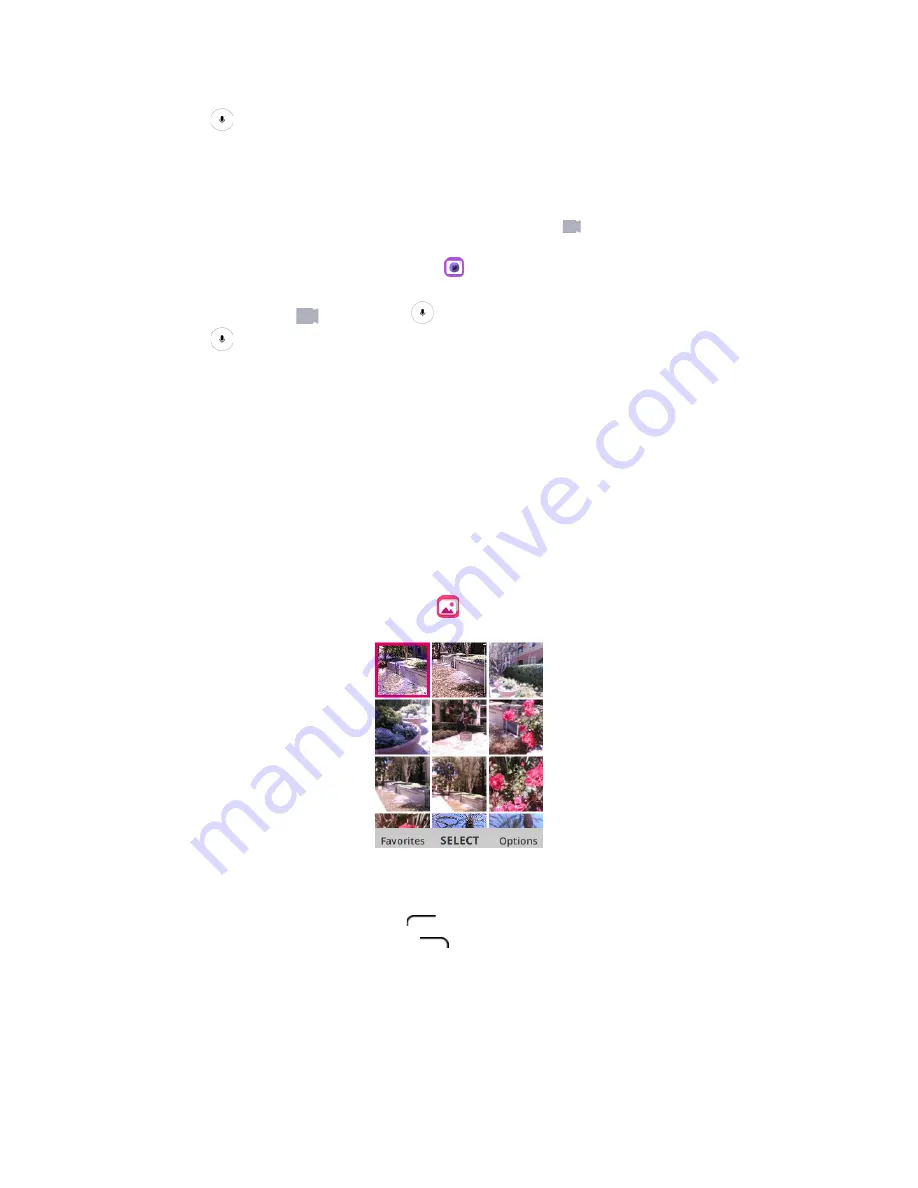
48
2.
Press
to take the picture. The shutter clicks and the picture is captured and
saved to your phone or SD card.
Record Videos
You can record videos with your phone’s video camera .
1.
From the apps list, select
Camera
. The camera viewfinder appears.
2.
Aim the camera at your subject and then press
Navigation Right
key to
switch to
Video
, and press
to start recording. Video recording begins.
3.
Press
again to stop recording. The camera stops recording, and the video is
captured and saved to your phone or SD card.
View Pictures and Videos Using Gallery
Using the Gallery application, you can view pictures taken with the camera,
downloaded, or copied onto your storage card or phone memory.
For pictures that are on your storage card or phone memory, you can do basic
editing such as rotating and cropping. You can also easily assign a picture as your
contact picture or wallpaper and share pictures with your friends.
1.
From the apps list, select
Gallery
. The list of pictures opens.
2.
Select an image to view the picture. The picture opens.
o
Press the
Left soft
key
to zoom in or zoom out.
o
Press the
Right soft
key
to open options menu and choose an
action to continue (Delete, Edit, Add to favorites, Share, Share multiple,
etc.)






























