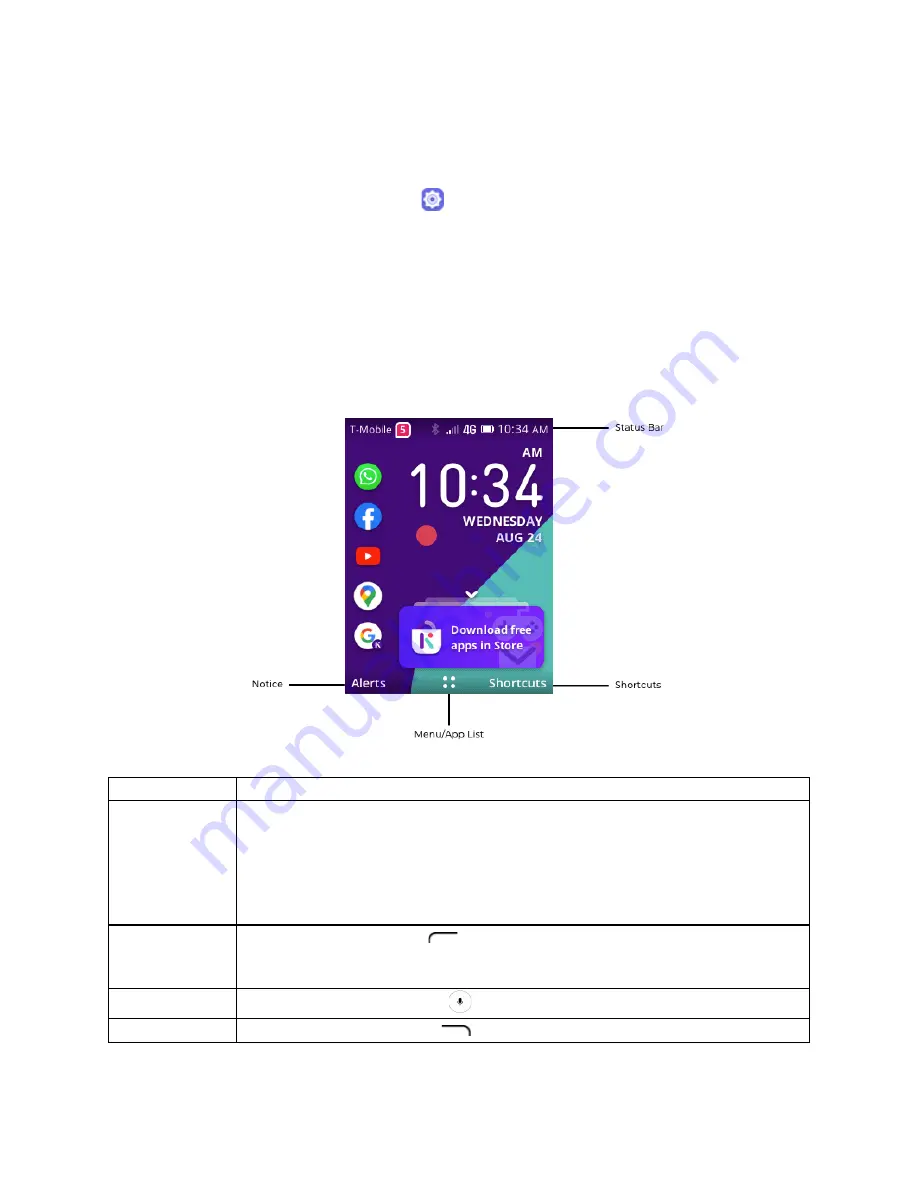
20
Note:
During the Software Update process, the phone cannot be used until the
software update is complete. It may take time to update your phone’s software.
Confirm Your Current Phone Software
1.
From the apps list, select
Settings
>
Device
>
Device Information
.
2.
Locate the Software version read-only field.
Home Screen
The following describes how to use your phone’s home screen and understand the
status bar.
Home Screen Basics
The home screen is the starting point for your phone’s applications, functions, and
menus.
Item
Description
Status Bar /
Status Area
The right side of the status bar displays phone and service status
information such as signal strength, battery status, Wi-Fi and data
connectivity, ringer status, and time.
The left side of the status bar displays the wireless carrier’s name and
notification counter.
Alerts
Press the
Left soft
key
to view the notifications (missed call, new
mail, new message, etc. The notification counter/number will
disappear once all notices are read.
Apps list
Press the
Center soft
key
to enter the apps list.
Shortcuts
Press the
Right soft
key
to enter shortcuts (e.g. flashlight, Wi-Fi).






























