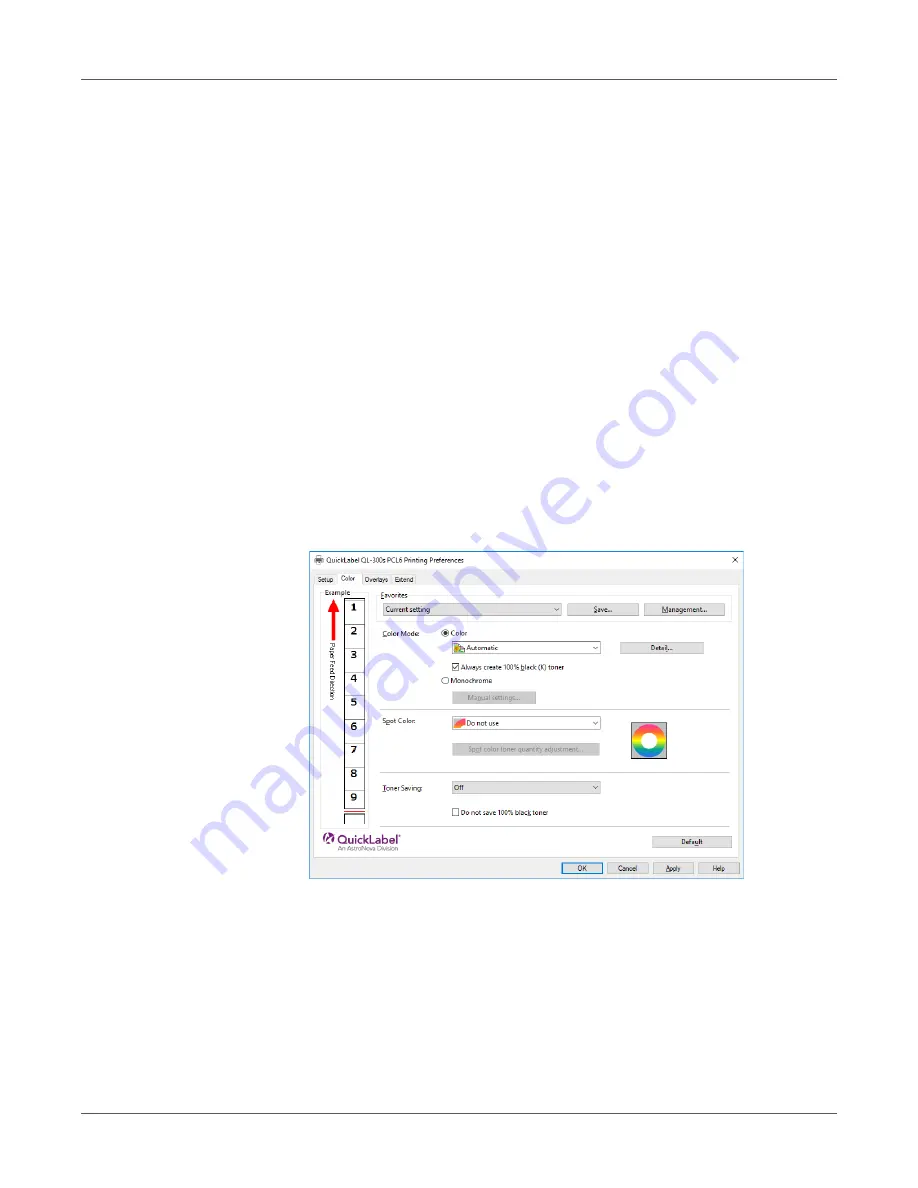
Adjusting the Color
QL-300 User Guide
229
•
Monitor - light
During color matching, represents the color by the method emphasizing the gradation
suiting the natural image of the photograph and compatibility with the monitor (color
temperature 9300K).
•
Adobe RGB
Specify if you are using an input device with AdobeRGB color characteristics.
•
sRGB
The sRGB colors within the printer's color gamut are printed without any modification. Only
colors that fall outside the printer's color gamut are matched with the outer shell. Suitable
for matching specific colors.
Black Finish - Sets the black finish when printing in color. Normally use Auto as is.
Windows PCL Printer Driver
1
Open the file to be printed.
2
On the
File
menu, select
.
3
Click
Preferences
(or
Properties
).
4
On the
Color
tab, click
Color
, select
Automatic
or
Simple Adjustment
, and then click
OK
.
5
Print.
Color Matching (Graphic Pro)
Graphic Pro is the optimal choice for use with DTP software. It lets you specify simulation
printing for any CMYK output device.
Summary of Contents for QL-300
Page 1: ......
Page 20: ...Installation QL 300 User Guide 20 2 Remove the top layer of packing materials...
Page 28: ...Installation QL 300 User Guide 28 3 Remove the unwinder...
Page 30: ...Installation QL 300 User Guide 30 5 Peel off the tape from two locations...
Page 41: ...Installation QL 300 User Guide 41 Unwinder Black mark Gap sensor...
Page 113: ...Printing QL 300 User Guide 113 Caution Do not touch the belt surface or damage the belt...
Page 274: ...Troubleshooting QL 300 User Guide 274 25 Lift up the fuser and exit unit locking lever...
Page 277: ...Troubleshooting QL 300 User Guide 277 29 Raise the blue lever and install the cutter unit...
Page 359: ...Cleaning QL 300 User Guide 359 2 Press down the flange locking lever 3 Remove the flange...
Page 382: ...Cleaning QL 300 User Guide 382 23 Push down the fuser unit handle and firmly push it inside...
Page 383: ...Cleaning QL 300 User Guide 383 24 Lift up the fuser and exit unit locking lever...
Page 456: ...Safety QL 300 User Guide 456...






























