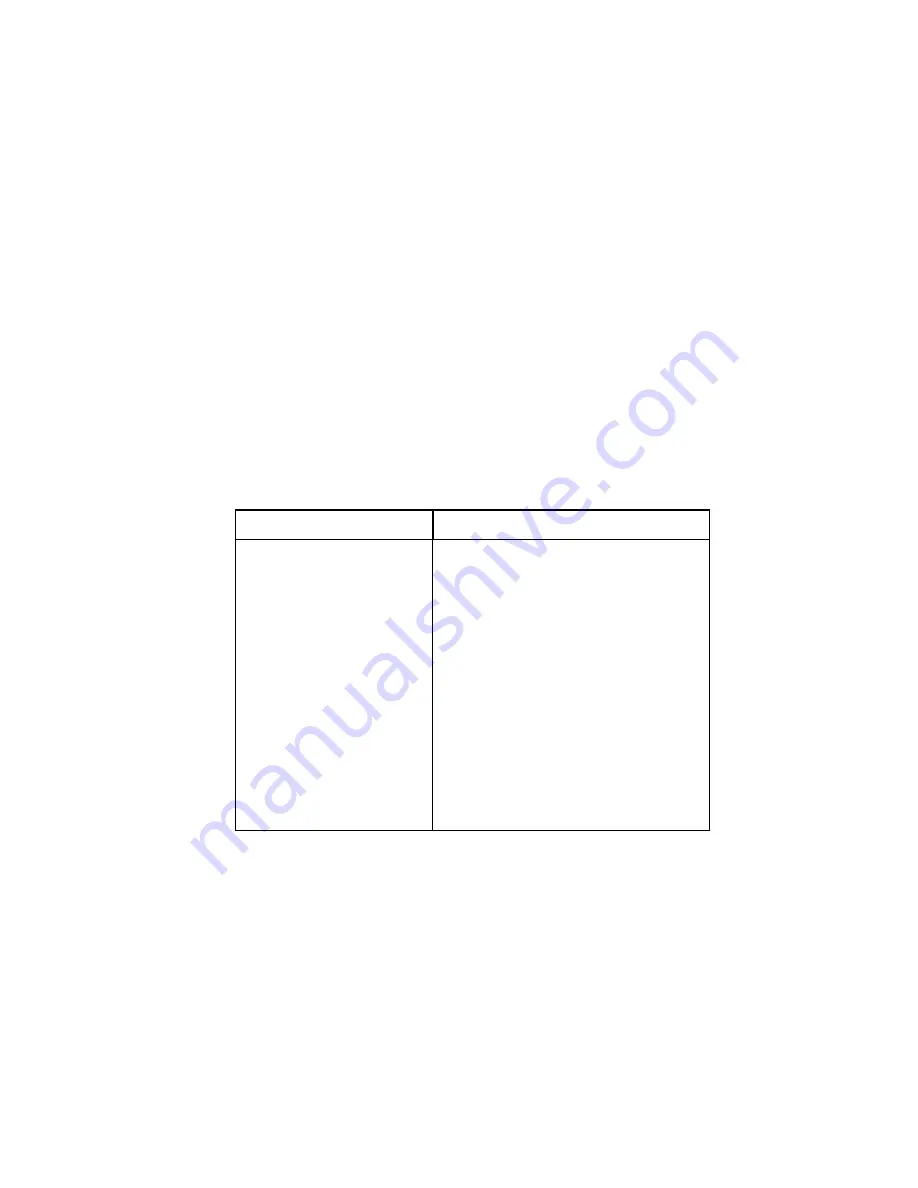
Preliminary
4-12
September 21, 1999
BENCHMARK
T A P E
S Y S T E M S
11. Press the
Select
button again to move the cartridge from slot 2 to slot 7.
While your DLT7 Autoloader moves the cartridge to slot 7, several messages appear on the
LCD panel. When the cartridge is in slot 7,
LdR REAdY
appears on the LCD panel.
12. Verify that the LCD panel shows that slots 6 and 7 have cartridges installed. Then, insert
the remaining cartridges into slots 1 through 5.
13. Verify that the LCD panel shows that slots 1 through 7 have cartridges installed.
14. Close and lock the front door on your DLT7 Autoloader.
15. Turn on the host server or workstation and allow its operating system to start.
16. Start your backup application.
The backup application now controls your DLT7 Autoloader. You can still access manual
commands using the Mode button as described in the next section.
4.3.4 Drive Status Messages
During on-line operation, your DLT7 Autoloader displays drive status messages on the top
line of the LCD panel. The following table lists the messages that appear on the LCD panel
and explains their meanings:
Drive Status Message
Description
CALIBRATE
Drive is calibrating head to tracks
on tape
EJECTING
Drive is ejecting tape
LOAdING
Drive is loading tape
CLEANING
Drive is cleaning head with
cleaning cartridge
ERASING
Drive is erasing tape
REAdING
Drive is reading tape
WRITING
Drive is writing to tape
SEEKING
Drive is seeking to position on tape
REWINdING
Drive is rewinding tape
Table 9: Drive Status Messages






























