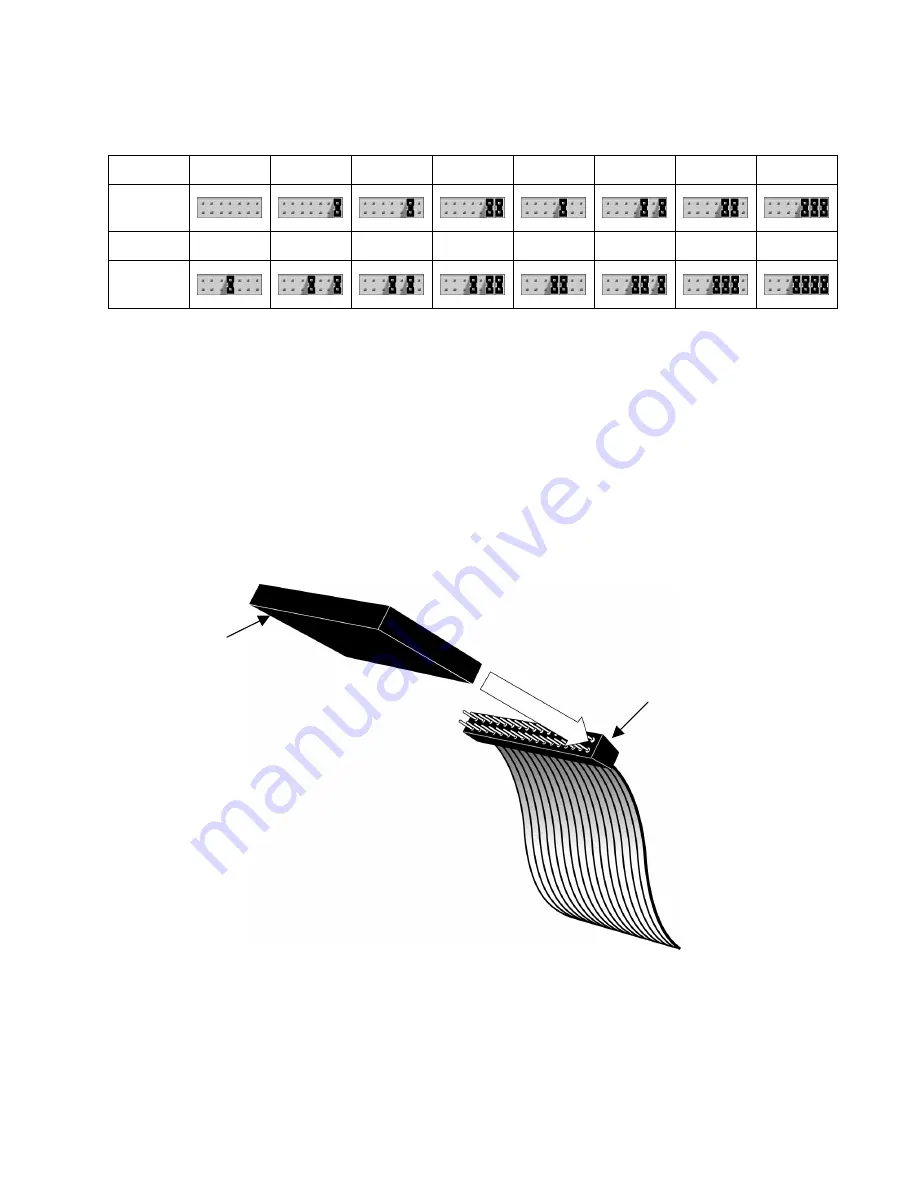
Preliminary
2-9
September 21, 1999
BENCHMARK
T A P E
S Y S T E M S
To set the SCSI ID on your DLT1 internal drive, use the supplied jumpers to select the
desired SCSI ID as shown in the following table:
SCSI
ID
0 1 2 3 4 5* 6 7
Jumper
Block
SCSI
ID
8 9 10 11 12 13 14 15
Jumper
Block
Table 1: Setting the SCSI ID Jumper Block
* Factory default SCSI ID
2.4.3.2
When to Use Termination
If your DLT1 internal drive is the only SCSI device – other than the SCSI host adapter – on
the selected server or workstation, it must be terminated. Likewise, if your DLT1 internal
drive is the last SCSI device on the selected server or workstation’s SCSI bus, it must be
terminated.
To terminate your DLT1 internal drive, insert an inline, active LVD/SE terminator into the
connector on one end of the supplied SCSI ribbon cable as shown in Figure 2-6. Continue
with the rest of the installation as usual.
Figure 2-6: Installing the Inline Terminator
Inline Terminator
SCSI Ribbon Cable
















































