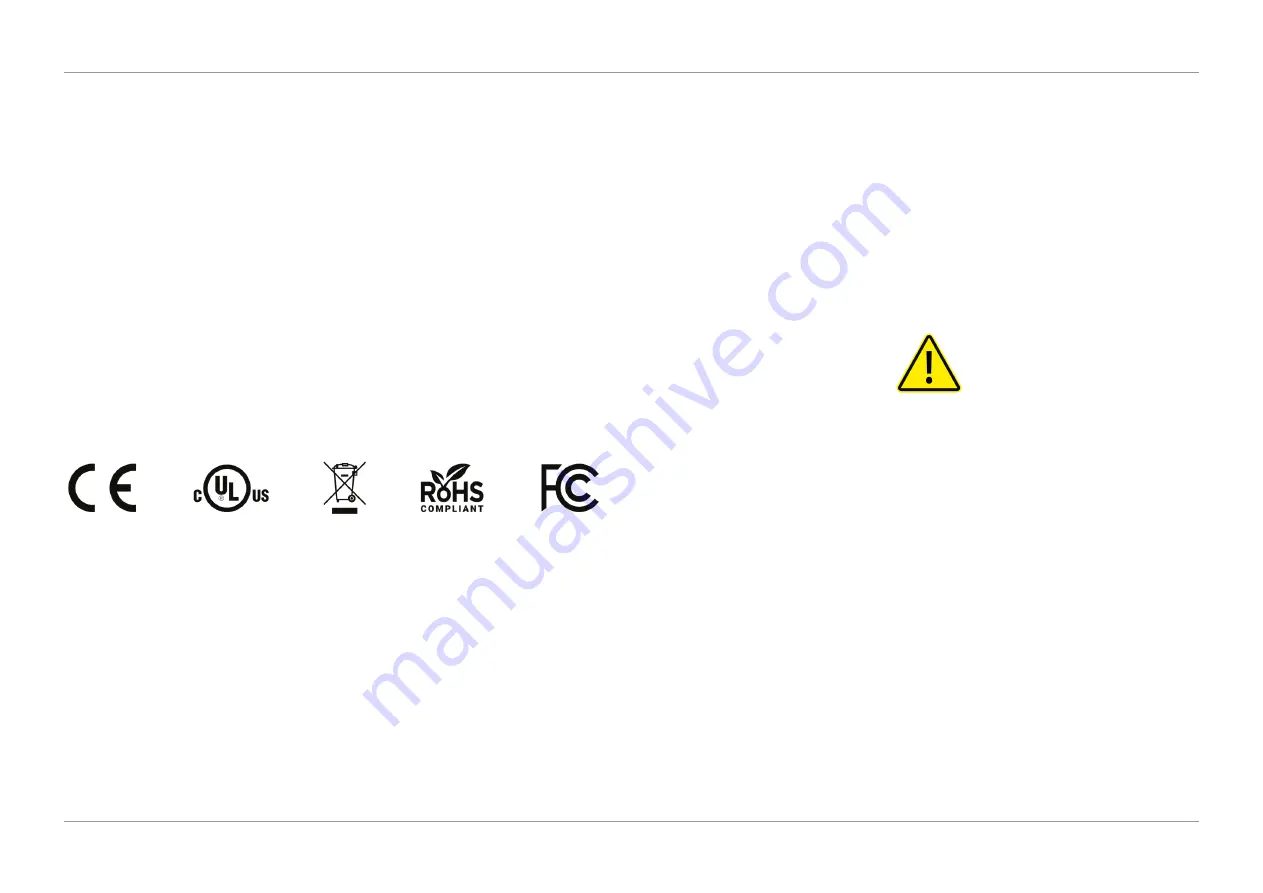
2
AUG 2020
INSTALL GUIDE
1
SAFETY STANDARDS COMPLIANCE
DS-200iQ / DS-600iQ
REV 00
1.1
ABOUT THIS MANUAL
Disclaimer
The data contained herein is the most current known to the manufacturer at the time
of preparation and is believed to be accurate.
It should not be construed as guaranteeing specific properties of the products as
described or suitability for a particular application.
This guide is published without any warranty. Improvements and changes to the online
guide (if applicable) necessitated by typographical errors, inaccuracies of current
information, or improvements to programs and or equipment, may be made at any
time and without notice.
Such changes will, however, be incorporated into new editions of the PDF version of
this guide (if applicable).
1.2
STANDARDS AND COMPLIANCE
Safety and Legal Markings
Environmental Legal Compliance
This product complies with EU Directive 2012/19/EU, Waste of Electrical and Electronic
Equipment (WEEE), in all EU member states.
This product complies with EU Directive 2011/65/EU, Restriction of Hazardous
Substances (RoHS), in all EU member states.
This product complies with FCC 47CFR Part 15B Class A, Federal Communications
Commission (FCC), in all states and territories of the United States.
Applicable Directives
Low Voltage Directive 2014/35/EU
Electromagnetic Compatibility Directive 2014/30/EU
The product presented in this guide meets the requirements of applicable directives.
All machines are built to strict safety specifications in accordance with UL Standards,
Low Voltage Directive, and Electromagnetic Compatibility Directive.
For further information please contact your authorized distributor.
1.3
IMPORTANT PACKAGING INFORMATION
ATTENTION
Observe the following important packaging information prior to unpacking
the product:
1. All external packaging should be checked for signs of damage prior to
receiving and signing of goods.
2. All ShockWatch’s and Tiltwatch’s as shown in Figure 1.1 and Figure 1.2 are
attached to outside of carton sides and should be checked. Where a pallet is
dispatched individually a ‘
Do not Stack Cone
’ will be attached to the top of
the product.
If any indicator is
RED
, ‘
Do not refuse shipment
’ but make a notation on the
delivery note or bill of lading.
If any damage is discovered, product should remain with original packaging and
carrier should be contacted for further instructions.
3. Activated ShockWatch or TiltWatch is a sign the goods have been subject
to poor handling. There may be a risk of damage to the product and carrier
should be contacted in the first instance.
Summary of Contents for DS-200iQ
Page 1: ...INSTALL GUIDE DS 200iQ DS 600iQ...
Page 5: ...1 INSTALL GUIDE DS 200iQ DS 600iQ 1 SAFETY STANDARDS COMPLIANCE...
Page 11: ...7 INSTALL GUIDE DS 200iQ DS 600iQ 2 INTRODUCTION...
Page 14: ...10 INSTALL GUIDE DS 200iQ DS 600iQ 3 LIFTING KIT...
Page 19: ...15 INSTALL GUIDE DS 200iQ DS 600iQ 4 MODULE STANDS ASSEMBLY...
Page 24: ...20 INSTALL GUIDE DS 200iQ DS 600iQ 5 INSERT HEAD INSTALLATION...
Page 35: ...31 INSTALL GUIDE DS 200iQ DS 600iQ 6 MODULE WIRING...
Page 41: ...37 INSTALL GUIDE DS 200iQ DS 600iQ 7 SOFTWARE AND FIRMWARE...
Page 48: ...44 INSTALL GUIDE DS 200iQ DS 600iQ 8 DISPOSAL INSTRUCTIONS...







































