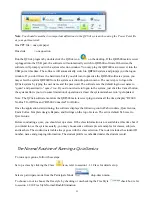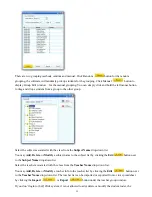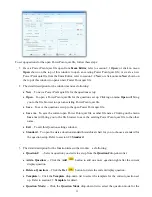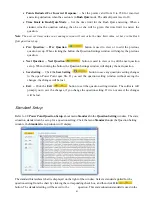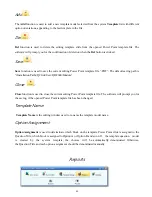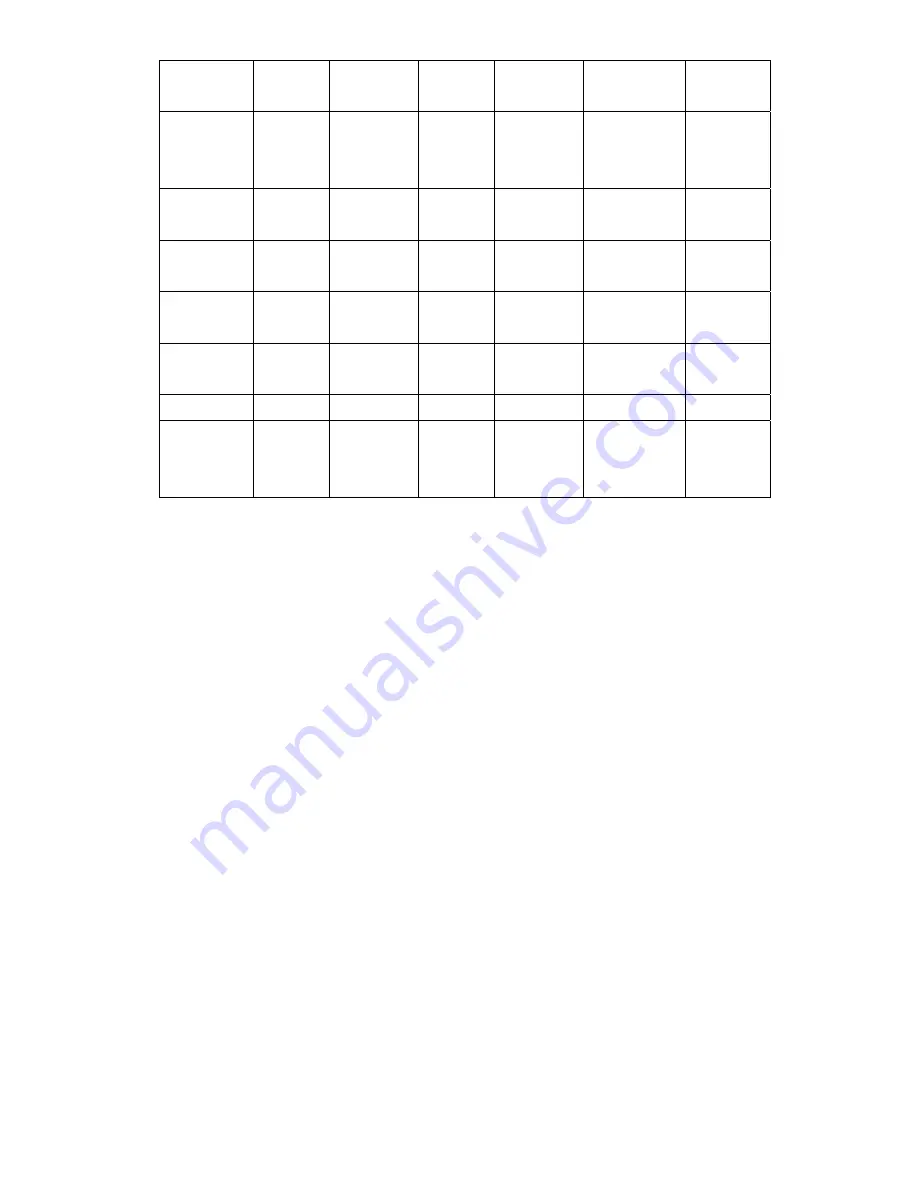
35
No-Free
Rush
√
√
√
√
√
No-Free
Eliminatio
n
√
√
√
√
√
No-Free
Survey
√
√
√
√
No-Free
Vote
√
√
√
√
No-Free
Roll Call
√
√
√
Free
Normal
√
√
√
*
√
**
√
Free Rush
√
√
√
*
√
√
Free
Eliminatio
n
√
√
√
*
√
√
“
√
” (Yes) means the activity mode can support the function. Blank (No) means the activity mode cannot
support the function.
“*” Provide answers after a quiz question answer or a session is completed.
“**” Pressing the result key brings you the roll call result table.
Logon and Force Login
Logon
The QClick system requires the instructor and student keypad should logon to the system RF network before
starting to conduct a quiz session. The instructor must select a class containing a list of student ID before
starting a quiz session. If students want to attend the quiz or the exam, they need to set up their keypad
student IDs. These ID numbers should be from the class student roster list. When the class is selected, the
instructor and the student can start to logon the system RF network. Please refer to the hardware manual
session about how to use the instructor and students keypad to logon the system RF network. Once students
are logged on to the system RF network, they can keep staying there unless the instructor selects a different
class.
Force Login
If a student’s ID is not included in the student ID roster list of the class the instructor selects, but he or she
still want to take the quiz or the exam, then use the same way as the normal students do to logon the system
RF network. However, when this happens, the software will pop up a
Force Login
window.