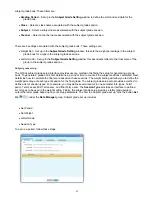73
From the
Create Report
group click the
Preview
button to preview a student grade book. A grade book
for a student integrates the student subject grade for a time period such as a semester or an academic year.
Select all the subjects associated with the student you choose to report and select the grade book report period.
The class name and the teacher name will help filter the student selection. If you choose to turn off the filter in
order to view all students in the list, select “All” from the drop-down list of
Class
name and
Teacher
name.
Import a grade book to the system database from a file
In the
Data Manager
groups, click the
Import
button to open the file browser to import a grade book
stored in a file. The import and export of grade book data is a pairing function allowing you to transfer one or more
subject grade data from one computer into another. The export function allows you to retrieve one or more subject
grade data from the QClick system database in one computer to save it to a dedicated file name and path. The
import function allows you to merge the subject grade data from the data file into another computer QClick system
database. This file takes the extension “.gbd” format.
Export a grade book from system database to a file
Select a grading period you choose to export from the
Grading Period
drop-down list. In the
Data Manager
groups, click the
Export
button
to open the subject selection dialog window. From the window,
select one or more subjects you choose to export to the grade book. If you select one subject, the related
subject grade data regardless of class selection will be exported. If you select all subjects, the grade data for
all subjects regardless of class selection will be exported. After the subject selection, a file browser will open
allowing you to select or enter the file and path you wish to use for the export file. The import and export of
the grade book data is a pairing function allowing you to transfer the grade data for one or more subjects from
one computer into another. The export function allows you to retrieve the subject grade data for one or more
subjects from the QClick system database in one computer, and save it to the file you have chosen. The
import function allows you to merge the grade data for one or more subjects from the data file into another
computer’s QClick system database. The file takes the extension “.gbd” format. To export a grade book,
follow these steps:
1. Under the report window select the
Grade Book
window tab.
2. Click
the
Grading Period
drop down list and select the period you choose to export.
3. Click
the
Export
button to open the subject selection dialog window.
4. Select one or more subjects in the subject selection dialog window and click the
Ok
button.
5. The file browser is open allowing you to provide a dedicated file name and path to save the grade book
data into.
6. Click
the
Save
button to start exporting.
Delete a grade book in the system database
Select the grading period you wish to delete from the
Grading Period
drop-down list. In the
Data Manager
groups, click the
Delete
button to open the subject selection dialog window. From the window,
select one or more subjects you want to delete from the grade book. If you select one subject, all grade data
associated with this subject regardless of classes are deleted from the system database. If you select all
subjects, the grade data for all subjects regardless of classes are deleted. To delete a grade book, follow
these steps:
1. Click
the
Grading Period
drop down list and select the period you choose to delete.
2. Click
the
Delete
button to open the subject
selection dialog window.