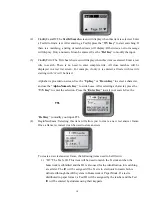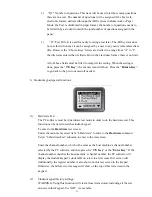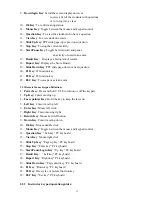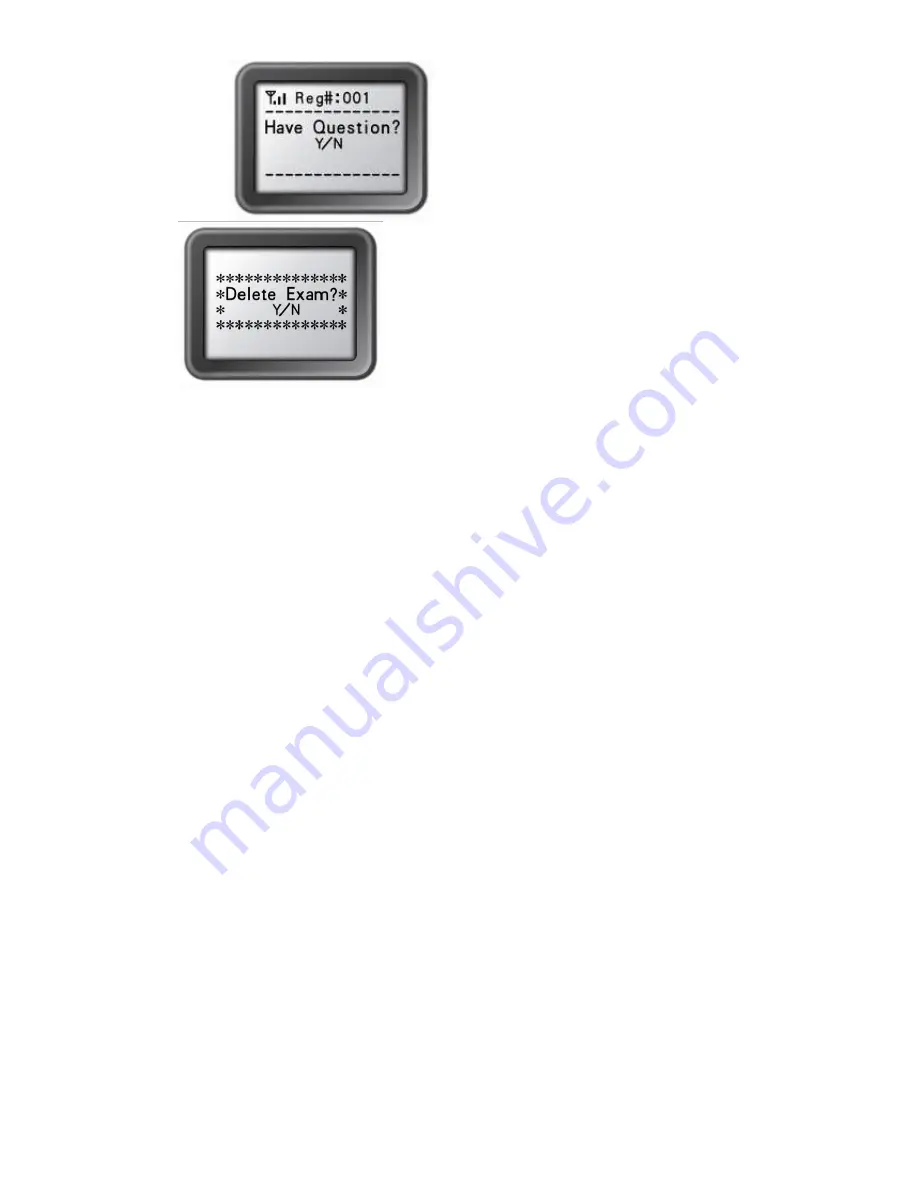
5
Some operations require user’s confirmation because these operations are not recoverable. For
example, deletion of an exam is not recoverable. Once it is deleted, it is permanently removed.
The user either press “
T/Y Key
” to confirm or press “
F/N Key
” to cancel the current
operation.
5- Connecting student keypads to a host:
After a keypad connecting to a host, the student can start to take an exam by pressing choice
keys to respond to the questions in the normal, rush and elimination modes, or start to receive
the exam ID and the exam titles in paper and homework modes, or to raise questions, etc.
6- Functions and Operations:
(1)
Setting up Student ID:
Before logging in, a valid Student ID (stored in the class database) must be set for each
student keypad.
To set a Student ID
:
1) Under the
NoHost
screen, press the “
Enter key
” to enter to the main menu.
2) Select
“4.Hardware”
submenu.
3) Under the
Hardware
screen, select
“1.SetStudentID”
submenu.
4) Under the
SetStudentId
screen, enter a valid Student ID and press the “
Enter
key
” to save.
Note: All submenu items can be selected by directly pressing its corresponding
item number shown at the front of each item.
(2)
Find a class:
To find a class to log in:
1) Under the
No Host
screen, press the “
Enter key
” to enter to the main menu.
2) Select
“1.FindingClass”
to find classes.