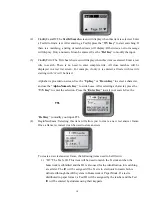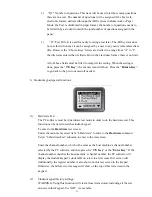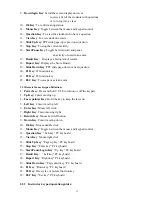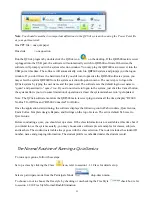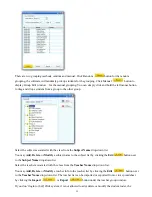13
9 –
Down/login Key
: Scroll the screen display down, or
to view a list of the students with questions
or to re-log into a class
10 –
Ok Key
: To confirm an operation
11 –
Mouse Key
: Toggle between the mouse and keypad control
12 –
Question Key
: To view the students who have a question.
13 –
View Key
: To view student records.
14 –
Slide Up Key
: PPT slide page-up or previous question.
15 –
Stop Key
: To stop the current activity.
16 –
Start/Pause Key
: Toggle between start and pause
an activity or used to an exam
17 –
Result Key
: Displays a histogram of results.
18 –
Report Key
: Displays the Score Board.
19 –
Slide Down Key
: PPT slide page-down or next question
20 –
F1 Key
: F1 function key
21 –
F2 Key
: F2 function key
22 –
ESC Key
: To escape or exit an exam
2.2.1 Remote Mouse Keypad Definition:
2 –
Power Key
: Press and hold > 0.5S to turn on or off the keypad.
3 –
Up Key
: Cursor moving up.
4 –
Laser pointer Key
: Hold the key to keep the laser on.
5 –
Left Key
: Cursor moving left.
6 –
Enter Key
: Mouse left click
7 –
Right Key
: Cursor moving right.
8 –
Return Key
: Mouse hold left button.
9 –
Down Key
: Cursor moving down.
10 –
Ok Key
: Mouse double click
11 –
Mouse Key
: Toggle between the mouse and keypad control
12 –
Question Key
: “Tab key” PC keyboard
13 –
View Key
: Mouse right click
14 –
Slide Up Key
: “Page up key” PC keyboard
15 –
Stop Key
: “Enter key” PC keyboard
16 –
Start/Pause/Login Key
: “Up key” PC keyboard
17 –
Result Key
: “Left key” PC keyboard
18 –
Report Key
: “Right key” PC keyboard
19 –
Slide Down Key
: “Page down key” PC keyboard
20 –
F1 Key
: “Down key” PC keyboard
21 –
F2 Key
: Free style cut picture function key
22 –
ESC Key
: “Esc key” PC keyboard
2.2.2 Instructor keypad operation guides: