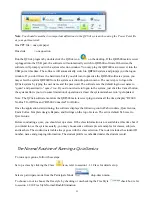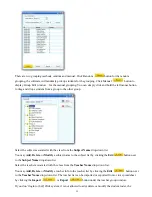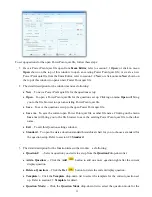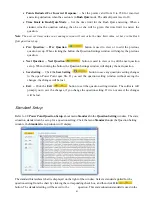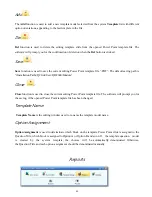34
the
status tool bar
area. Select the
Manage Picture
item from the pop-up window
.
The system white
board tool displays.
7. The system white board tool contains these controls:
•
Pen
button – Click the button to select the pen function.
•
Eraser
button – Click the button to select the eraser function.
•
Color
button – Used for the selection of a color for the pen drawing.
•
Clear
button – Click the button to clear all the drawing on the white board screen.
•
Pen Thickness
drop-down list – Click to select the thickness number for the pen
drawing. The bigger number is the thicker.
•
Import
button – Click the button to display the import browser to import an image
file. The import function only takes the “.bmp” file format. The imported image will display on
the white board window.
•
Capture
button – Click the button to capture an image to display it on the white
board window. Refer to step 5 for about how to capture an image.
Table of Comparing the Mode Selections with Their Functions
Activity
modes
Multiple
choices
with one
answer
Cloze or
short text
answer
Need
correct
answer?
Group
participate
mode
restricted?
Instance
result
histogram
available?
Report
available?
No-Free
Normal
Quiz
√
√
√
√
√
No-Free
Paper
√
√
√
√
√
No-Free
Homework
√
√
√
√
√