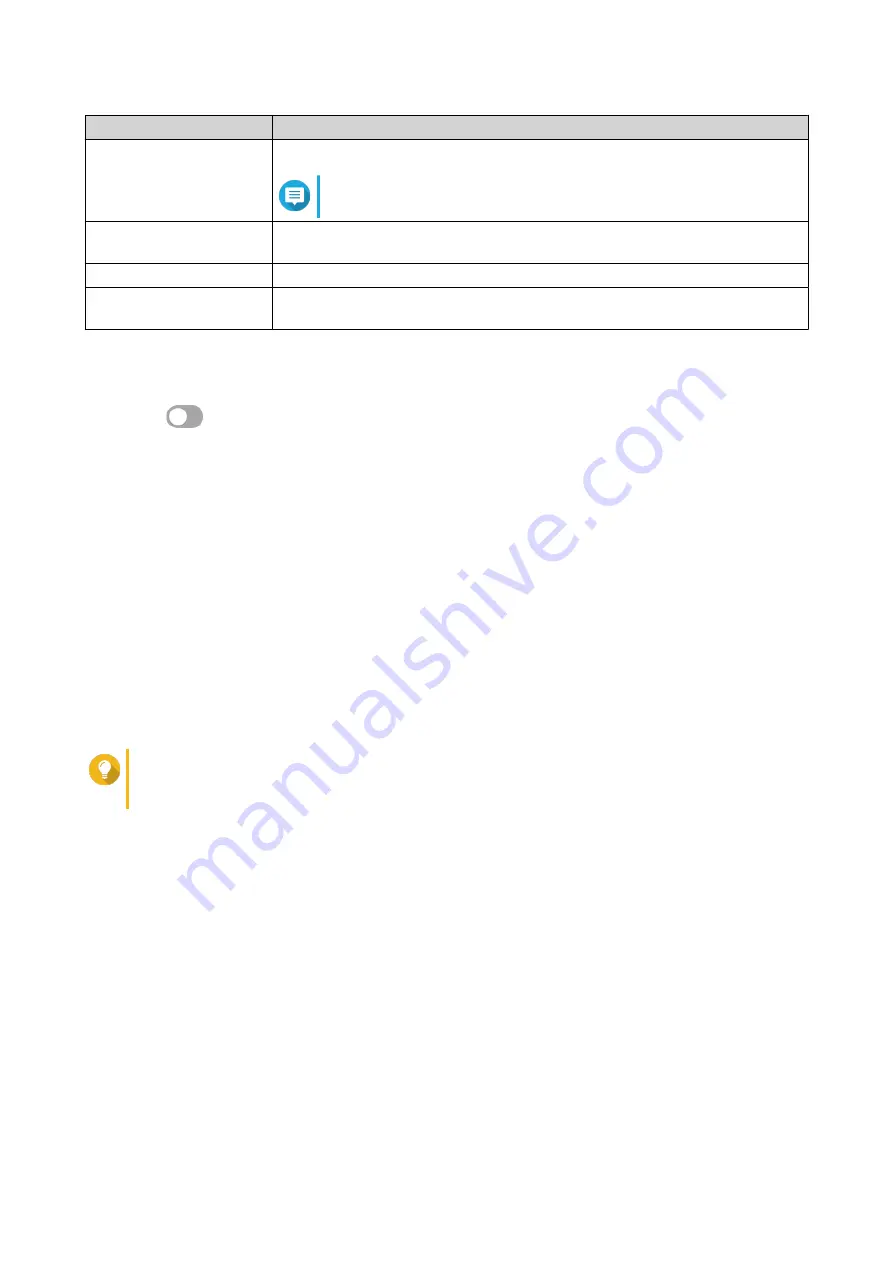
Setting
User Action
Listen port
Specify a UDP port number between 1 and 65535.
Note
The default WireGuard port number is 51820.
Private key
Click Generate Keypairs to automatically populate a unique 32-byte private
key.
DNS
Specify a DNS server for the WireGuard server.
Persistent keepalive
Specify the interval in seconds to send keepalive packets if the peer is behind a
firewall.
4. Click Apply.
The WireGuard settings screen closes.
5.
Click
.
A confirmation message appears.
6. Click Yes.
QuRouter enables the WireGuard server.
Adding a QVPN User
1. Log in to QuRouter.
2. Go to QVPN Servers > QVPN User Management > QVPN User Settings .
3. Add an L2TP, OpenVPN, or a QBelt QVPN user.
a. Click Add.
b. Specify the username and password.
Tip
Specify a password between 8 and 16 characters, containing at least one letter (A-Z, a-z) and
one number (0-9).
c. Click Apply.
4. Add a WireGuard QVPN user.
a. Click Add.
b. Specify a user profile name.
c. Click Generate Keypairs to generate a private and public key.
d. Click Add.
QuRouter adds the VPN user.
QVPN Client Settings
With the QVPN client service, you can connect the router to remote VPN servers using the OpenVPN
protocol.
QHora-322 User Guide
Network Settings
55
















































