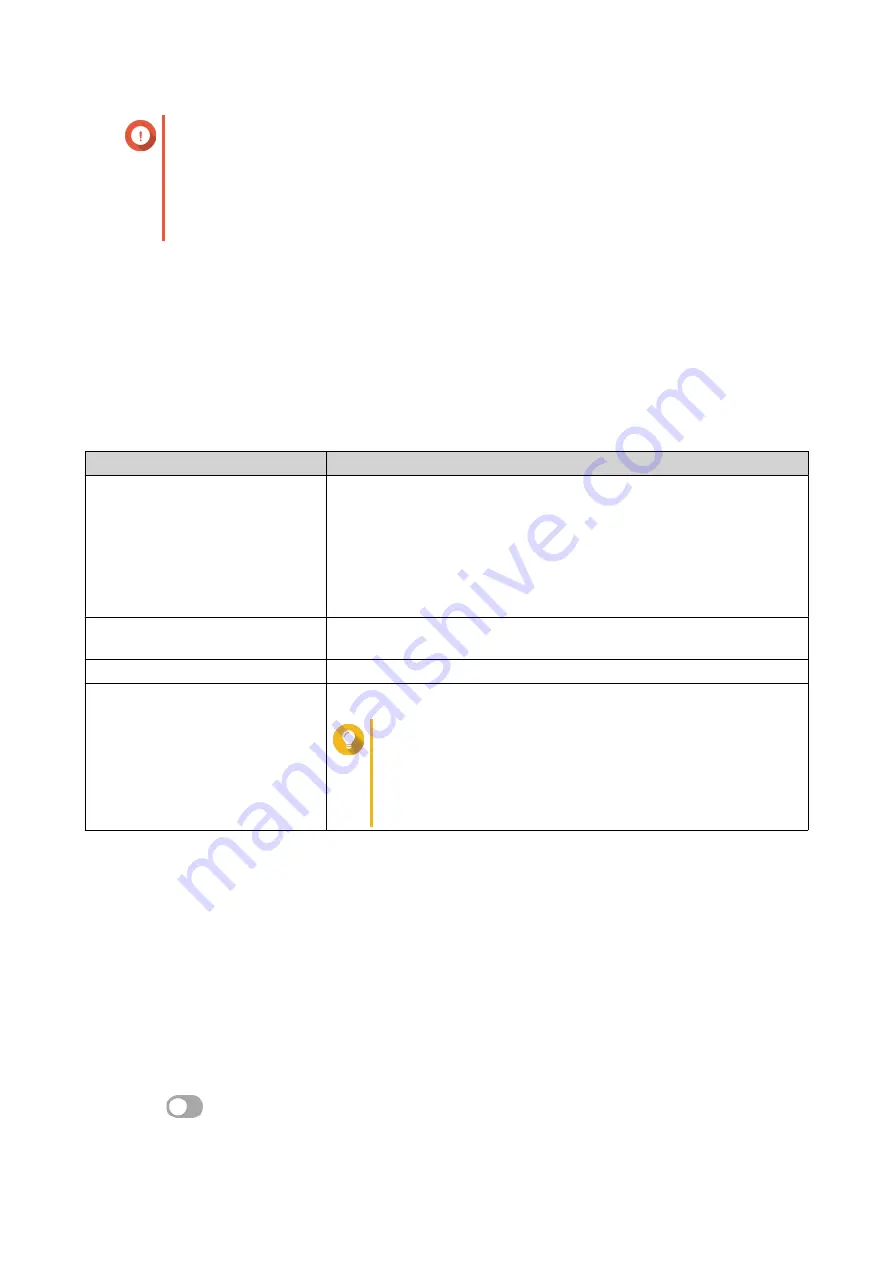
Important
• When adding an OpenVPN connection, an OpenVPN configuration file is required to
establish the connection.
• To enable QVPN client service, ensure that you disable QVPN server service and
QuWAN service.
Creating an OpenVPN Connection Profile
1. Log in to QuRouter.
2. Go to QVPN Clients > QVPN Connection Profiles .
3. Click Add Profile.
The Create an OpenVPN Connection window appears.
4. Configure the OpenVPN connection profile.
Setting
User Action
OpenVPN connection profile
Add an OpenVPN configuration file.
a. Click Browse.
A File Explorer window opens.
b. Locate the OpenVPN configuration file.
c. Click Open.
OpenVPN connection profile
name
Specify a name to help identify this profile.
Username
Specify the username to access the VPN server.
Password
Specify a password to access the VPN server.
Tip
Password requirements:
• Length: 1–64 ASCII characters
• Valid characters: A–Z, a–z, 0–9
5. Select Automatically reconnect to OpenVPN after restarting the server.
6. Click Add.
QuRouter adds the QVPN connection profile.
Enabling the QVPN Client Service
1. Log in to QuRouter.
2. Go to QVPN Clients > QVPN Connection Profiles .
3. Select an active profile.
4.
Click
.
QHora-322 User Guide
Network Settings
56
















































