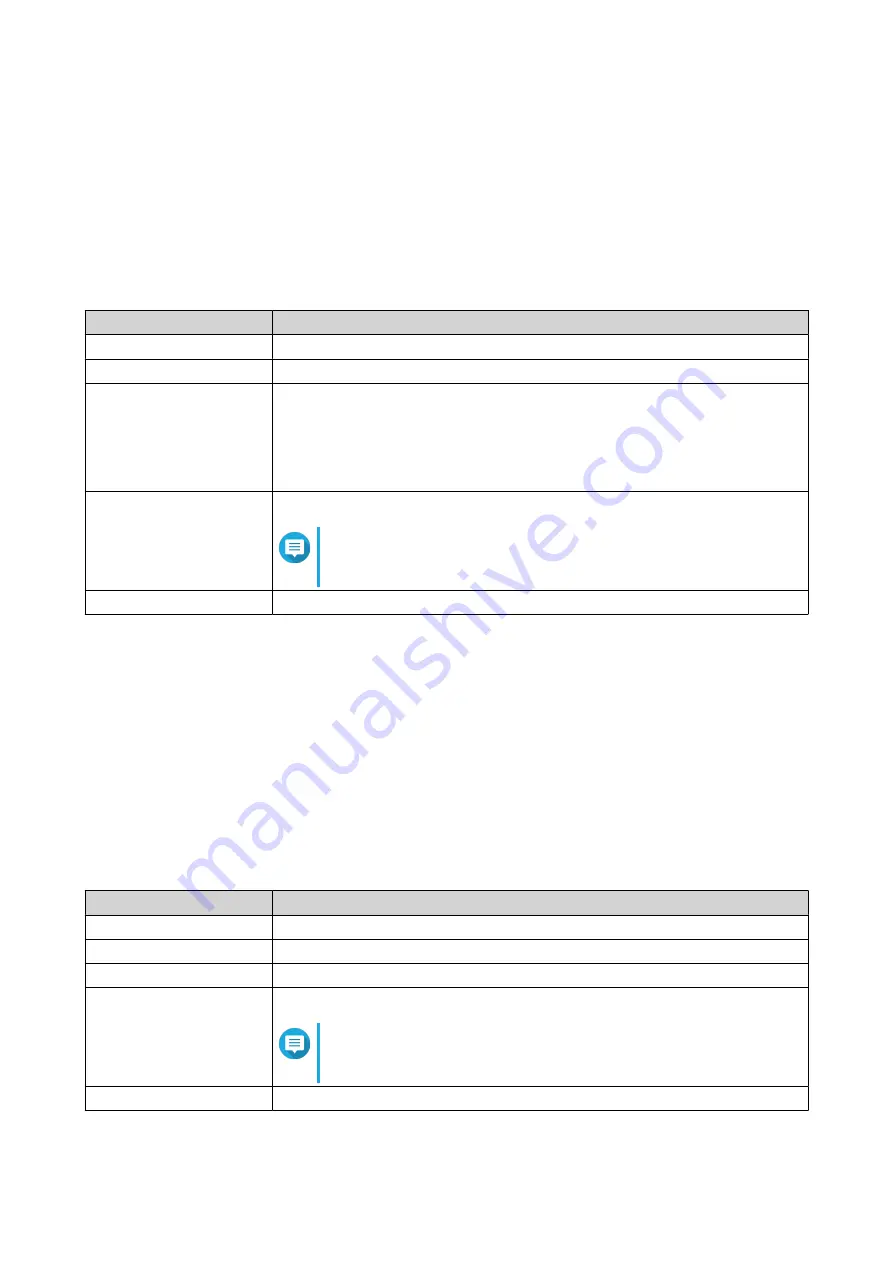
Adding an IPv4 Static Route
1. Log in to QuRouter.
2. Go to Network > Routing > IPv4 / Static Route .
3. Click Add Static Route.
The Add Static Route window appears.
4. Configure the settings.
Setting
User Action
Destination
Specify a static IP address where connections are routed to.
Subnet Mask
Specify the IP address of the destination's subnet mask.
Next Hop
Select from the following next hop options:
• WAN Interface: Select an available WAN interface for the routing path.
• IP Address: Specify the IP address of the closest or most optimal router in
the routing path.
Metric
Specify the number of nodes that the route will pass through.
Note
Metrics are cost values used by routers to determine the best
path to a destination network.
Description
Enter a description for the static route.
5. Click Apply.
QuRouter creates the IPv4 static route.
Adding an IPv6 Static Route
1. Log in to QuRouter.
2. Go to Network > Routing > IPv6 / Static Route .
3. Click Add Static Route.
The Add Static Route window appears.
4. Configure the settings.
Setting
User Action
Destination
Specify a static IP address where connections are routed to.
Prefix length
Select the prefix length for IPv6 addressing.
Next Hop
Select an available WAN interface for the routing path.
Metric
Specify the number of nodes that the route will pass through.
Note
Metrics are cost values used by routers to determine the best
path to a destination network.
Description
Enter a description for the static route.
5. Click Apply.
QHora-322 User Guide
Network Settings
41






























