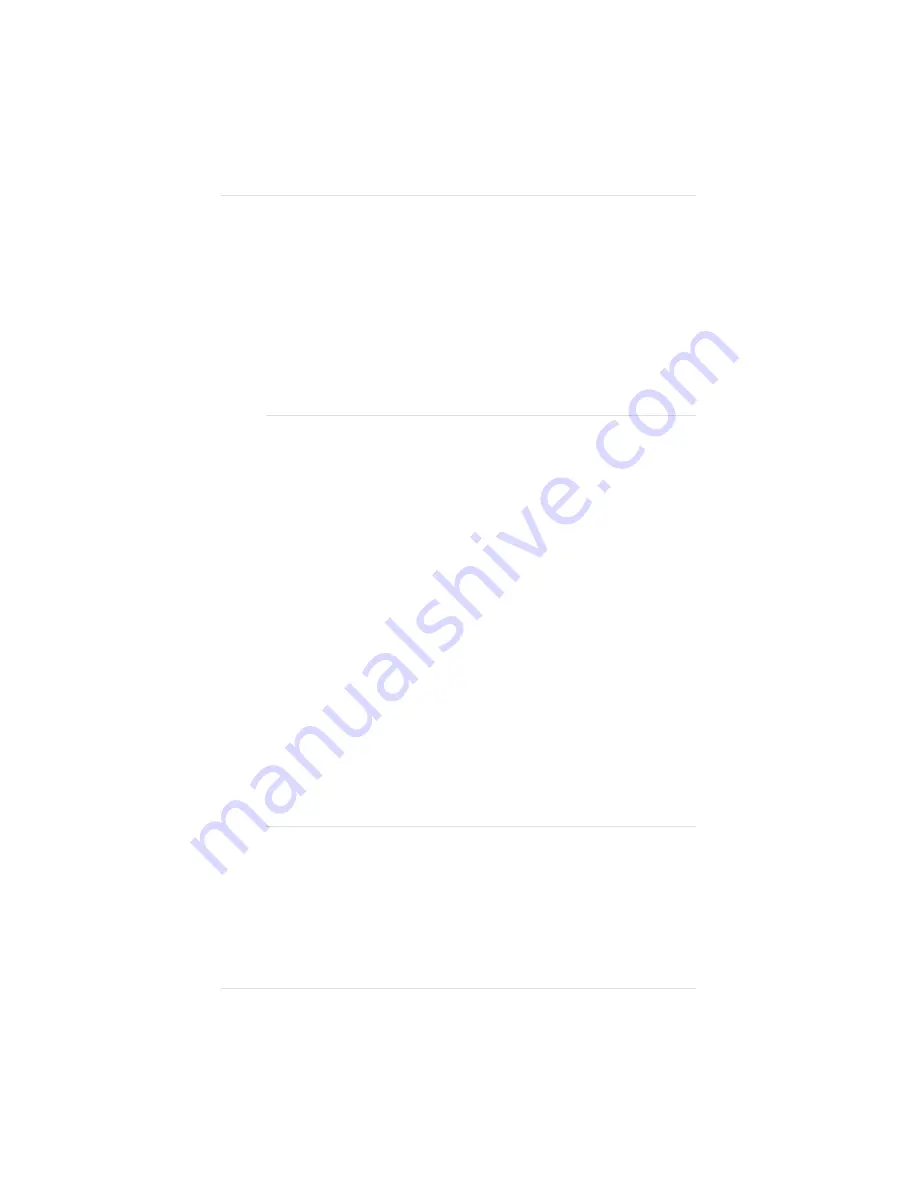
Removing the Controller Board
The first step in installing many printer options is removing the
printer’s controller board.
The following instructions for removing the controller board are
written for advanced users. Do not attempt this procedure if you
have no experience working with circuit boards.
CAUTION: It’s very important to protect the printer controller
board from electrostatic damage while performing this task.
If an anti-static wrist strap is provided in your printer option kit,
attach one end of it to your wrist and the other end to any convenient
electrical ground (for example, the bare metal chassis of equip-
ment, as on the back of a computer, that is plugged in but turned
off). Never attach the wrist strap to any piece of equipment with an
electrical current present. Turn off all power switches first. Plastic,
rubber, wood, painted metal surfaces, and telephones are not ac-
ceptable grounding points. The printer isn’t an acceptable ground-
ing point either because it must be unplugged before you perform
this task.
If you don’t have an anti-static wrist strap, discharge your body’s
static electric charge by touching a grounded surface before you
handle any printer boards or components and before removing the
tray assembly cover. Redischarge your body each time after walk-
ing around and before touching the printer tray assembly again.
Handle the tray carefully, and try to handle it by the edges only.
Chapter 8
8 - 1 8
P r i n t e r O p t i o n s
Summary of Contents for Magicolor
Page 1: ...QMS magicolor magicolor Plus Printer User s Guide 1800364 001B...
Page 4: ...4...
Page 16: ......
Page 34: ...Chapter 1 1 1 8 I n t r o d u c t i o n...
Page 36: ......
Page 43: ...Fig 2 2 Unpacking the Printer Chapter 2 I n i t i a l P r i n t e r S e t u p 2 7...
Page 84: ......
Page 108: ...Chapter 3 3 2 4 C o n n e c t i n g t h e P r i n t e r...
Page 110: ......
Page 170: ......
Page 194: ......
Page 238: ......
Page 258: ......
Page 322: ......
Page 356: ...Chapter 9 9 3 4 T r o u b l e s h o o t i n g...
Page 357: ...Appendix A QMS Customer Support...
Page 358: ......
Page 363: ...Appendix B Technical Specifications...
Page 364: ......
Page 381: ...Appendix C Notices...
Page 382: ......
Page 387: ...Appendix D Additional Technical Information...
Page 388: ......
Page 446: ...I 2 0 I n d e x...






























