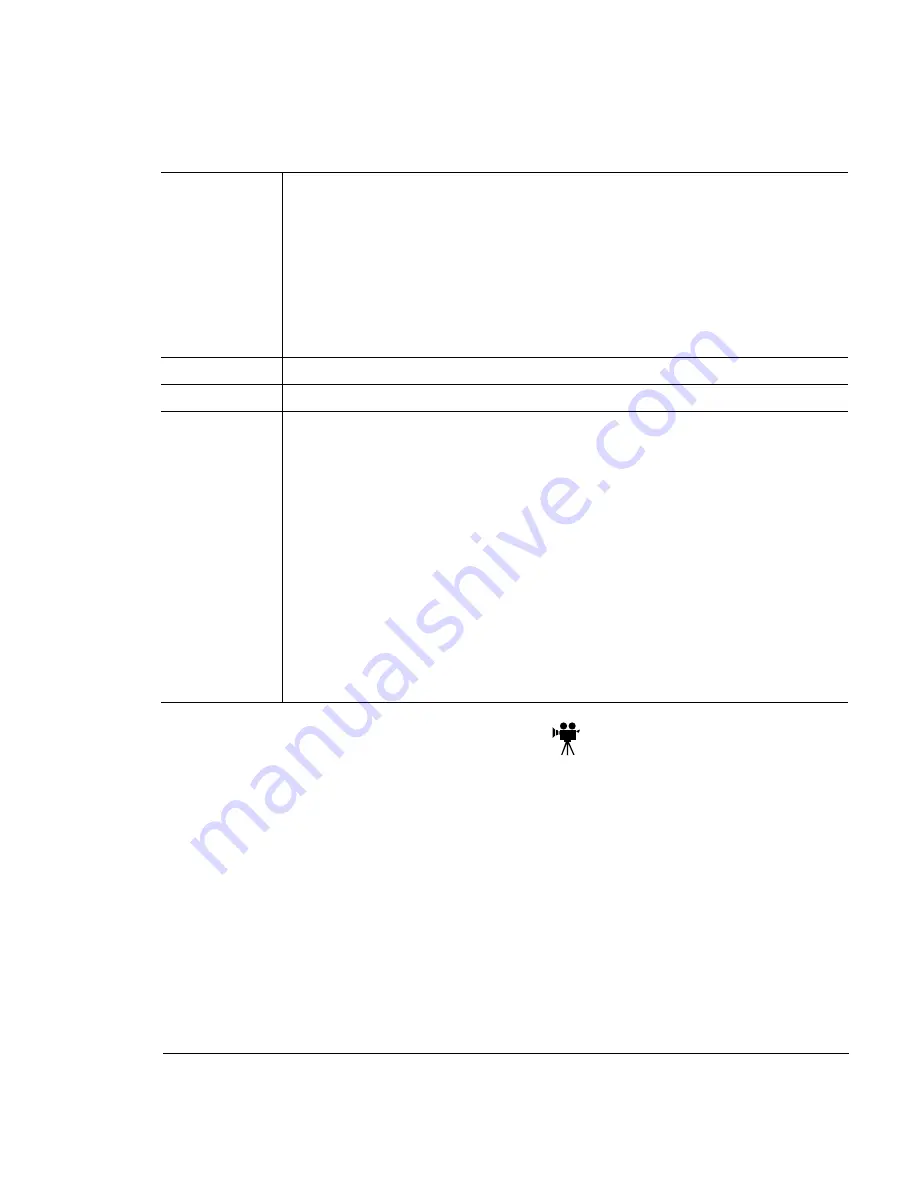
$1
..#
.$
1
In the printer driver (Paper tab, Paper Type option), select Transparency.
2
Remove the media cassette from the printer (and remove any media in the
cassette).
3
Load the new media.
Type
Use any transparencies (also known as OHP film) that meet normal photo-
copier standards and that can withstand the fusing temperature (392
°
F/
200
°
C). We recommend
– Xerox 3R3117
– 3M CG3700
– 3M CG3710
Use only transparency sizes letter and A4.
Weight
24–41.75 lb (90–157 g/m
2
)
Print Mode
Transparency
Notes
Do not fan transparencies before printing.
Be sure to feed the striped edge as the trailing edge, although the trans-
parency vendor may recommend that the striped edge is first into the
printer.
Keep the media path clean. Transparencies are especially sensitive to a
dirty media path. If there are shadows on either the top or the bottom of
the sheets, refer to chapter 6, “Maintenance,” for instructions on how to
clean the printer.
Check your application documentation for other information about printing
on transparencies.
Remove transparencies from the output tray immediately to avoid static
buildup.
Summary of Contents for Magicolor 2 Desklaser
Page 1: ......
Page 12: ...International Notices D 4 Power Cord D 4 Colophon D 4 0...
Page 18: ......
Page 22: ...Details Allows you to set interface connection details See your Windows documentation...
Page 92: ......
Page 93: ...Note Media feed direction determined by your application...
Page 102: ......
Page 184: ......
Page 220: ......
Page 235: ...6 6 4 Pack the DeskLaser for shipment as shown in the illustration DeskLaser...
Page 237: ...1 Sources of Support on page A 2 QMS World wide Offices on page A 4...
Page 257: ...0 1 1 1 Terminology on page C 2 Subnetting on page C 4 Internet Routing on page C 5...
Page 276: ......
















































