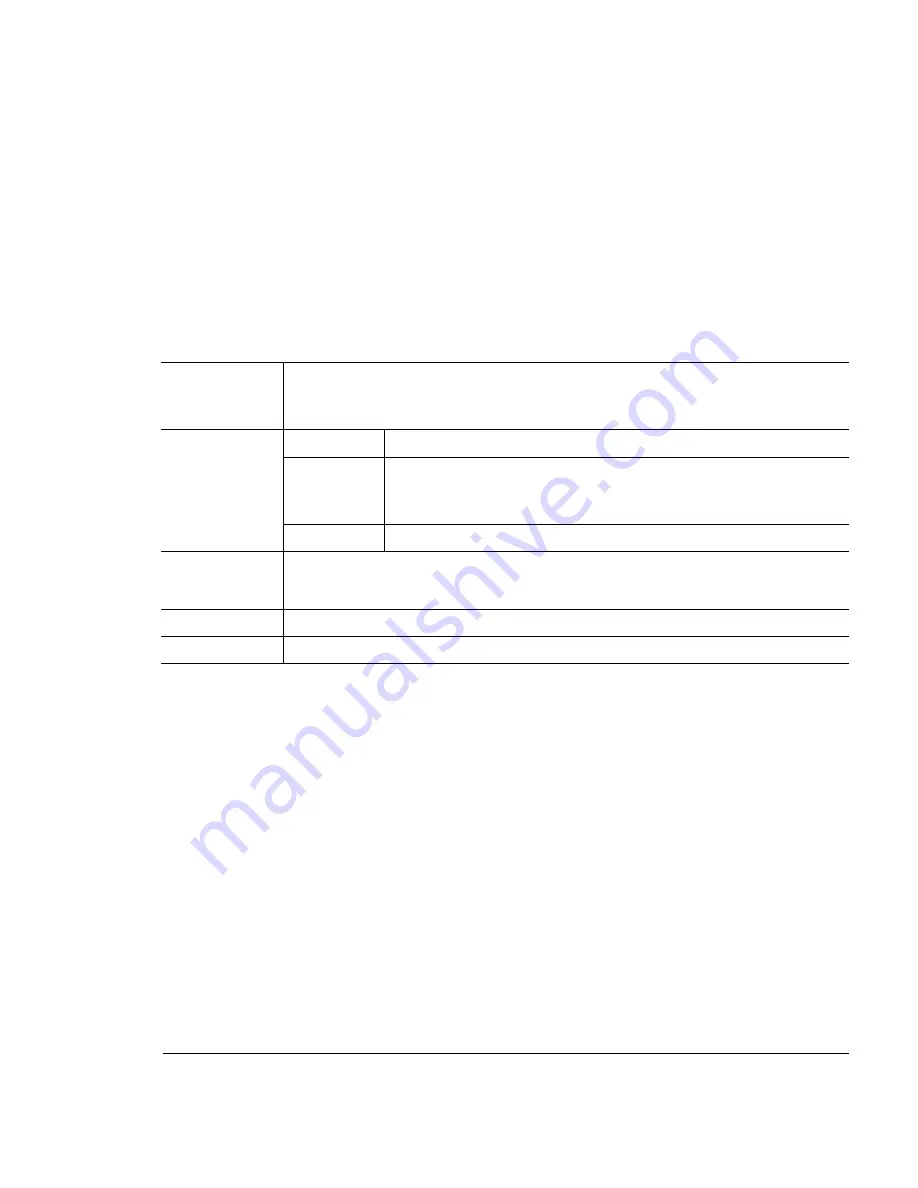
$1
..#
.$
+
-0.1
1
In the printer driver (Paper tab, Paper Type option), select Thick Stock.
2
Remove the media cassette from the printer (and remove any media in the
cassette).
3
Load the new media.
4
Slide the media cassette back into the printer.
9
Open the flap of each envelope immediately (before it cools) after the enve-
lope is delivered to the output tray.
»
Note:
Because the envelopes pass through heated rollers, the gummed area on
the flaps may seal. Using envelopes with emulsion-based glue avoids this
problem.
Formatting
Format the information to be printed on the glossy (book) stock within your
application. Try printing your data on a plain sheet of paper first to check
placement.
Input
Cassette
Letter/A4 or universal
Recom-
mended
Location
Upper input feeder
Capacity
Up to 50 sheets, depending on the thickness of the glossy stock
Type
We recommend
– Warren Spectratech Coated Lustro Laser Gloss
Weight
80 lb book (118 g/m
2
)
Print Mode
Thick Stock
Summary of Contents for Magicolor 2 Desklaser
Page 1: ......
Page 12: ...International Notices D 4 Power Cord D 4 Colophon D 4 0...
Page 18: ......
Page 22: ...Details Allows you to set interface connection details See your Windows documentation...
Page 92: ......
Page 93: ...Note Media feed direction determined by your application...
Page 102: ......
Page 184: ......
Page 220: ......
Page 235: ...6 6 4 Pack the DeskLaser for shipment as shown in the illustration DeskLaser...
Page 237: ...1 Sources of Support on page A 2 QMS World wide Offices on page A 4...
Page 257: ...0 1 1 1 Terminology on page C 2 Subnetting on page C 4 Internet Routing on page C 5...
Page 276: ......
















































