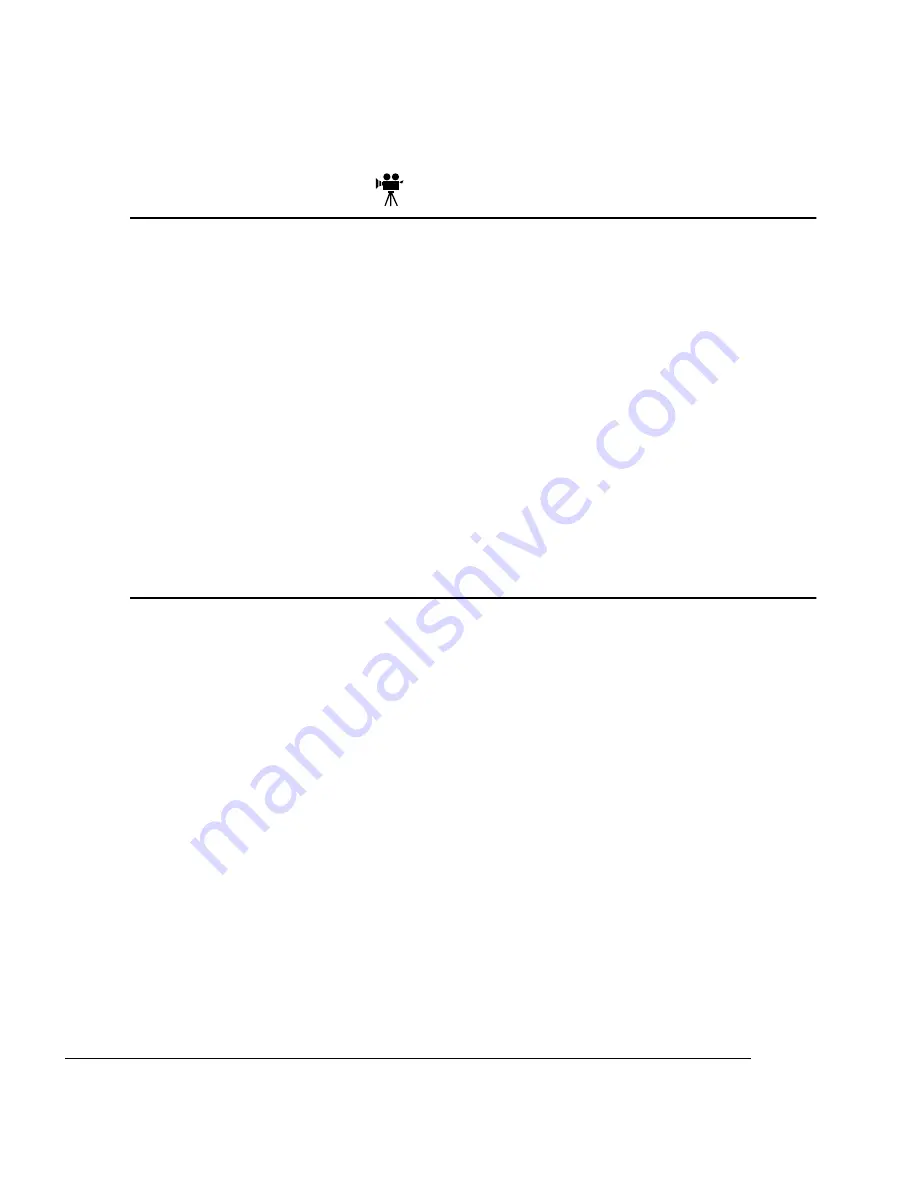
$
"
'-
. .
Caution:
It's very important to protect the printer controller board and any associated
daughterboard or module from electrostatic damage while performing any task
involving the controller board.
If an antistatic wrist strap is provided in your printer option kit, attach one end of it
to your wrist and the other end to any convenient electrical ground (for example, the
bare metal chassis of equipment, as on the back of a computer, that is plugged in but
turned off). Never attach the wrist strap to any piece of equipment with an electrical
current present. Turn off all power switches first. Plastic, rubber, wood, painted metal
surfaces, and telephones are not acceptable grounding points. The printer isn't an
acceptable grounding point either because it must be unplugged before you perform
this task.
If you don't have an antistatic wrist strap, discharge your body's static electric
charge by touching a grounded surface before you handle any printer boards or
components and before removing the controller board. Also avoid walking around
after grounding yourself.
7! -
When you print a file, the QMS
magicolor 2 DeskLaser printer driver uses the com-
puter’s memory to
1
Send data from the Windows display to the Spooler (a file on the disk) and
then
2
Compress the data and send it from the Spooler to the selected port, either
parallel or Ethernet.
Some applications use hard disk storage on the computer to render the image. How-
ever, in all Windows environments, if the computer runs out of memory, Windows
informs you. If this happens, you have the option of allowing the printer to start printing
the job while it is still being spooled rather than waiting for it to be completely spooled
before starting the print process. (See “Files Fail to Print” in chapter 8, “Troubleshoot-
ing” for more information.)
Summary of Contents for Magicolor 2 Desklaser
Page 1: ......
Page 12: ...International Notices D 4 Power Cord D 4 Colophon D 4 0...
Page 18: ......
Page 22: ...Details Allows you to set interface connection details See your Windows documentation...
Page 92: ......
Page 93: ...Note Media feed direction determined by your application...
Page 102: ......
Page 184: ......
Page 220: ......
Page 235: ...6 6 4 Pack the DeskLaser for shipment as shown in the illustration DeskLaser...
Page 237: ...1 Sources of Support on page A 2 QMS World wide Offices on page A 4...
Page 257: ...0 1 1 1 Terminology on page C 2 Subnetting on page C 4 Internet Routing on page C 5...
Page 276: ......
















































