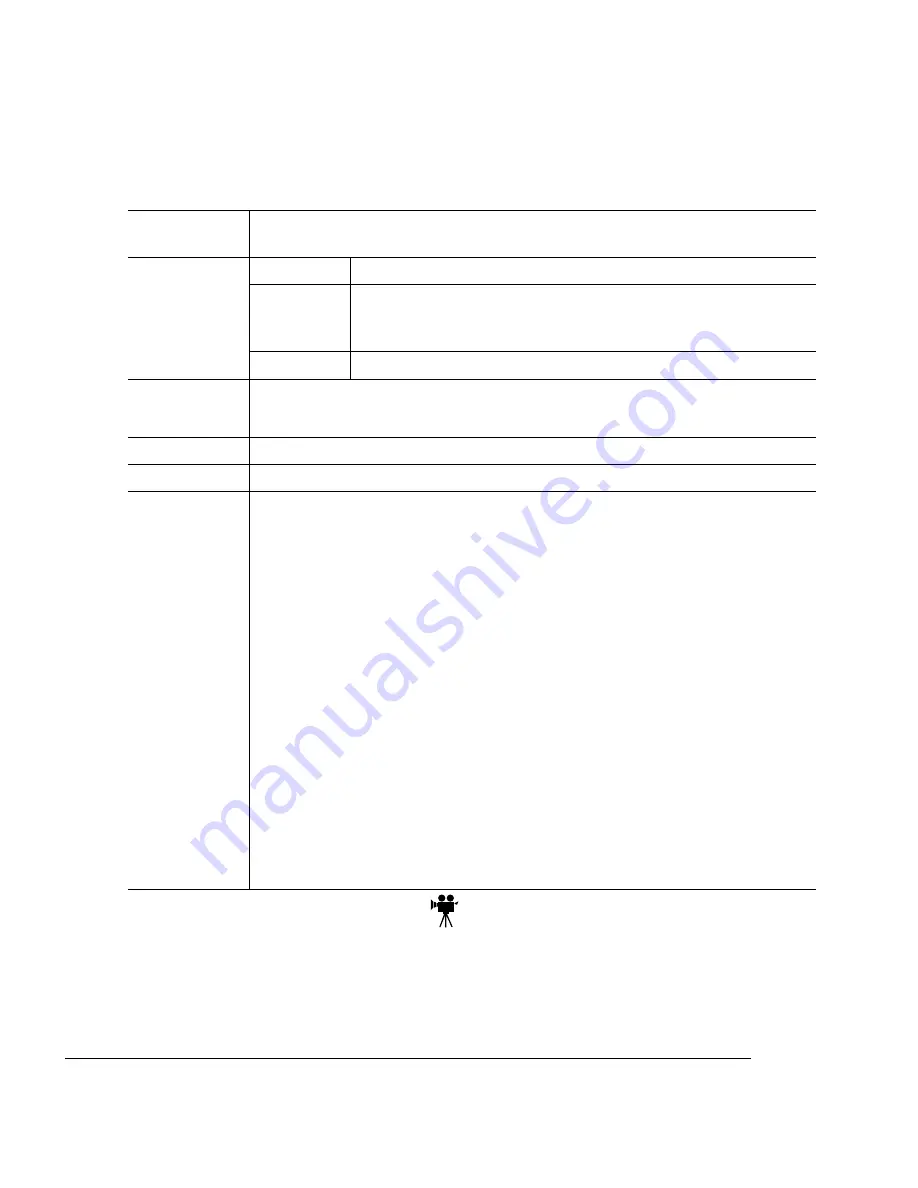
$1
..#
2
1
In the printer driver (Paper tab, Paper Type option), select Thick Stock.
2
Remove the media cassette from the printer (and remove any media in the
cassette).
Formatting
Format label data within your application. Try printing your data on a plain
sheet of paper first to check placement.
Input
Cassette
Letter/A4 or universal
Recom-
mended
Location
Upper input feeder
Capacity
Up to 50, depending on the thickness of the labels
Type
Use only labels recommended for laser printers, such as
– Avery 5260
Weight
24–42 lb (90–157 g/m
2
)
Print Mode
Thick Stock
Notes
Adhesive label stock should have pressure-sensitive (peel and stick) adhe-
sive backing.
Use only label stock in sizes letter or A4.
A label consists of a face sheet (the printing surface), adhesive, and a car-
rier sheet.
– The face sheet must adhere to the plain paper specifications listed in
“Paper Specifications” on page 3-2.
– The face sheet surface must cover the entire carrier sheet, and no adhe-
sive should come through on the surface.
– The adhesive and carrier sheet must withstand the fusing temperature
(392
°
F/200
°
C).
Avoid using labels with exposed adhesive; it may stick to the toner car-
tridge or the fixing roller, causing labels to peel off and media jams to
occur.
Check your application documentation for other information on printing
labels.
Summary of Contents for Magicolor 2 Desklaser
Page 1: ......
Page 12: ...International Notices D 4 Power Cord D 4 Colophon D 4 0...
Page 18: ......
Page 22: ...Details Allows you to set interface connection details See your Windows documentation...
Page 92: ......
Page 93: ...Note Media feed direction determined by your application...
Page 102: ......
Page 184: ......
Page 220: ......
Page 235: ...6 6 4 Pack the DeskLaser for shipment as shown in the illustration DeskLaser...
Page 237: ...1 Sources of Support on page A 2 QMS World wide Offices on page A 4...
Page 257: ...0 1 1 1 Terminology on page C 2 Subnetting on page C 4 Internet Routing on page C 5...
Page 276: ......
















































