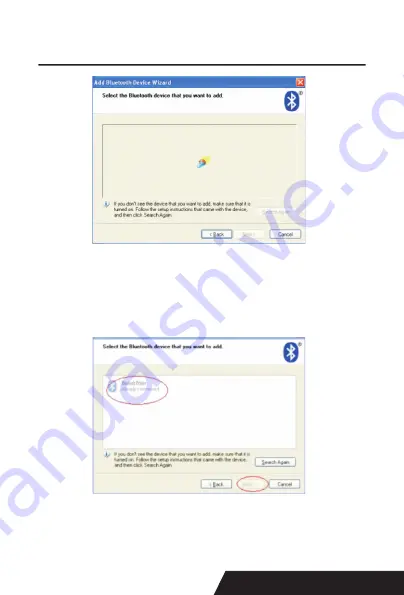
25
5:Once the Bluetooth printer is found. You can see it lis
-
ted on the screen, Here, for example,Bluetooth. Printer is
successfully found. Please click “-Bluetooth printer”, click
“Next”
6:Choose “Let me choose my own passkey”, then enter
“1234”(this is factory default passkey, if you want to change
it, you have to inform us to set the new passkey for you in
Summary of Contents for DAYIN80
Page 16: ...16 2 Select Add Port we can see below image 3 Click Next and enter into the printer IP address...
Page 18: ...18 6 Click Finished and we can check the added ports as below image...
Page 22: ...22 3 Back to General and try Print Test Page...
Page 40: ...40 4 Select the way of communication of printers Bluetooth or WIFI...
Page 42: ...42 7 If above steps are successful then you can print text to have a test...
Page 47: ...47...
Page 51: ...51...
Page 69: ...69 3 Regrese a General y haga clic en Imprimir p gina de prueba...
Page 88: ...88 4 Seleccione la forma de comunicaci n Bluetooth o WIFI...
Page 90: ...90 7 Si los pasos anteriores son exitosos puede imprimir tex to para realizar una prueba...
Page 96: ......
















































