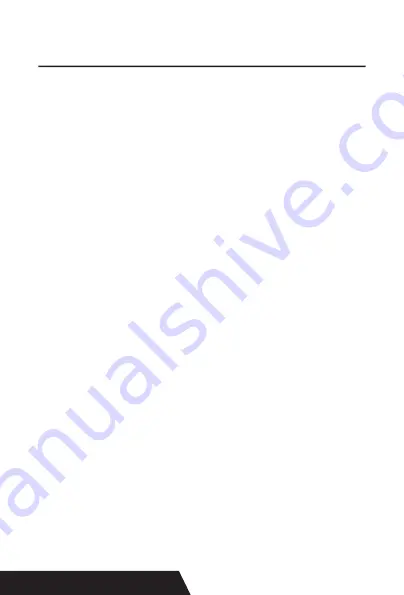
6
2.Communication Ports
2.1 Universal Serial Bus (USB Port)
Connect the printer with the standard usb cable(usb device
types are automatically) , once printer is connected with the
PC, install the driver , then choose the corresponding port
accordingly.
2.2 RJ45 Ethernet Port (10M/100M) (suitable for 80-III type)
With this port, we can use the network cable and connect
the computer directly, communication and the port number
is 9100;
2.3 RS232 Serial Port
RS-232 is developed according to the EIA standard asyn
-
chronous transmission, the specification as following:
• Data transmission: serial interface
• Synchronization: asynchronous
• Signal Level: +5.4V Serial RS232 Level,logic 1:-5.4v, logic
0: +5.4V
• Hardware Flow Control: Hardware
•
Baud Rate:9600bps to 115200bps( Optional )
•
Data Length: 8 Bits
•
1bit Stop Bit: 1Bit
•
Parity: None
The wiring method of the serial interface printer following the
standard rules of Serial Interface EIA standard. Consumer
can get the current default baud rate from “ Print Test Page
”and also can adjust the baud rate via DIP switch ( DIP switch
is on the bottom of the printer )
Summary of Contents for DAYIN80
Page 16: ...16 2 Select Add Port we can see below image 3 Click Next and enter into the printer IP address...
Page 18: ...18 6 Click Finished and we can check the added ports as below image...
Page 22: ...22 3 Back to General and try Print Test Page...
Page 40: ...40 4 Select the way of communication of printers Bluetooth or WIFI...
Page 42: ...42 7 If above steps are successful then you can print text to have a test...
Page 47: ...47...
Page 51: ...51...
Page 69: ...69 3 Regrese a General y haga clic en Imprimir p gina de prueba...
Page 88: ...88 4 Seleccione la forma de comunicaci n Bluetooth o WIFI...
Page 90: ...90 7 Si los pasos anteriores son exitosos puede imprimir tex to para realizar una prueba...
Page 96: ......







































