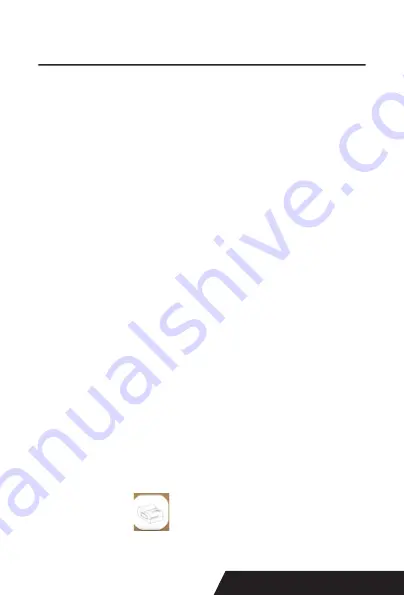
37
8.Operating Manual for Android OS
This manual applies to all of our android OS compatible
printers ( both 58mm & 80mm width printer) Currently, the
common communication ports we used for android OS are
( USB, Ethernet, Bluetooth and WiFi ).
If you want to use Android Device connected with our prin
-
ter, first of all make sure that printers can be supported
Android Operate System, proceed as follows ( Bluetooth
as example):
Step 1:
- Insert the CD driver disc into the CD-ROM, connect your
Android device with your computer;
Step 2:
- Find the File Named “ SDK” from the CD driver, Then
follow the path : “ Android SDK---BLUETOOTHDEMO
---bin---BT-POSPrinter.APK “ , and install it into your An
-
droid device.
Step 3:
- Connect your Android device with our printer once the
installation done .
Step 4:
- Find this icon
on the Android device, and click
“Connect Printer” to search the Bluetooth printer, (Default
Summary of Contents for DAYIN80
Page 16: ...16 2 Select Add Port we can see below image 3 Click Next and enter into the printer IP address...
Page 18: ...18 6 Click Finished and we can check the added ports as below image...
Page 22: ...22 3 Back to General and try Print Test Page...
Page 40: ...40 4 Select the way of communication of printers Bluetooth or WIFI...
Page 42: ...42 7 If above steps are successful then you can print text to have a test...
Page 47: ...47...
Page 51: ...51...
Page 69: ...69 3 Regrese a General y haga clic en Imprimir p gina de prueba...
Page 88: ...88 4 Seleccione la forma de comunicaci n Bluetooth o WIFI...
Page 90: ...90 7 Si los pasos anteriores son exitosos puede imprimir tex to para realizar una prueba...
Page 96: ......






























