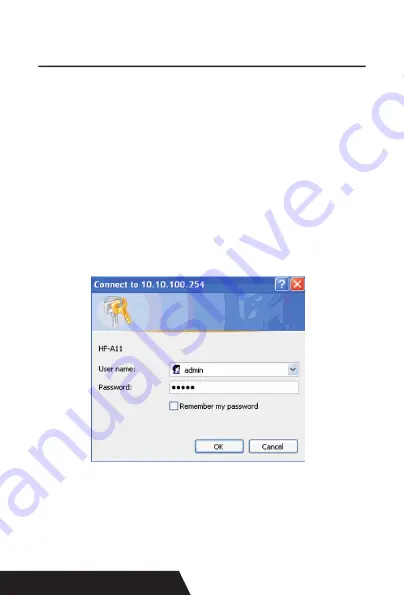
32
7. WIFI IP Address Setting.
The setting parameters of 80 WIFI thermal printer can be
done by the browser configured, the steps as below:
1. Connect the printer with PC and switch on the printer.
2. Find the wireless network and link it. Then find the file na
-
med“ HF-LPB100” and link it – after successful connection ,
go to next step.
3. Enter the IP address ( 10.10.100.254 ) into the PC browser,
press Enter we can see as below:
Enter “ admin” for the user name and default password is also
“admin”. Press ok and then Next:
Summary of Contents for DAYIN80
Page 16: ...16 2 Select Add Port we can see below image 3 Click Next and enter into the printer IP address...
Page 18: ...18 6 Click Finished and we can check the added ports as below image...
Page 22: ...22 3 Back to General and try Print Test Page...
Page 40: ...40 4 Select the way of communication of printers Bluetooth or WIFI...
Page 42: ...42 7 If above steps are successful then you can print text to have a test...
Page 47: ...47...
Page 51: ...51...
Page 69: ...69 3 Regrese a General y haga clic en Imprimir p gina de prueba...
Page 88: ...88 4 Seleccione la forma de comunicaci n Bluetooth o WIFI...
Page 90: ...90 7 Si los pasos anteriores son exitosos puede imprimir tex to para realizar una prueba...
Page 96: ......






























