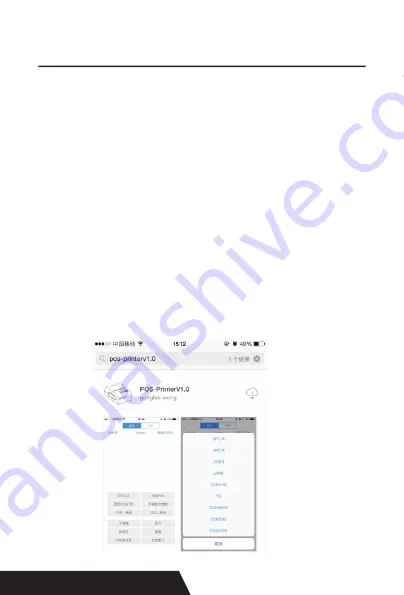
38
pairing password for Bluetooth connection is “ 1234” ) .
After the connection successfully, click on the “Print Test
Page”, the printer will work.
If you use the “Ethernet interface”, “USB”, “WIFI” commu
-
nication, replace “BLUETOOTHDEMO” from “Step 2” into
the corresponding “NETDEMO”, “USBDEMO” and “WIFI
-
DEMO”.
Please noted, the customers can get all the original code
from below path if you need to develop your own APK (
Path is src com : ) zj printdemo.
9.Operating Manual for IOS APP
1. Download the Test Tools “POS-PrinterV1.0” from App
Store,as below:
Summary of Contents for DAYIN80
Page 16: ...16 2 Select Add Port we can see below image 3 Click Next and enter into the printer IP address...
Page 18: ...18 6 Click Finished and we can check the added ports as below image...
Page 22: ...22 3 Back to General and try Print Test Page...
Page 40: ...40 4 Select the way of communication of printers Bluetooth or WIFI...
Page 42: ...42 7 If above steps are successful then you can print text to have a test...
Page 47: ...47...
Page 51: ...51...
Page 69: ...69 3 Regrese a General y haga clic en Imprimir p gina de prueba...
Page 88: ...88 4 Seleccione la forma de comunicaci n Bluetooth o WIFI...
Page 90: ...90 7 Si los pasos anteriores son exitosos puede imprimir tex to para realizar una prueba...
Page 96: ......






























