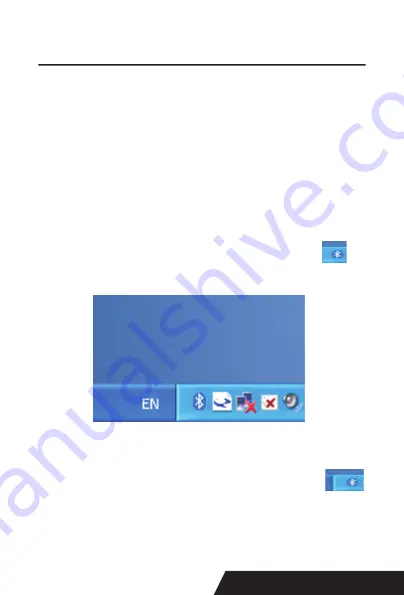
23
If the print test page works well, that mean all setting is ok.
Try below setting if we the printing speed is too slow:
- “ Device Settings “ ---- “Print Mode” ---- select “ Print as soft
font “.
5.2.4 Bluetooth port to be used (if you choose models
support Bluetooth printing).
1: Make sure you are using the device (such as a laptop) is
Bluetooth-enabled, then activate Bluetooth, Bluetooth star
-
ted successfully, you can see the computer icon
on
the bottom right of the display.
2:Power on the Bluetooth printer.
3:To add the Bluetooth printer, please left-click the,
hclick “Add a Bluetooth Device” ,then you will enter wizard
screen , please choose “My device is set up according and
ready to be found”click “Next”(showed as below).
Summary of Contents for DAYIN80
Page 16: ...16 2 Select Add Port we can see below image 3 Click Next and enter into the printer IP address...
Page 18: ...18 6 Click Finished and we can check the added ports as below image...
Page 22: ...22 3 Back to General and try Print Test Page...
Page 40: ...40 4 Select the way of communication of printers Bluetooth or WIFI...
Page 42: ...42 7 If above steps are successful then you can print text to have a test...
Page 47: ...47...
Page 51: ...51...
Page 69: ...69 3 Regrese a General y haga clic en Imprimir p gina de prueba...
Page 88: ...88 4 Seleccione la forma de comunicaci n Bluetooth o WIFI...
Page 90: ...90 7 Si los pasos anteriores son exitosos puede imprimir tex to para realizar una prueba...
Page 96: ......






























