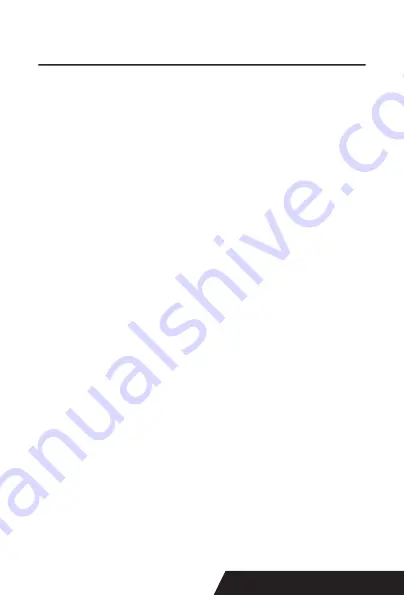
43
8, Other features of this APP:
1) Send HEX:
In the text box, enter the hexadecimal data,
click “Send HEX”, then cansend text box hexadecimal data
to the printer.
2) Print Image mode:
input data in the text box, click “Print
Image mode”, you will be able to convert the contents of
the text box into a image printed.
3) Open Casher:
If your printer is connected with the cash
drawer, click “open casher”, the drawer will be opened
(portable printers without drawer interface, this feature
does not work).
4) Cut paper:
After click on it, the paper will be feed out
and cut (portable printers, 58 series of printers without cu
-
tter, this feature does not work).
5) Self Test:
Click the “self-test”, the printer will print out
a self-test page (because the Bluetooth printer has been
connected to the device, then the Bluetooth name or MAC
address will be not displayed in the self-test page ).
6) Beep:
Click the “Beep”, the printer will beep sound (por
-
table printers, 58 series of printers without buzzer, this fea
-
ture does not work).
7) Print test page:
Click the “Print Test Page”, the text
will print a section of the test, to confirm that the printer is
connected and normal print successfully.
Summary of Contents for DAYIN80
Page 16: ...16 2 Select Add Port we can see below image 3 Click Next and enter into the printer IP address...
Page 18: ...18 6 Click Finished and we can check the added ports as below image...
Page 22: ...22 3 Back to General and try Print Test Page...
Page 40: ...40 4 Select the way of communication of printers Bluetooth or WIFI...
Page 42: ...42 7 If above steps are successful then you can print text to have a test...
Page 47: ...47...
Page 51: ...51...
Page 69: ...69 3 Regrese a General y haga clic en Imprimir p gina de prueba...
Page 88: ...88 4 Seleccione la forma de comunicaci n Bluetooth o WIFI...
Page 90: ...90 7 Si los pasos anteriores son exitosos puede imprimir tex to para realizar una prueba...
Page 96: ......






























