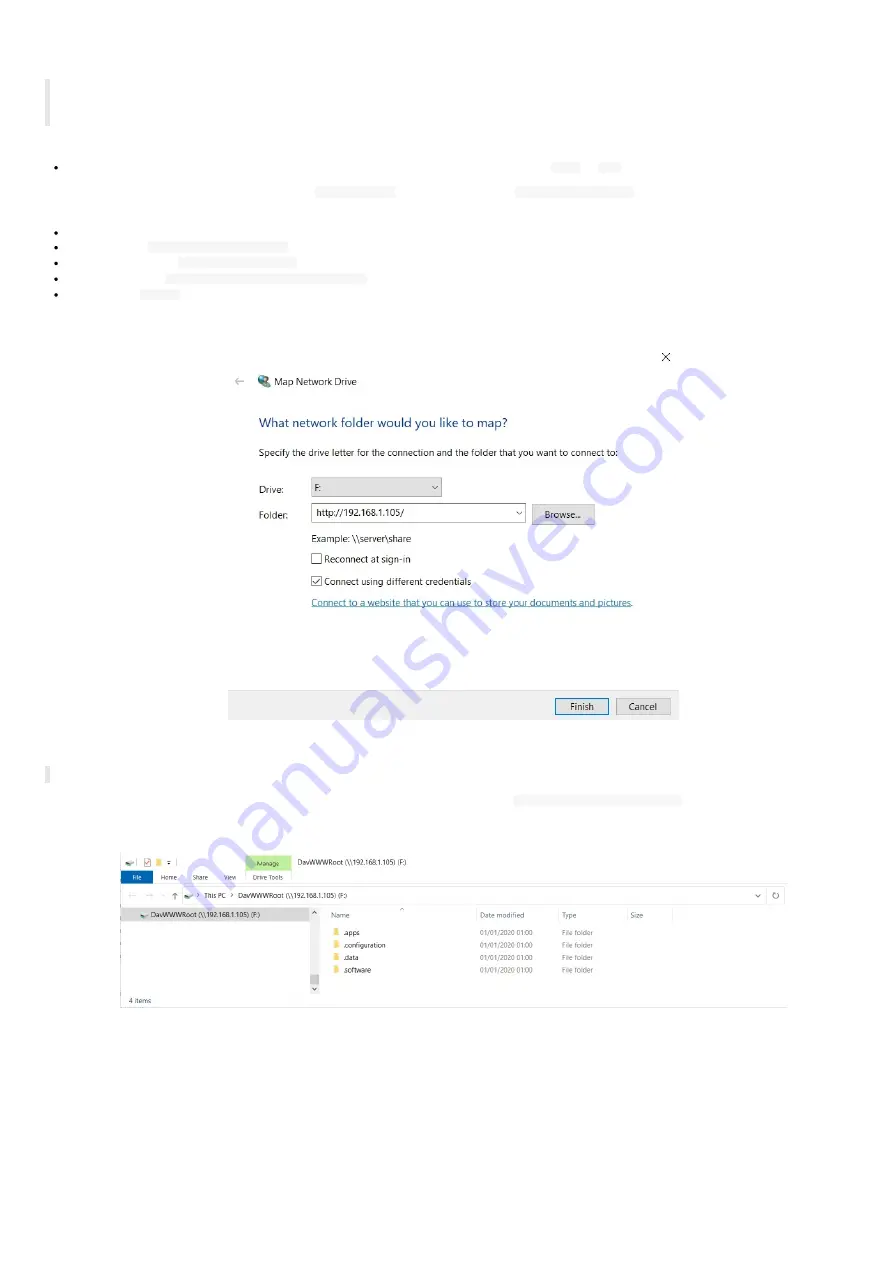
82
7.5 Appendix: Device network disk mounting in MS-Windows explorer
◬
Do follow carefully the procedure below to mount properly the AMP300 device as network disk in MS-Windows explorer. Indeed, after a first
mounting failure with wrong login credentials, it could be difficult to mount the device afterwards because MS-Windows keeps the wrong login
credentials in cache memory for few tenths of minutes preventing to mount the device for a while.
Prerequisite:
the AMP300 is properly connected to your network with a correct network configuration (
WLAN
or
LAN
interface).
Open the MS-Windows explorer, right click on the
This computer
directory then select
Map network drive...
.
In the dialog:
choose an available drive letter,
enter the URL
http://<device-IP-addr>/
,
unselect the option
Reconnect at sign in
,
select the option
Connect using different credentials
,
press on the
Finish
button
For example, if the IP address of the AMP300 device is
192.168.1.105
:
Enter the login credentials to connect to the AMP300 WebDAV server.
◬
It is advised to double check the login credentials.
In case disk mapping success, the network drive should be mounted automatically on
\\<device-IP-addr>\DavWWWRoot
.
For example:
Summary of Contents for AMP300
Page 1: ...User manual AMP300 9 10 10 002B...
Page 4: ...4 Part I Description and installation...
Page 9: ...9 1 3 1 Device dimensions...
Page 10: ...10 1 3 2 Device xture...
Page 19: ...19 Part II System con guration...
Page 34: ...34 This message is then displayed until the device is rebooting automatically once...
Page 41: ...41 When the micro SD card is installed properly the SD card should be not visible...
Page 42: ...42 Part III Applicative user interface...
Page 44: ...44 Part IV Administration console user interface...
Page 64: ...64 Part V Technical information...
Page 67: ...67 5 2 Antenna return loss This is the return loss diagram for the WIFI Bluetooth antenna...
Page 69: ...69 Part VI Contacts...
Page 71: ...71 Part VII Appendix...




















