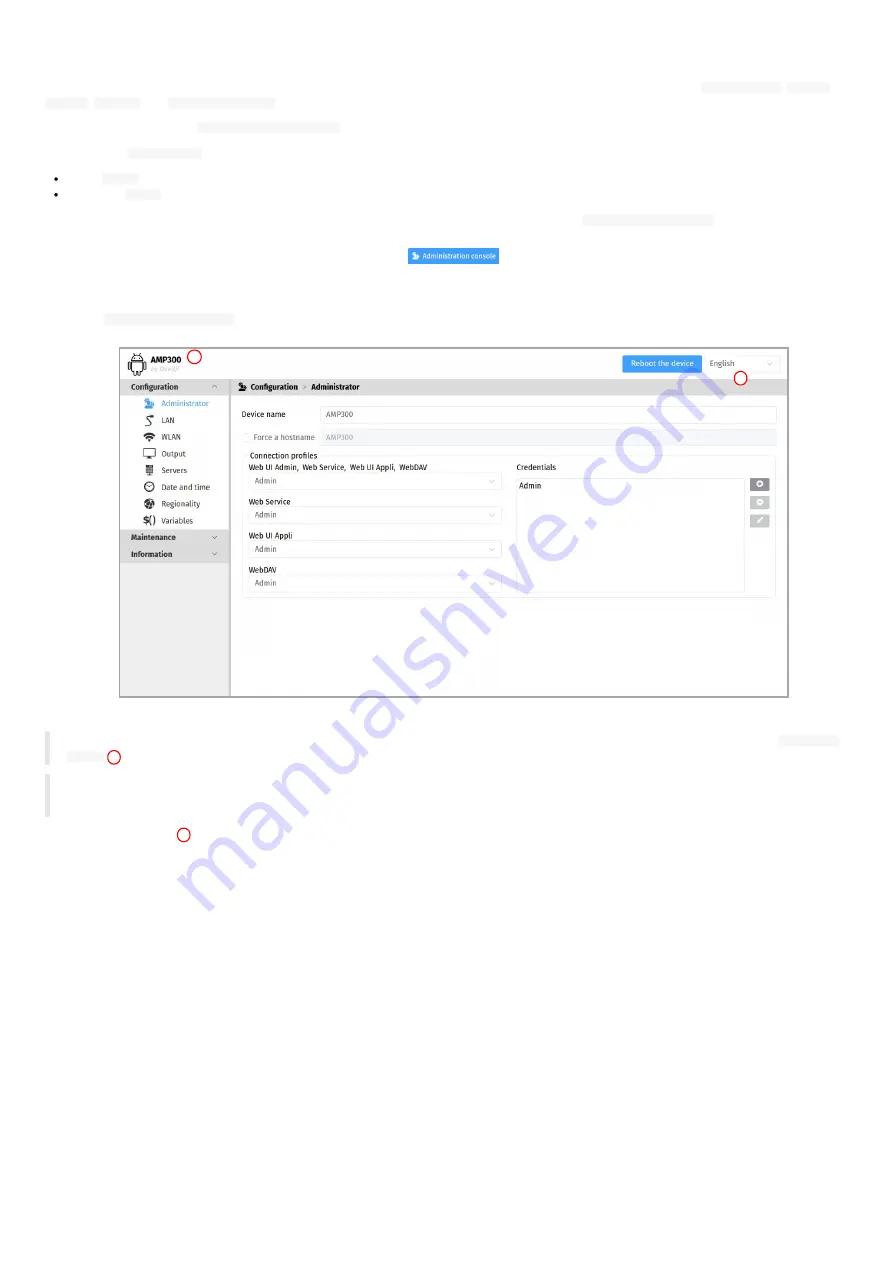
45
4.1 Administration console user interface
The AMP300 device has a Web user interface that can be accessed with a Web browser. The supported Web browsers are:
Google Chrome
,
Mozilla
Firefox
,
MS-Edge
and
MS-Edge (Chromium)
.
It is available from the URL:
http://<device_IP_addr>/
.
By default, the
Web UI Admin
credentials for the device Web user interface are:
login:
admin
,
password:
admin
.
The URL falls automatically into the applicative user interface¹. At the top right corner, click on the
Administration Console
button.
¹
For further information, refer to the chapter §
.
This is the
Administration console
user interface.
◬
After you have changed and saved all your settings in the different panes, be sure to perform a device restart by clicking on the
Reboot the
device
button so that your changes are fully reflected.
◬
The authentication popup blinks after a device reboot preventing to enter the identfier/password. To workaround, refresh the Web page.
◬
The Web user interface and the WebDAV server are not accessible in https in this AQS version.
Click on the device logo
at the left top corner to return to the applicative user interface.
1
2
Summary of Contents for AMP300
Page 1: ...User manual AMP300 9 10 10 002B...
Page 4: ...4 Part I Description and installation...
Page 9: ...9 1 3 1 Device dimensions...
Page 10: ...10 1 3 2 Device xture...
Page 19: ...19 Part II System con guration...
Page 34: ...34 This message is then displayed until the device is rebooting automatically once...
Page 41: ...41 When the micro SD card is installed properly the SD card should be not visible...
Page 42: ...42 Part III Applicative user interface...
Page 44: ...44 Part IV Administration console user interface...
Page 64: ...64 Part V Technical information...
Page 67: ...67 5 2 Antenna return loss This is the return loss diagram for the WIFI Bluetooth antenna...
Page 69: ...69 Part VI Contacts...
Page 71: ...71 Part VII Appendix...






























