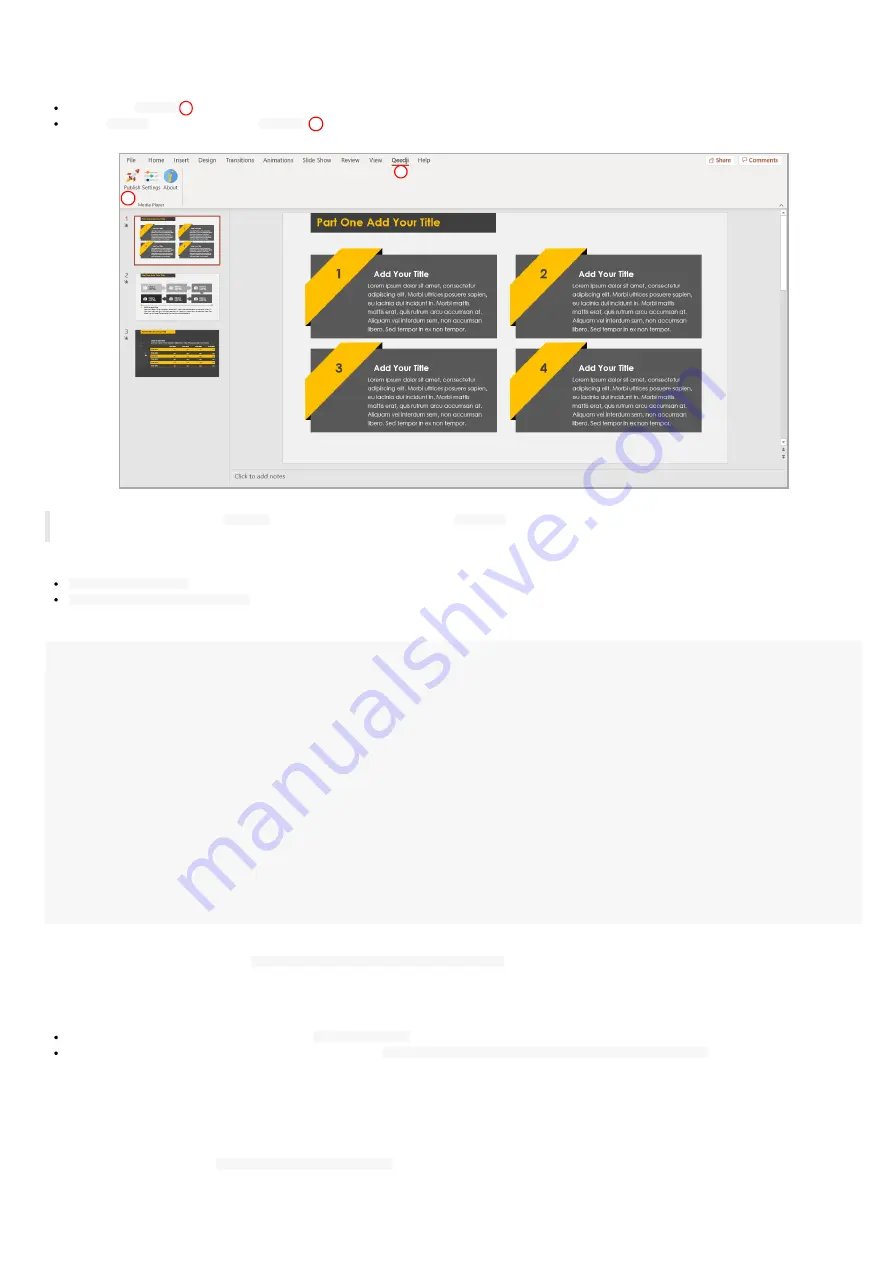
76
Qeedji PowerPoint Publisher For Media Players: publish
To publish a MS-Powerpoint content on your media player, open your MS-Powerpoint presentation in MS-PowerPoint software. Then:
click on the
Qeedji
menu,
on the
Qeedji
ribbon, click on the
Publish
item.
☛
Before publishing with the
Publish
item, it is advised to check in the
Settings
item, that the registered AMP300 devices are consistent and
sorted in the right order.
The
Publishing status report
is showing whether the publishing on each AMP300 devices has succeeded or not:
Publishing succeeded
: the publication has succeeded
Publishing failure (Error: 503)
: the publishing has failed. In this case, check the network connection between your computer and the AMP300.
Publishing status report
example:
1/5 - Publishing on device: AMP300 (192.168.1.84)
Publishing succeeded
2/5 - Publishing on device: DMB400-F1 (192.168.1.140)
Publishing succeeded
3/5 - Publishing on device: SMA300-F1 (192.168.1.88)
Publishing succeeded
4/5 - Publishing on device: TAB10-H9 (192.168.1.85)
Publishing succeeded
5/5 - Publishing on device: TAB10s (192.168.1.52)
Publishing succeeded
Publishing completed
Warning - Unable to find the following fonts:
Arvo, Montserrat Black
The
Publishing status report
is showing also whether the MS-PowerPoint medias can be rendered with the right fonts. In case some fonts can not be
found on the Windows OS, a message
Warning - Unable to find the following fonts
is displayed followed by the missing fonts names. To solve the
rendering issue, install the missing fonts on your Windows OS and publish again.
Information on fonts
The default Windows font are installed here:
C:\Windows\Fonts
The custom fonts installed by the user are installed here:
C:\Users\<username>\AppData\Local\Microsoft\Windows\Fonts
To add a font to your Windows, retrieve the appropriate custom font (.ttf most of time) where you can, double click on it to install it on your Windows
OS. Publish the PowerPoint again.
REPLACE A CUSTOM FONT BY ANOTHER ONE IN THE WHOLE POWERPOINT DOCUMENT
If you don't manage to retrieve the font, you can decide to replace the missing custom font by another one, existing this time, in the whole PowerPoint
document. In this case, use the
Home > Replace > Replace Fonts
PowerPoint menu.
ADDIN UNINSTALLATION
1
2
Summary of Contents for AMP300
Page 1: ...User manual AMP300 9 10 10 002B...
Page 4: ...4 Part I Description and installation...
Page 9: ...9 1 3 1 Device dimensions...
Page 10: ...10 1 3 2 Device xture...
Page 19: ...19 Part II System con guration...
Page 34: ...34 This message is then displayed until the device is rebooting automatically once...
Page 41: ...41 When the micro SD card is installed properly the SD card should be not visible...
Page 42: ...42 Part III Applicative user interface...
Page 44: ...44 Part IV Administration console user interface...
Page 64: ...64 Part V Technical information...
Page 67: ...67 5 2 Antenna return loss This is the return loss diagram for the WIFI Bluetooth antenna...
Page 69: ...69 Part VI Contacts...
Page 71: ...71 Part VII Appendix...












































