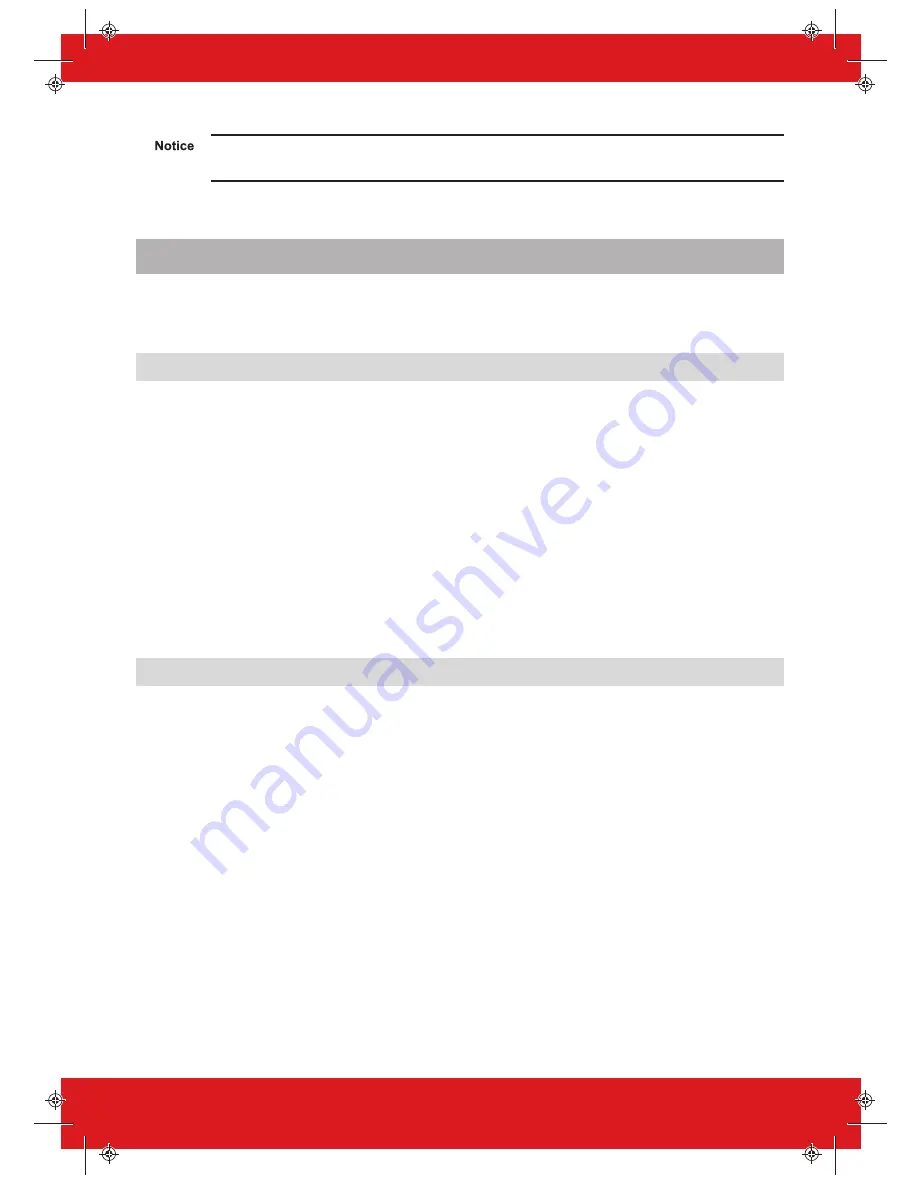
If a Site Name is set up on the panel the UDL Site Name must be exactly the same otherwise
the connection will not be possible.
PyronixCloud Connection
Make sure that the panel is connected to an internet connection, either by LAN, Wi-Fi, or GPRS using
a data-enabled SIM card.
On the panel
1. Enter the Engineer Menu (code 9999).
2. Scroll the menu (
x
button) until on Options Up/Downloading. Press
t
.
3. Choose Cloud (option 6) in the Download by options. Press
t
.
4. Make a note of your System ID (to enter in the InSite Software later). Press
t
.
5. Select the security type. For initial connections we recommend [0] (Standard). Press
t
.
6. Create or enter a system password and take note of it. Press
t
.
7. On the Poll Server? screen, select Yes [1]. Press
t
.
8. On the UDL Password screen, do not enter anything and press
t
.
9. On the UDL Priority screen, we recommend setting this to High [0] to prevent events and
notifications from disconnecting the UDL connection. Press
t
.
On InSite UDL software from a PC
1. Click on Force Dial Customer.
2. Click on the Dial Mode drop-down list and select Cloud.
3. Enter the System ID of your Panel (See Options Up/Downloading in the Engineer Menu on panel)
into the field titled Serial Number.
4. Enter the System password (as entered in Options Up/Downloading on the panel into the field
titled System password.
5. Leave the UDL security level at Normal for initial connection test in System UDL Security Level
field.
6. Enter the Engineer Code as used on the panel you are trying to connect.
7. In the Enter Customer In Database As field, simply give the panel you are connecting to an
appropriate name.
8. Click Dial. If the connection is successful, the Cloud Icon will become blue, a dialogue box will
appear asking if you would like to create a customer – click Yes to continue.
9. The panel is now successfully connected to the InSite UDL software.
Enforcer Installation Guide
102017854 - V01
23
Summary of Contents for Enforcer 64
Page 1: ...102017854 V01 Software V12 0 Enforcer 64 Installation Guide...
Page 85: ...Notes Enforcer Installation Guide 102017854 V01 85...
Page 86: ......
Page 87: ......
Page 88: ......






























