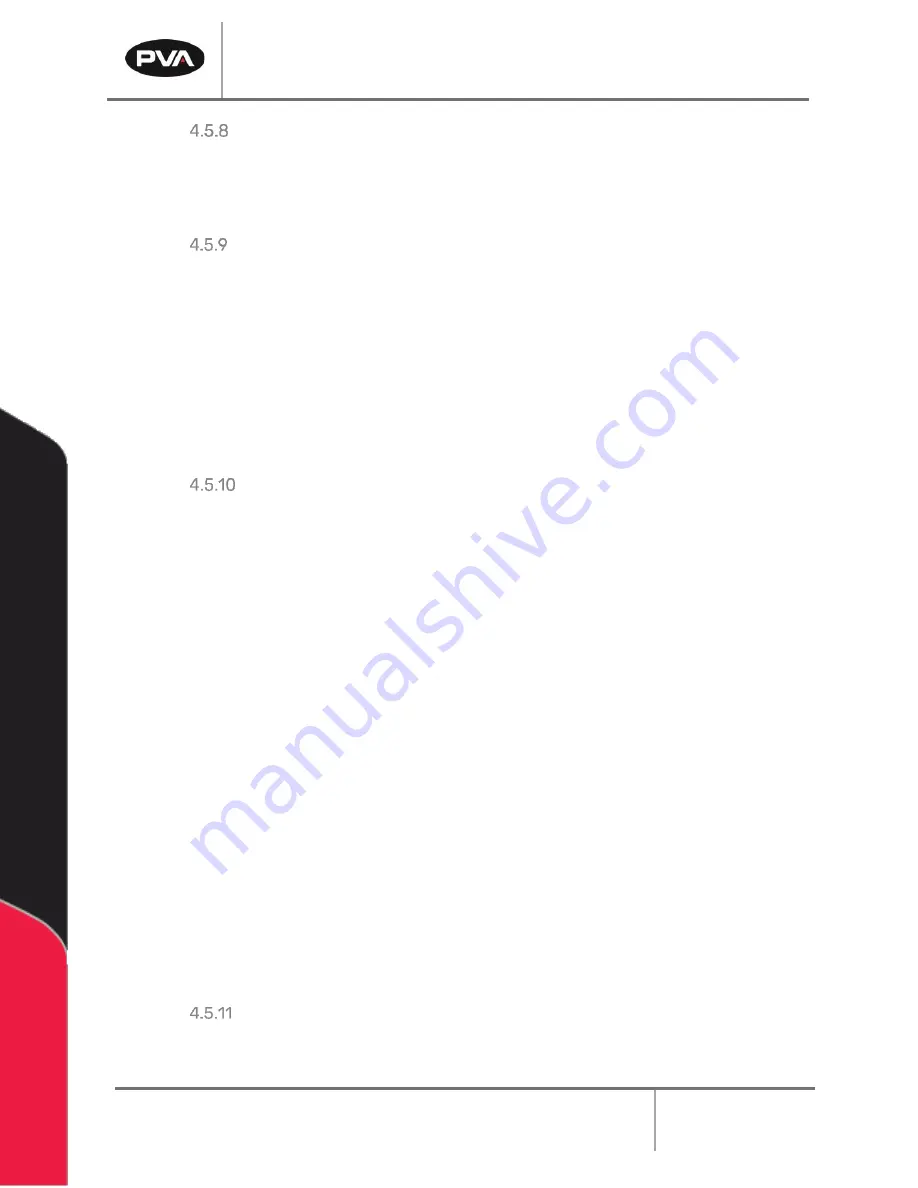
Emergence PRO
™
3D Printer Manual
Revision C
/
December 2020
Page 57 of 68
Print Appears Cloudy
If the print appears cloudy, the filament is not dry. Consult the filament manufacturer for
the appropriate drying procedure.
Layer Shift
If a print unexpectedly shifts in the middle of a print, follow the troubleshooting steps
below.
✓
Ensure that the nozzle is clear of any excess material build up that could hit the
existing print.
✓
Confirm that the belts are tensioned. If plucked, the belt should audibly resonate like
a guitar string.
Clogged Nozzle
1.
Perform the Cold Pull method on the nozzle to remove any old material.
•
Remove the filament feeder tube from the extruder head.
•
Heat up the hot end to the printing temperature of your chosen cold pull
filament while removing the old filament.
•
Feed the cold pull filament through the nozzle until it begins to ooze out.
•
Cool the hot end while applying constant pressure on the filament strand. This
ensures the tip of the strand molds to the shape of t
he nozzle’s int
erior while
cooling.
•
When the hot end is about 60°C, release the pressure. By this time, the clog or
dirt should be attached to the cold pull filament strand.
•
Heat the nozzle up once again to the printing temperature of your filament and
start pulling it out.
2.
Heat the nozzle to the correct temperature and gently insert a cleaning needle up
through the end of the nozzle, then purge.
Note: It is not necessary to remove all the material. This method is to break up the
blockage.
Materials Errors
Refer to the filament
manufacturer’s recomm
endations or contact us with questions.
Summary of Contents for Emergence PRO
Page 1: ...Emergence PRO 3D Printer Operation Manual Revision C INNOVATION PRECISION EXCELLENCE ...
Page 62: ...Emergence PRO 3D Printer Manual Revision C December 2020 Page 62 of 68 Figure 58 Print Head 1 ...
Page 63: ...Emergence PRO 3D Printer Manual Revision C December 2020 Page 63 of 68 Figure 59 Print Head 2 ...












































