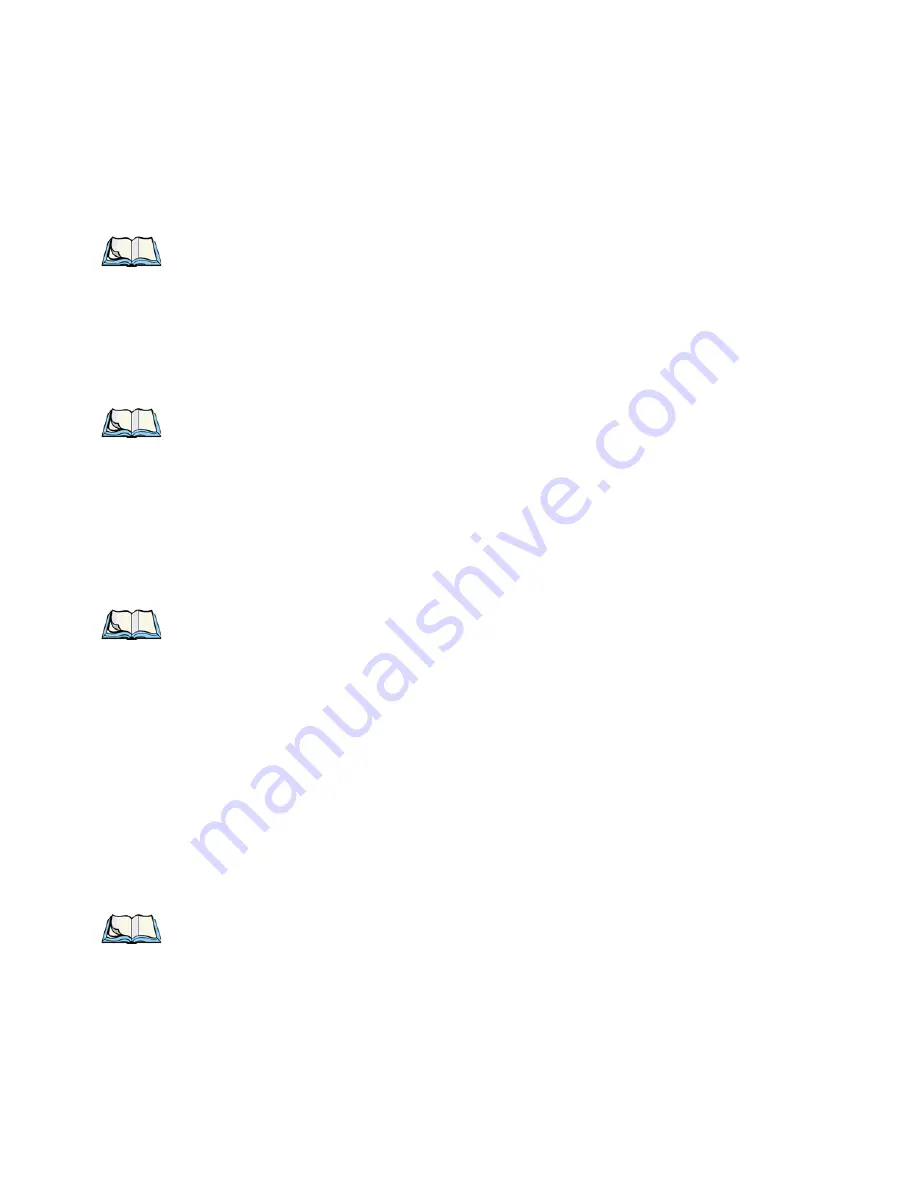
Chapter 2: Basic Checkout
Switching The Unit Off (Suspend)
16
Psion Teklogix WORKABOUT PRO Hand-Held Computer User Manual
Note:
If you are using a docking station or an external power supply, you can
insert an uncharged battery, dock the unit and switch it on.
To switch on the WORKABOUT PRO:
•
Press and hold down the <ENTER/ON> key for at least one second.
•
When the LED flashes green, release the <ENTER/ON> button.
A splash screen displaying the Psion Teklogix logo and the Microsoft®
Windows CE .NET logo appears followed by the startup desktop.
Note:
If the unit was already in use – the unit may be off (suspend state) – press-
ing <ENTER/ON> ‘wakes’ the unit from this state. The screen in which
you were working prior to the suspend state is displayed.
2.2.2 Switching The Unit Off (Suspend)
•
Press the <BLUE> key, and then press <ENTER/ON> to switch off the
WORKABOUT PRO.
2.3 Connecting The WORKABOUT PRO To A PC
Note: Refer to
“Linking A WORKABOUT PRO To A PC”
details about the desktop docking station and how to link to a PC.
The WORKABOUT PRO can be connected to a PC using the desktop docking
station.
•
Insert the unit in the desktop docking station,
•
Use the Client USB connector to complete the communication link between
the hand-held and the PC.
2.3.1 Using Microsoft
®
ActiveSync
®
To Work With Files
ActiveSync® – Microsoft PC connectivity software – can be used to connect the
WORKABOUT PRO to PCs running this software. By connecting the hand-held to a
PC through your desktop docking station and running ActiveSync on the PC, you can
view WORKABOUT PRO files, drag and drop files between the WORKABOUT
PRO and the PC, back up WORKABOUT PRO files to the PC, and so on.
Note:
You’ll need the USB setup utility to configure the .ini file. For information
about this USB application, refer to Appe






























