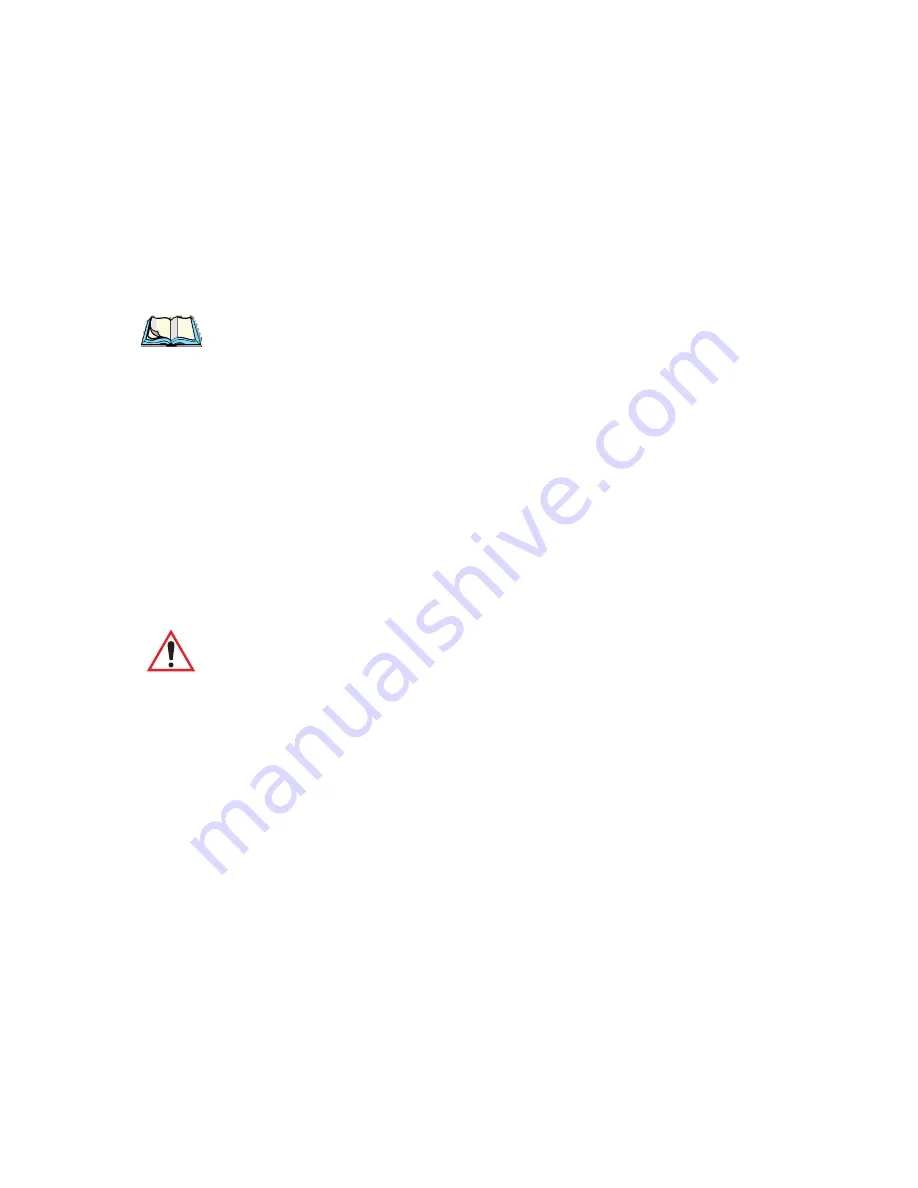
Psion Teklogix WORKABOUT PRO Hand-Held Computer User Manual
81
Chapter 5: Configuration
The Devices Tab
older applications assume serial ports are COM. When using COM as the port name,
the Bluetooth manager will try to find and use a free port between COM7 and
COM9. When using BSP as the port name, BSP2 to BSP9 are available for use. The
port is available as soon as it is activated.
Note:
The CH column shows the RFCOMM channel of the service IF the
service is RFCOMM-based. This information is not generally needed
except for debugging purposes.
The Authentication and Encryption options can be changed only before activation.
To change those after activation, deactivate the service first, then change the options.
Once a service is activated, all the information regarding the service, including the
RFCOMM channel number, is saved in the registry. (Some remote devices may
change their RFCOMM channel numbers when they reboot, so your saved setting
may not work when the remote device is rebooted. In that case, you must deactivate
the service and reactivate it to detect the current RFCOMM channel.)
Set PIN
PINs can be set for each device by pressing the
<Set PIN>
button in the
Devices
tab, or
you can skip this step and try to connect to the device first.
Important:
The remote device must have authentication enabled, otherwise
the PIN authentication will fail.
•
Highlight a device, click on the <
Set Pin>
button, and type the PIN.
You will receive a message, either that the PIN has been successfully validated or
that it has been rejected.
If the PIN has been validated, an asterisk (*) appears in the PIN column in the
Devices list box, indicating that this device has a PIN set. Once a PIN is entered, it is
saved in the registry.
To remove the PIN:
•
Click on <
Set PIN>
and press <ENTER>.
If the WORKABOUT PRO attempts to connect to a remote device that has
Authentication enabled and does not have a required PIN set, an Authentication
Request dialogue box appears.
•
Enter the PIN, and click on <OK> to connect the devices.






























