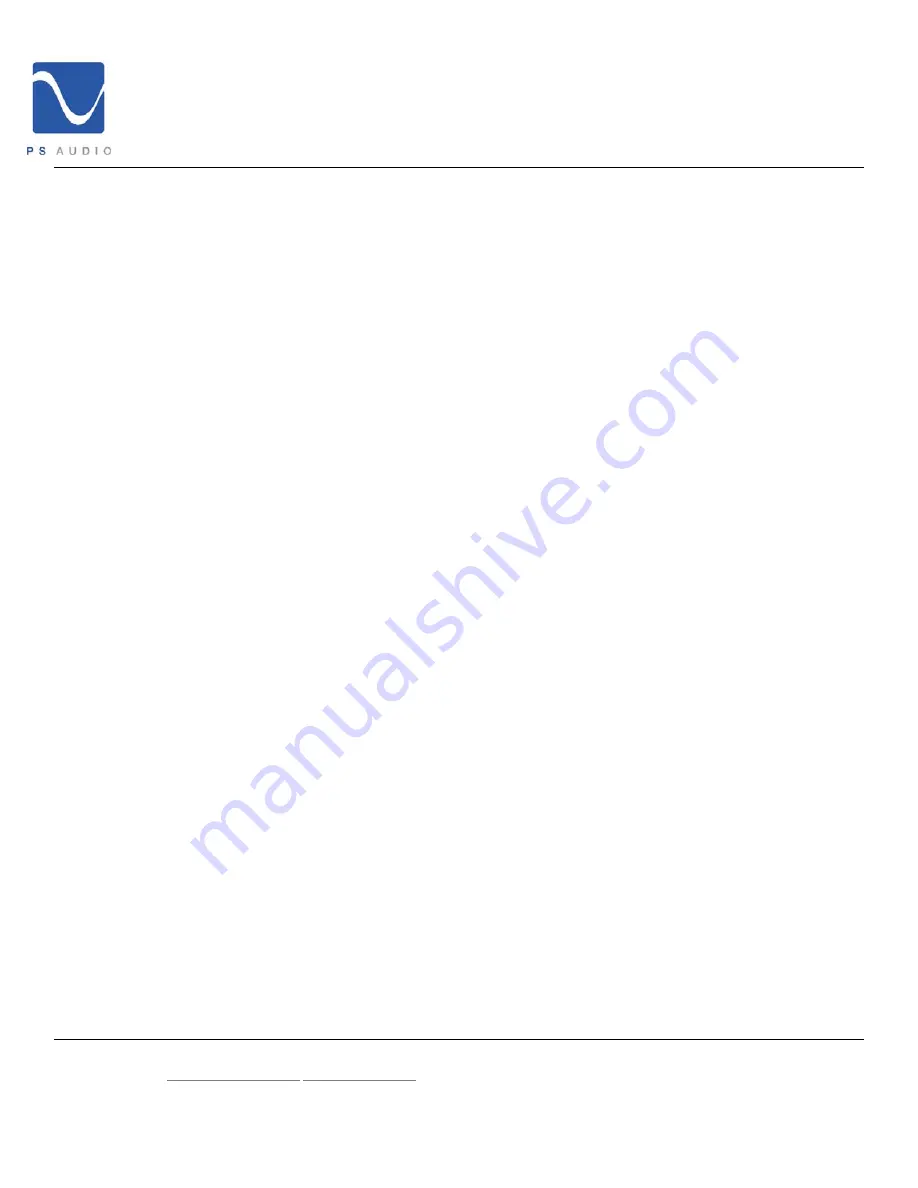
Configuration and Use
PowerPlay IPC-8000 and IPC-9000
4826 Sterling Drive, Boulder CO 80301
15-052-01-1-DOM-B
PH: 720.406.8946 [email protected] www.psaudio.com
©2010 PS Audio International Inc. All rights reserved.
IPC-8000
From the front panel of the IPC-8000 you may change control the power state of the entire unit and the
power state of each outlet bank.
PowerPlay Master Power
You may toggle the
Master Power
setting of your PowerPlay by pressing the blue PS Audio logo
button located in the center of the front panel.
The
Master Power
setting will only affect the outlets you have set to Switched, Delay and/ or
Programmed. All other outlets will remain on.
The IP Indicator will remain illuminated when the power is off.
IP and Device Status
You may look up the IP Status by pressing the ‘Status’ button. The status of PowerPlay will
advance with each touch as follows:
1.
Unit Name
2.
Local IP Address
3.
Hostname
4.
Unit ID Numebr
5.
MAC Address
6.
Firmware Version
Controlling Outlets
Each outlet bank has a power indicator on the front panel. When on the outlets are illuminated
green, when off they are not illuminated. The power of each outlet may be altered as follows:
1.
Select the outlet bank you wish to modify by pressing the ‘Zone” button. The LCD
screen will display the selected zone.
2.
With the desired zone selected, the power state may be altered by pressing the
‘On/Off’ button.
Note: There is no delay or IR settings associated with direct panel control. Changes made to
the power settings are immediate. Outlets set as ‘Always On’ or ‘Auto Reboot’ will only
reboot when the power state is changed via the front panel. This is by design and is
implemented to protect network critical appliances from accidental turn off.
























