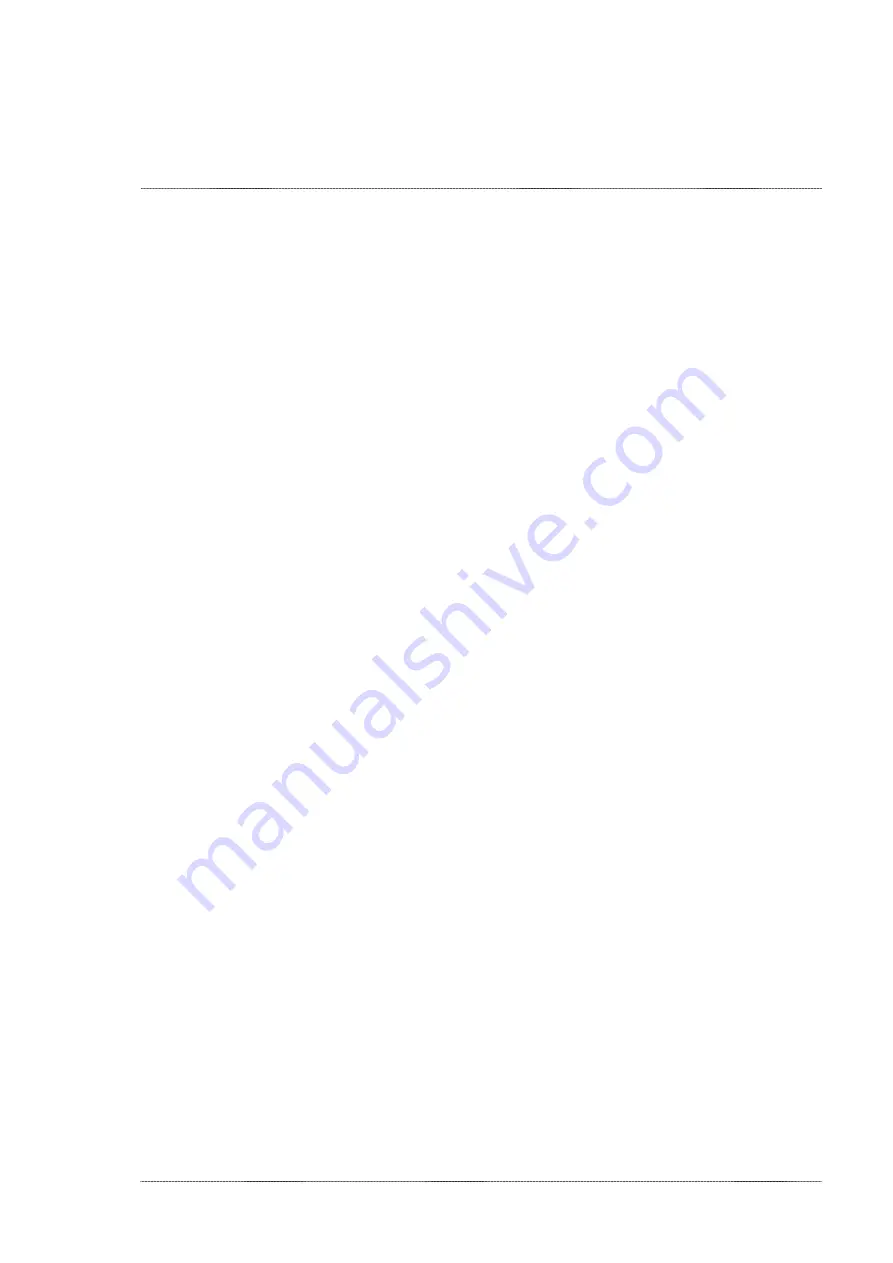
INSTALLATION MANUAL: PAA29+ V 1.4 (07/2011)
23
7.
If the new PAA29+’s IP is in a different sub-network than the PC we
used for the settings, the PC net configuration must be changed in
order to communicate with the PAA29+ again and check if the changes
have been done successfully.
8.
With the Ethernet port of the PAA29+ configured, the PAA29+ is ready
to be connected to the server for checking, but before the server has
to be configured in order to allow communication with the PAA29+.
7.1.1
CONFIGURE
THE
ETHERNET
FOR
A
DOREMI
SERVER
1.
Open the Paa29+ configuration webpage and configure the “Network”
as in the previous step.
2.
When you have the IP address configured, select the “Channel
1\Connection” option in the Menu.
3.
In the “Protocol” tab select “UDP”.
4.
In the “Datagram Type” select “01”.
5.
In the “Endpoint Configuration” fill the form box in this way:
a.
“Local Port”= 10001
b.
“Remote Port”= 13200
c.
“Remote Host”= The IP address of your Doremi server
6.
You can see an example of this configuration in the
figure 7.1.1A
. In
this example our server’s IP is 192.168.1.129.
Summary of Contents for PAA29+
Page 1: ...PAA29 v1 4 07 2011 INSTALLATION MANUAL PAA29...
Page 44: ...INSTALLATION MANUAL PAA29 V 1 4 07 2011 44 9 2 OUTPUT 2 CONNECTOR Figure 9 2A Picture 9 2B...
Page 45: ...INSTALLATION MANUAL PAA29 V 1 4 07 2011 45 9 3 OUTPUT 3 CONNECTOR Figure 9 3A Figure 9 3B...
Page 46: ...INSTALLATION MANUAL PAA29 V 1 4 07 2011 46 9 4 INPUT CONNECTOR Figure 9 4A Picture 9 4B...
Page 48: ...INSTALLATION MANUAL PAA29 V 1 4 07 2011 48 9 5 2 INPUT WITH A POSITIVE COMMON Picture 9 5 2A...






























