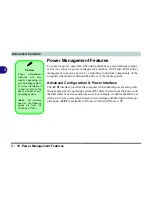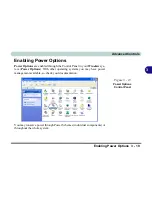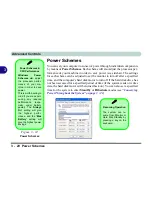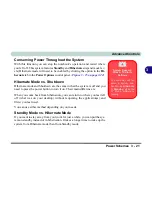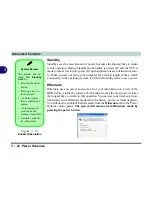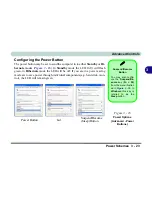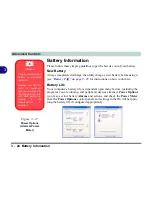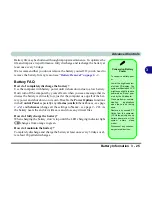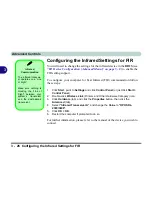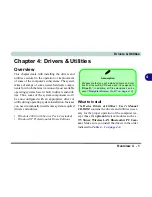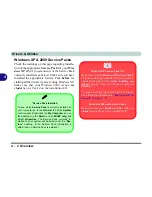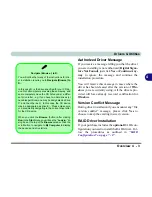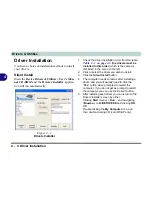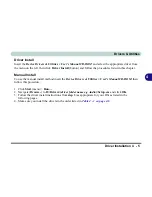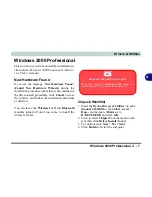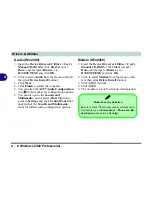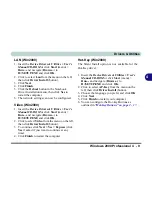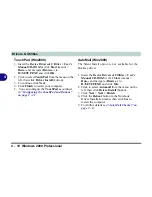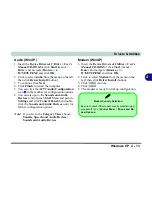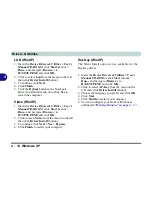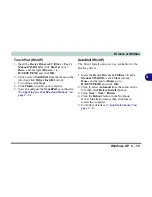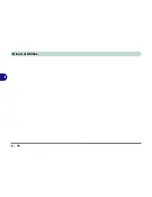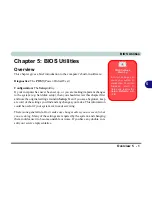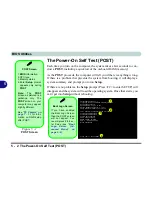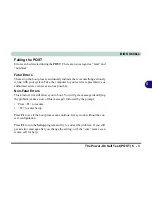Drivers & Utilities
4 - 4 Driver Installation
4
Driver Installation
You have a choice of installation methods to install
your drivers.
Silent Install
Insert the
Device Drivers & Uti User’s Man-
ual CD-ROM
and the
Drivers Installer
applica-
tion will run automatically.
Figure 4 - 1
Drivers Installer
1.
Check the driver installation order from the table
Table 4 - 1 on page 4-6
(
the drivers must be
installed in this order
) which is the same as
that listed in the menu on the left.
2.
Click to select the driver you wish to install.
3.
Click the
Silent Install
button.
4.
The computer needs to restart after installing a
driver, and you will usually need to click the
“
Yes
” button when prompted to restart the
computer. If you do not get as prompt to restart
the computer you can use the Reboot button.
5.
After installing each driver you can return to the
Drivers Installer screen by either:
Clicking
Start
(menu) >
Run
... and navigating
(
Browse..
) to
D:\SETUP.EXE
and clicking
OK
.
OR
Double-clicking the
My Computer
icon, and
then double-clicking CD icon (WinXP only).
Summary of Contents for D87P
Page 1: ......
Page 2: ......
Page 20: ...XVIII Preface ...
Page 44: ...Introduction 1 24 1 ...
Page 68: ...Using The Computer 2 24 2 ...
Page 110: ...Drivers Utilities 4 16 4 ...
Page 136: ...Upgrading The Computer 6 12 6 ...
Page 143: ...Options The Wireless LAN Module 7 7 7 Figure 7 3 Wireless LAN Screens WinXP ...
Page 146: ...Options 7 10 The Bluetooth Module 7 Figure 7 4 Bluetooth Control Panel My Bluetooth Places ...