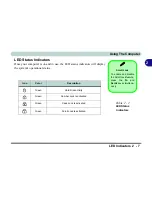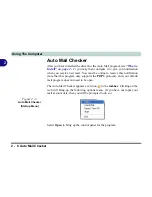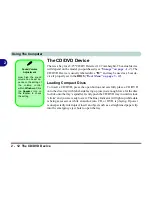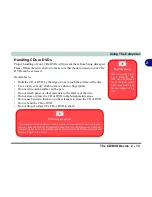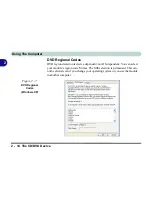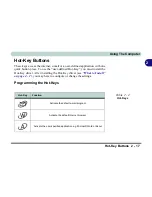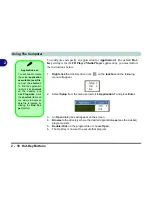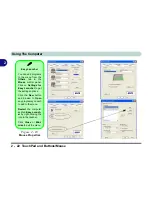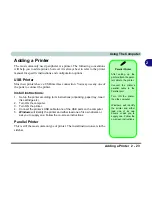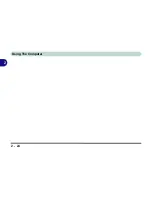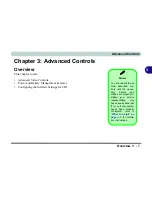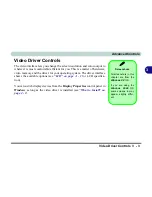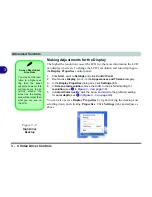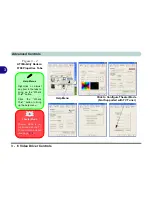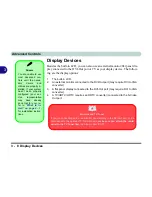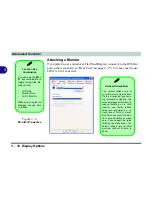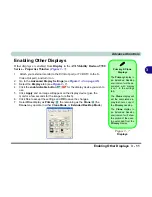Using The Computer
2 - 20 The Function Keys and Numeric Keypad
2
Numeric Keypad
The keyboard has a numerical keypad for easy numeric data input (see
“The
Function Keys and Numeric Keypad” on page 2 - 19
).
Activate the
Number Lock
feature by pressing the
NumLk
key at the top
right of the keyboard. You may check if
Number Lock
is enabled or not by
looking at the LED status indicators (see
“LED Status Indicators” on page 2
- 7
).
Numeric
Keypad
Fn Key
Function Keys
Special Characters
Some software appli-
cations allow the
number-keys to be
used with
Alt
to pro-
duce special charac-
ters. These special
characters can only be
produced by using the
numeric keypad. Reg-
ular number keys (in
the upper row of the
keyboard) will not
work. Make sure that
NumLk
is on.
Figure 2 - 9
Keyboard
Mouse Driver
If you are using an ex-
ternal mouse your op-
erating system may be
able to auto-configure
your mouse during its
installation or only ena-
ble its basic functions.
Be sure to check the
device’s user docu-
mentation for details.
TouchPad Taskbar
Icon
You can add the
TouchPad icon to the
taskbar from the
Mouse
control panel,
in the
Others
tab.
Re-
start
the computer to
see the icon appear in
the taskbar.
Summary of Contents for D87P
Page 1: ......
Page 2: ......
Page 20: ...XVIII Preface ...
Page 44: ...Introduction 1 24 1 ...
Page 68: ...Using The Computer 2 24 2 ...
Page 110: ...Drivers Utilities 4 16 4 ...
Page 136: ...Upgrading The Computer 6 12 6 ...
Page 143: ...Options The Wireless LAN Module 7 7 7 Figure 7 3 Wireless LAN Screens WinXP ...
Page 146: ...Options 7 10 The Bluetooth Module 7 Figure 7 4 Bluetooth Control Panel My Bluetooth Places ...