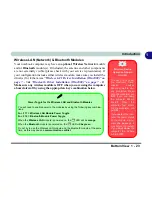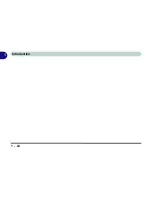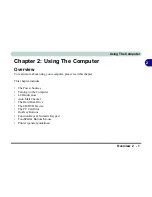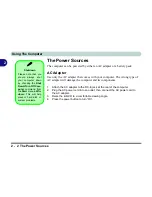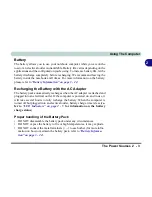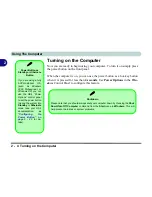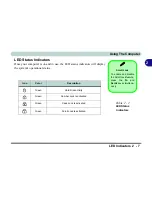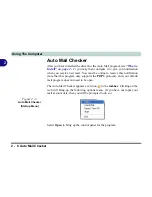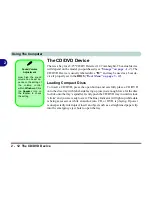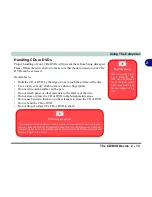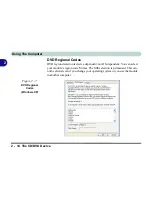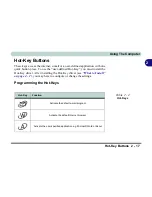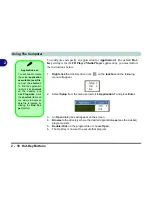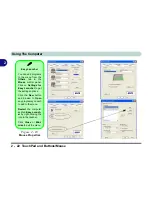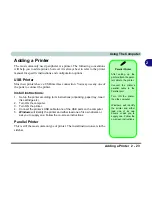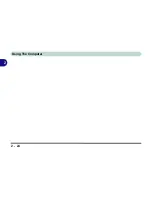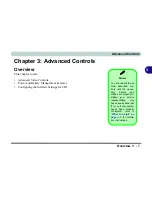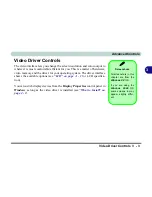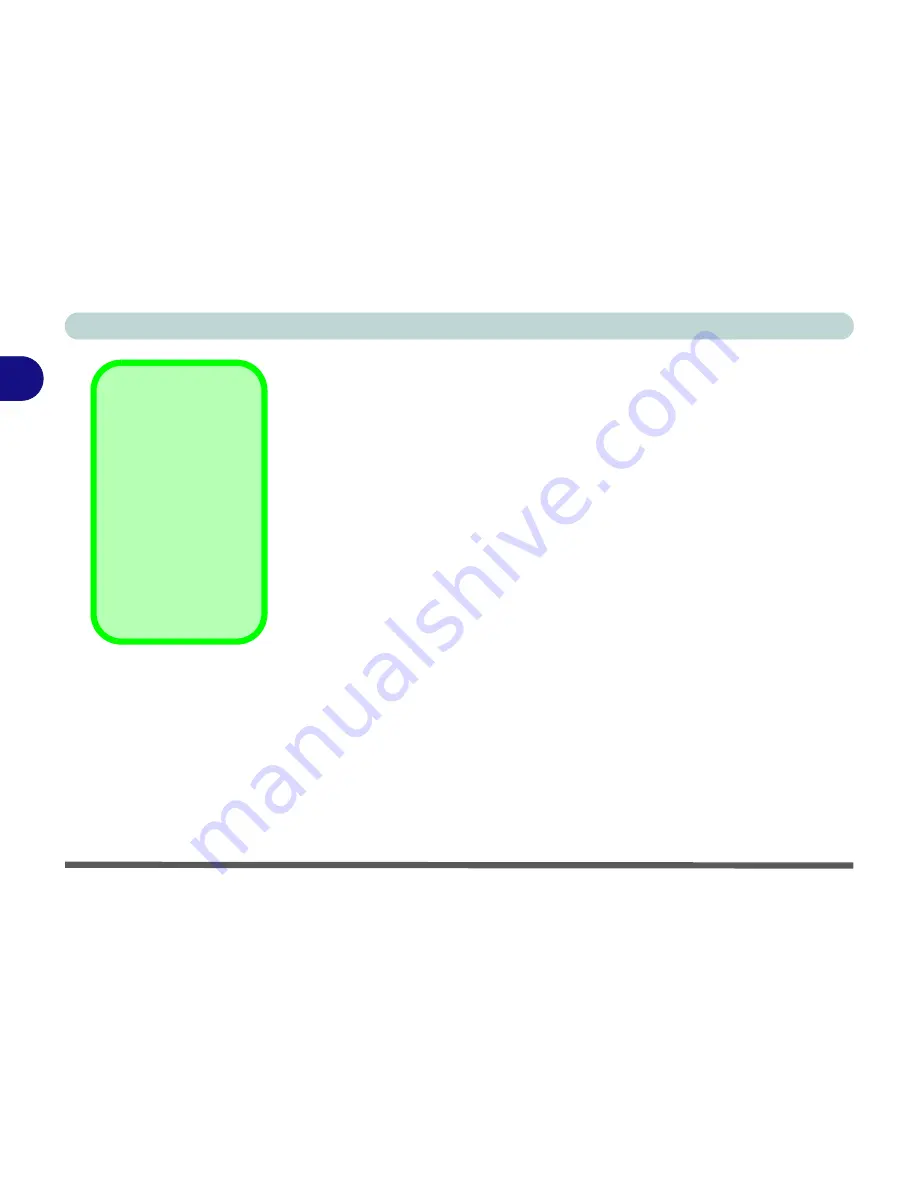
Using The Computer
2 - 12 The CD/DVD Device
2
The CD/DVD Device
There is a bay for a 5.25" CD/DVD device (12.7mm height). The actual device
will depend on the model you purchased (see
“Storage” on page A - 2
). The
CD/DVD Device is usually labeled drive
"D:"
and may be used as a boot de-
vice if properly set in the
BIOS
(
“Boot Menu” on page 5 - 12
).
Loading Compact Discs
To insert a CD/DVD, press the open button and carefully place a CD/DVD
onto the disc tray with label-side facing up (use just enough force for the disc
to click onto the tray’s spindle). Gently push the CD/DVD tray in until its lock
“clicks” and you are ready to start. The Busy Indicator will light up while data
is being accessed, or while an audio/video CD, or DVD, is playing. If power
is unexpectedly interrupted, insert an object such as a straightened paper clip
into the emergency eject hole to open the tray.
Sound Volume
Adjustment
How high the sound
volume can be set de-
pends on the setting of
the volume control
within
Windows
. Click
the
Speaker
icon on
the taskbar to check
the setting.
Summary of Contents for D87P
Page 1: ......
Page 2: ......
Page 20: ...XVIII Preface ...
Page 44: ...Introduction 1 24 1 ...
Page 68: ...Using The Computer 2 24 2 ...
Page 110: ...Drivers Utilities 4 16 4 ...
Page 136: ...Upgrading The Computer 6 12 6 ...
Page 143: ...Options The Wireless LAN Module 7 7 7 Figure 7 3 Wireless LAN Screens WinXP ...
Page 146: ...Options 7 10 The Bluetooth Module 7 Figure 7 4 Bluetooth Control Panel My Bluetooth Places ...